USPS Mail Presorting
Pelcro integrates with BCC Architect™ to provide USPS-compliant address cleansing, presorting, and report generation. This enables subscription businesses to improve deliverability, reduce costs, and qualify for USPS automation discounts.
What We Support
- CASS™-certified address cleansing
- Corrects typos and misspellings.
- Standardizes formatting (e.g., "Street" → "St").
- Appends missing ZIP+4 codes.
- Validates addresses against USPS databases.
- Presorting
- First-Class Mail®, Marketing Mail® (Standard), and Periodicals.
- Entry point discounts (SCF, NDC, ADC, DDU).
- Generates USPS-required documentation (e.g., Postage Statement PS Form 3541, Qualification Report, CASS Report).
- Barcoded sack and tray labels.
- Intelligent Mail® barcode support (mailpiece, sack, and tray).
- NCOALink® (National Change of Address)
- Keeps addresses up to date with USPS move database.
- Helps meet USPS Move Update requirements for postage discounts.
- Address Enrichment Attributes
- Carrier Route
- Delivery Point Barcode (DPBC)
- eLOT® (Enhanced Line of Travel)
- County, Congressional District, and more
Additionally, when you generate a USPS-enabled fulfillment in Pelcro, the following reports are produced:
- USPS Qualification Report The official USPS report showing how mail pieces qualified for specific presort discounts. Required for postal discounts.
- Postage Statement (PS Form 3541 / others) The official USPS postage statement (form depends on mail class). Used to declare postage costs.
- Mail Sort Summary Report (Presort Report) A comprehensive summary of the presort job, including settings, piece counts, and rate summaries.
- CASS Summary Report (PS Form 3553) Proof that addresses were CASS-certified for automation discounts.
- Tray/Sack Labels Physical labels to affix to trays or sacks of mail. Required for sorting and USPS acceptance.
- Container Listing Report Details of all trays, sacks, and containers in a mailing, showing what is inside each one.
- ZIP Code Listing Report A breakdown of all ZIP Codes included in the mailing.
- Detail Zone Listing Report Shows piece counts sent to each postal zone (used for Periodicals and Package Services).
- Plant-Verified Drop Shipment (PS Form 8125) USPS postage statement for a drop shipment, required at the USPS entry facility.
- Mail.dat ZIP Archive Compressed archive containing Mail.dat files — electronic submission files required for USPS acceptance and qualification.
- Custom Labels - Labels.csv Mailing label data including recipient addresses, Optional Endorsement Lines (OEL) and Intelligent Mail® Barcodes (IMB) for mail fulfillment.

To enable USPS Mail Presorting on your account, please contact us at [email protected]
USPS Fulfillment Guide
Follow the steps below to create a fulfillment and generate USPS-compliant reports:
Step 1: Getting Started with USPS
Before you can generate USPS reports in Pelcro, our team will need to configure your USPS templates.
When reaching out, please provide the following from your most recent mailing for each of your brands:
Essential Files for Template Creation
- Qualification Report – The detailed, multi-page report showing exactly how the mail was sorted.
- Postage Statement – The official USPS form submitted (e.g., PS Form 3541 for Periodicals).
- Final Mailing List – The list of addresses that was used for the presort.
Optional (Recommended) Reports
If available, also provide the following to help us ensure your setup is fully USPS-compliant and discount-ready:
- CASS™ Summary Report (PS Form 3553)
- NCOALink® Summary Report
Once we configure your USPS templates using these files as a baseline, we’ll generate for you sample reports and ask you to validate them against your existing USPS outputs.
Step 2: Enable NCOA Processing
Before you can generate USPS-compliant reports, your account must be configured for NCOA (National Change of Address) processing. We will provide you with the following forms:
- Letter of Intent
- NCOA Processing Acknowledgment Form
Once these forms are completed and returned, we can enable NCOA processing for your account.
Step 3: Create a Mailing List
- Navigate to Lists in the dashboard.
- Click Create New List.
- Under Mailable Type, select Mail Delivery. This is required for USPS presorting to trigger.
- Define your list criteria (filters, subscription type, etc.).
- Click Save.
For more info about lists, please see here.

Step 4: Create a Fulfillment
- Navigate to Fulfillments.
- Click Create Fulfillment.
- Choose List Type = Mail Delivery.
- Select the mailing list you created in Step 1.
- Click Save.

Step 5: Configure Presorting Settings
- From the Fulfillment page, click the ellipsis menu (…) next to your new fulfillment.

-
Select View Fulfillment to open the fulfillment details page.
-
Under Mail Presorting Settings:
- Select your USPS Template.
- Enter the Mail Piece Information (weight, thickness, mailing date, etc.).
- Review additional required fields.
- Click Initiate to begin the presorting process and generate the USPS reports.
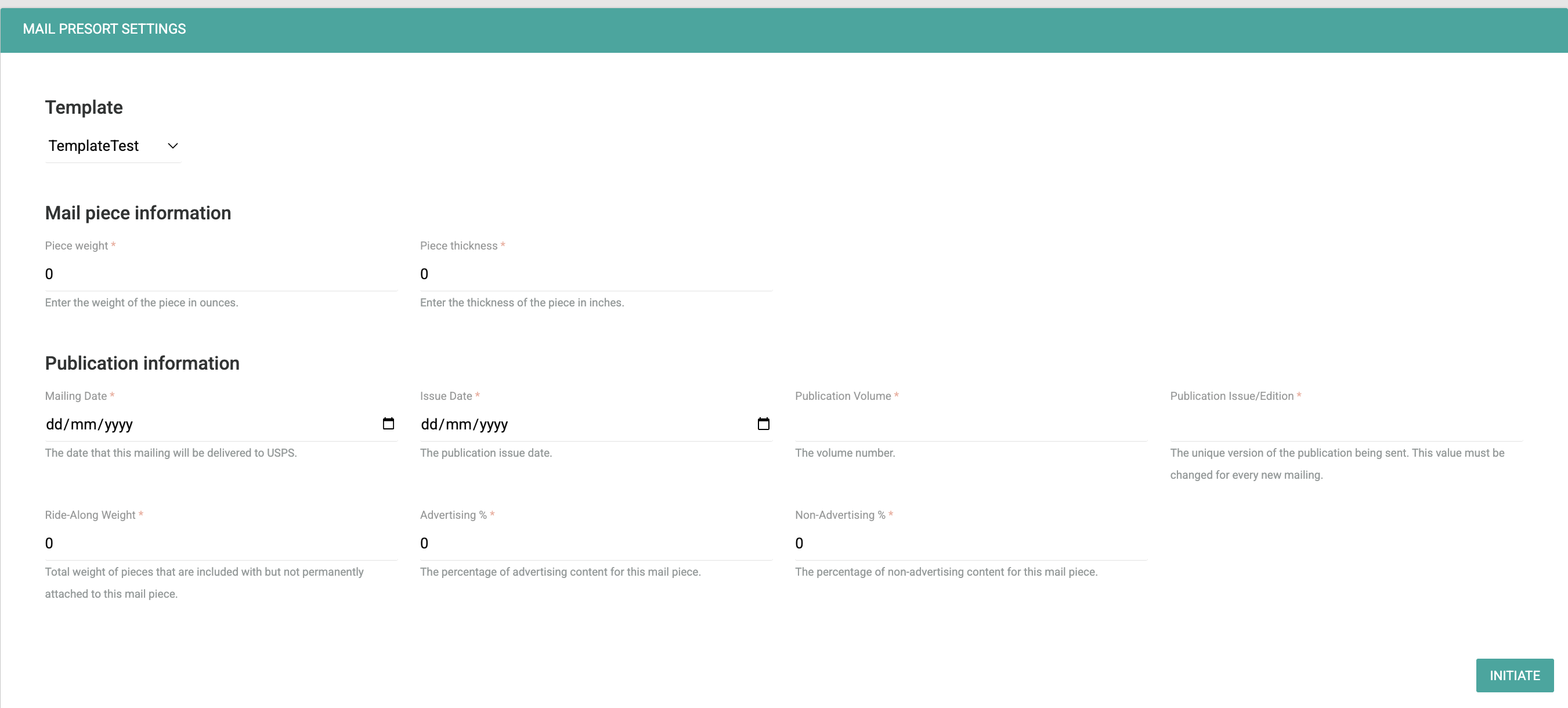
Pro Tip: Each brand or publication may have different USPS templates and presort configurations. Always confirm which templates to use before running live mailings.
Step 6: Generate USPS Reports
Once presorting completes, we will automatically generate the official USPS reports. You can find below attached snippets for each report:
- USPS Qualification Report

- Postage Statement

- Mail Sort Summary Report

- CASS Summary Report

- Tray/Sack Labels

- Container Listing Report

- ZIP Code Listing Report

- Detail Zone Listing Report

- Plant-Verified Drop Shipment (PS8125)

- Mail.dat ZIP Archive
- Labels.csv (custom labels including OEL and IMB codes)

Updated 4 months ago
