Automations (Campaigns)
Introduction
As a business one of the key elements you should be invested in tracking is the success of your marketing campaigns (automations). Pelcro's automations combine with the list builder to create and automate some of your marketing messaging through data-driven segmentation based on your offerings, transactions, customers, and geographical data.
Our automation builder offers flexibility and scalability through webhooks & downloadable export, which opens the doors for enhanced marketing analytics within Pelcro, as well as passing information to third-party integrations such as CRMs, email service providers, and marketing platforms, which helps you communicate with customers in response to their specific activities.
Components
Automations (Campaigns)
Campaigns are objects which represent messaging aimed at alerting a target market to a product launch, service expansion, or brand initiative. This can be either through email service providers (e.g. MailChimp, Sendgrid, or SailThru), or third-party direct mail vendors. Campaigns can be used to send advertisements & limited-time promotional offers, request business, or solicit sales & donations to your audience.
By leveraging Pelcro campaigns within your promotional strategy, you can engage existing customers and achieve the larger goal of bringing on new customers.
Automation Types
There are currently two existing campaign types on Pelcro:
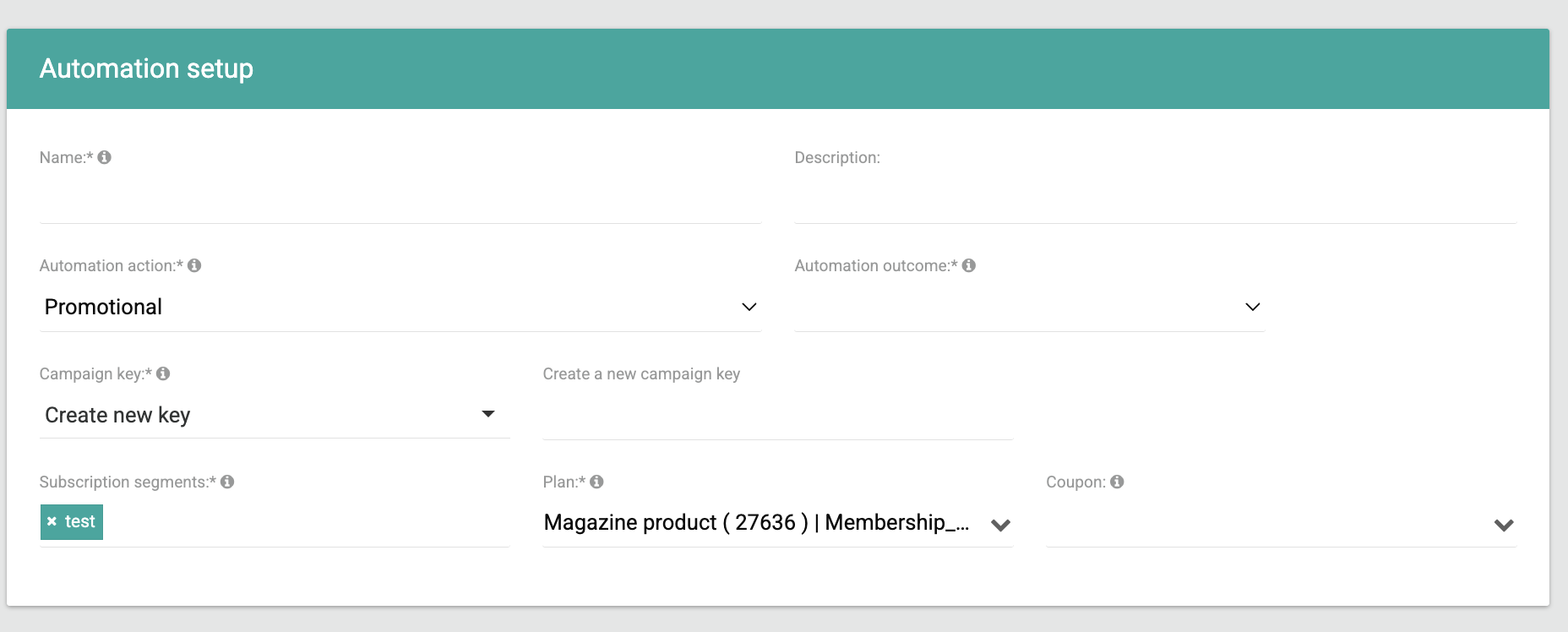
| Automation Type | Description |
|---|---|
| Promotional | Targeted for most general-purpose marketing use cases. Promotional automations can be used for promoting a specific plan or coupon code to your audience, either through webhooks sent to your ESP or by producing a report that can be sent to your direct marketing provider offline. |
| Renewal | Targeted for retention marketing and step up pricing. Renewal automations. Renewal automations are used to renew a list of subscriptions on a specific plan. |
| Cancellation | Designed to end active subscriptions in bulk. Cancellation automations allow you to programmatically cancel subscriptions that meet certain criteria—useful for managing limited-time campaigns, eligibility changes, or compliance with circulation rules. |
| Creation | Designed to automate the creation of new subscriptions. Creation automations allow you to programmatically create subscriptions for a targeted segment of customers, with support for setting metadata, collection methods, and output actions like export. |
Automation Lifecycle
Typically, a automation whether promotional or renewal will go from one state to the other as it responds to different event triggers. This will happen automatically in a normal flow. In order for a campaign to go from a state to another, it will require a corresponding action to be taken from the admin collaborator. Here's a breakdown of the different campaign states:
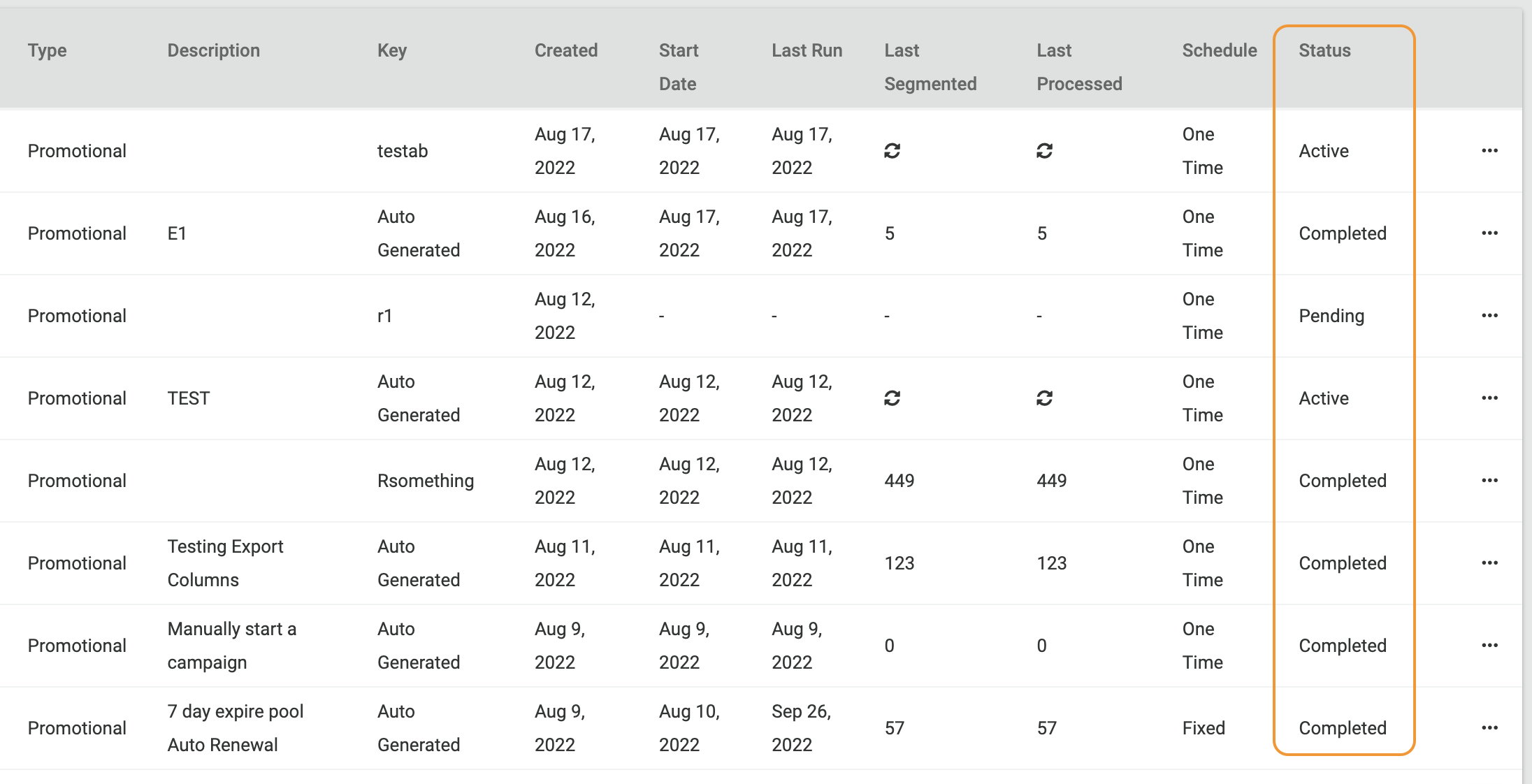
State | Description | Available Actions |
|---|---|---|
Pending |
| Scheduled automations:
|
Active |
| Scheduled automations :
|
Paused |
| Scheduled automations:
|
Completed |
| All automations:
|
Promotional Automation Actions
Promotional automations will have one of three actions, depending on their intended purpose and use case:
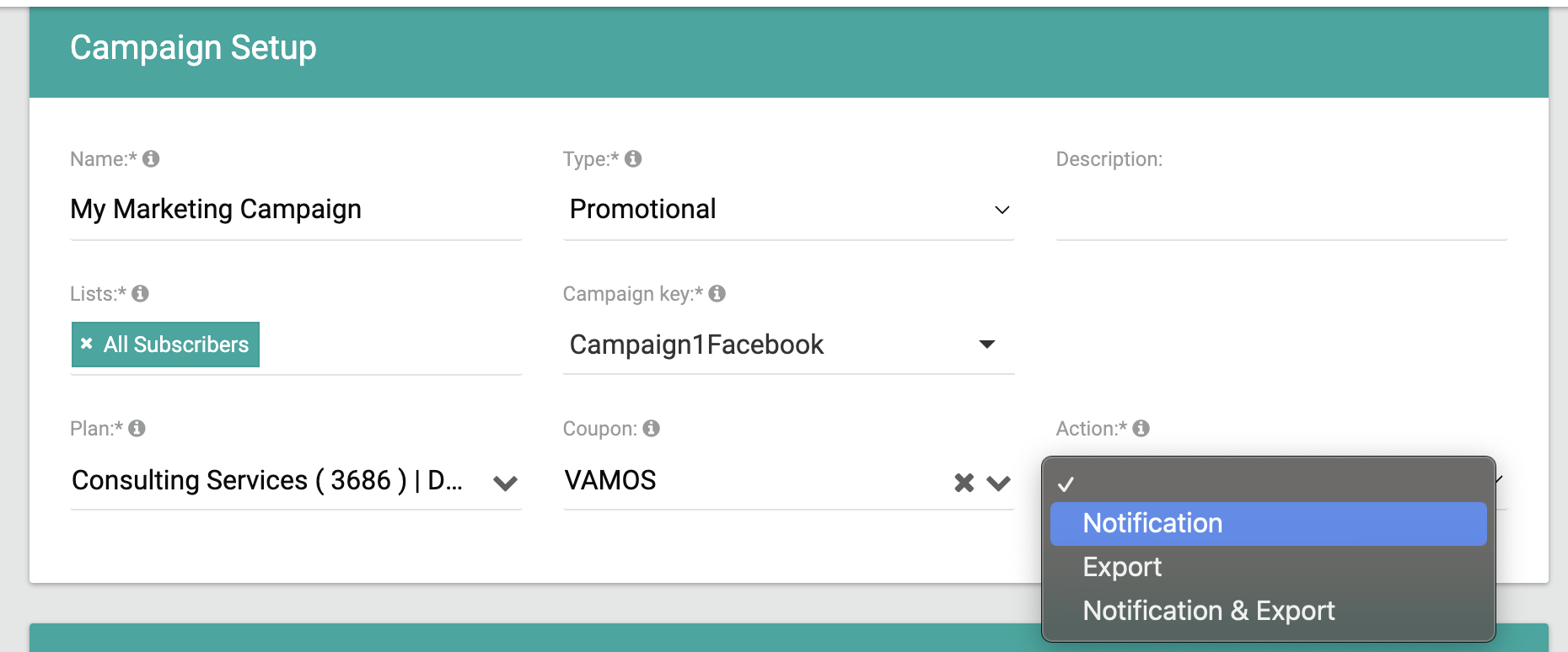
Notification:
- The automation will trigger 'campaign.triggered' webhook notifications to match the #unique subscription segments contained within the list(s) associated to the automation. This can be used in scenarios where the automation will be used to send out promotional emails to your audience for promoting new/existing offers for a specific plan on your offerings.
- For example, if you've configured your email service provider to work with Pelcro automations, and attached a list with 3 customer segments, 3 webhook notifications will be triggered to your email service provider, which in turn triggers 3 promotional emails to be sent out to the email addresses listed on each customer segment.
Export:
- The automation will consolidate information of all of the customer segments contained within the lists attached to the automation, and send a consolidated csv report to the specific collaborators which have been configured to receive the export during the automation setup.
- For example, if you have a direct mail marketing vendor which handles promotional offers for customers who have no present email address on your system, the automation will produce an export of all of the customer available information (names, addresses, etc.), along with the necessary information for your promotional automation, in order for your vendor to start their sending out your promotional mail/packages to your audience.
Export and Notification
- The automation will do both of the above actions simultaneously.
- This is useful in case some customers have available email addresses, which you can directly trigger a promotional email to, and others who do not, which you can tackle through direct mail vendors.
Renewal Automation Actions
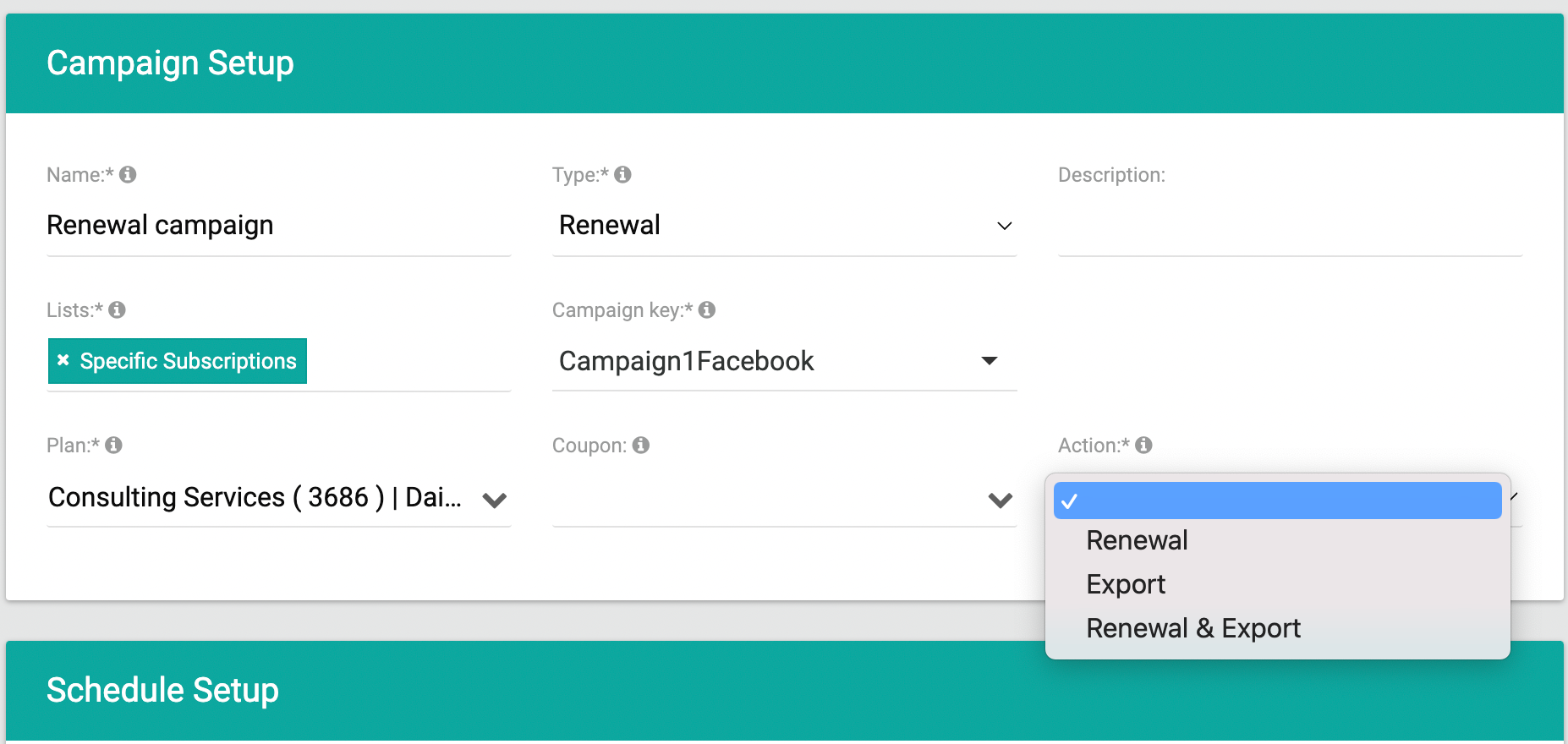
Renewal:
- The automation will trigger 'subscription.renewed' webhook notifications. This will add a future phase to the plan for all the customers in the associated list/s.
Export:
- The automation will consolidate information on all of the customer segments contained within the lists attached to the automation, and send a consolidated CSV report to the specific collaborators which have been configured to receive the export during the automation setup.
Export and Renewal
- The automation will do both of the above actions simultaneously.
Creation Automation Actions
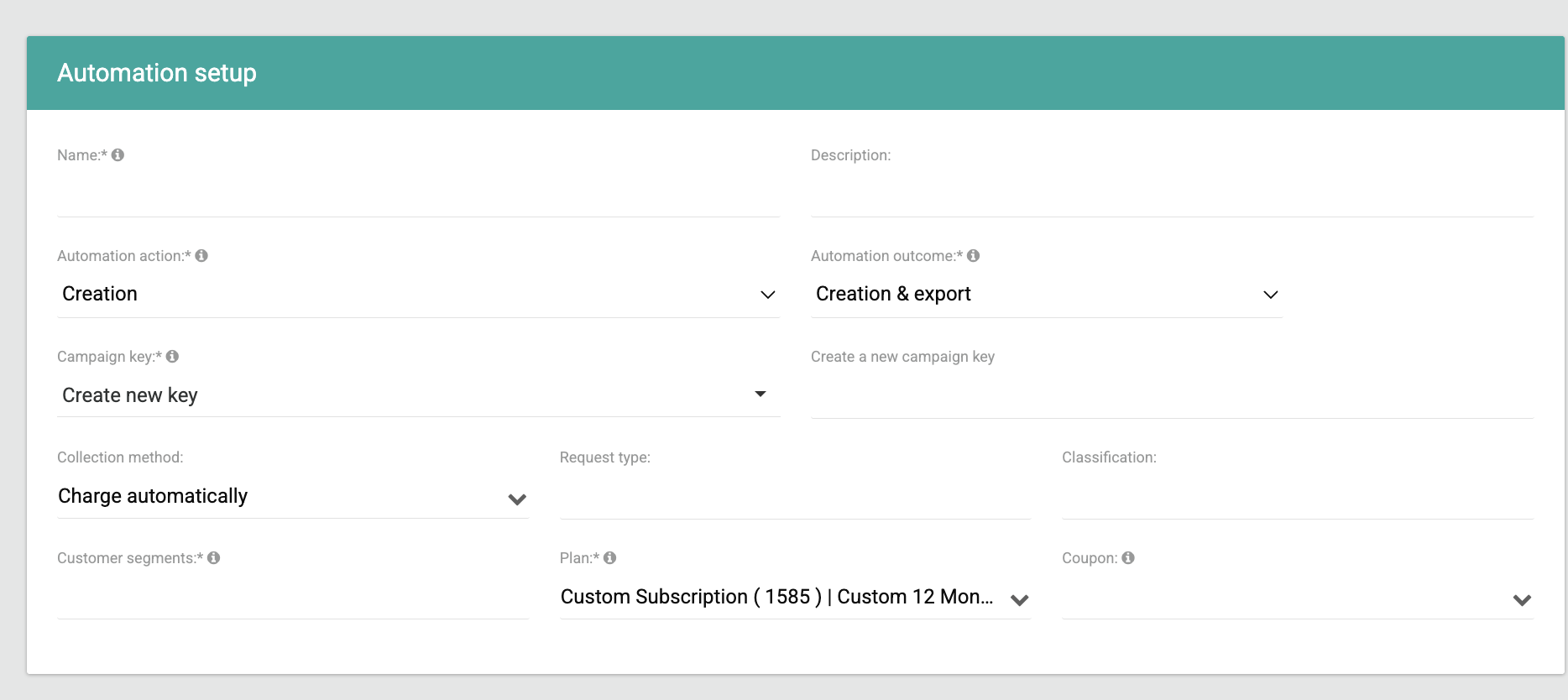
Creation:
- The automation will trigger subscription.created webhook notifications. It will create new subscriptions for all customers in the selected segments, using the plan, metadata, and collection method configured during setup.
Export:
- The automation will consolidate information on all of the customer segments contained within the lists attached to the automation, and send a consolidated CSV report to the specific collaborators which have been configured to receive the export during the automation setup.
Export and Creation
- The automation will do both of the above actions simultaneously.
Cancellation Automation Actions
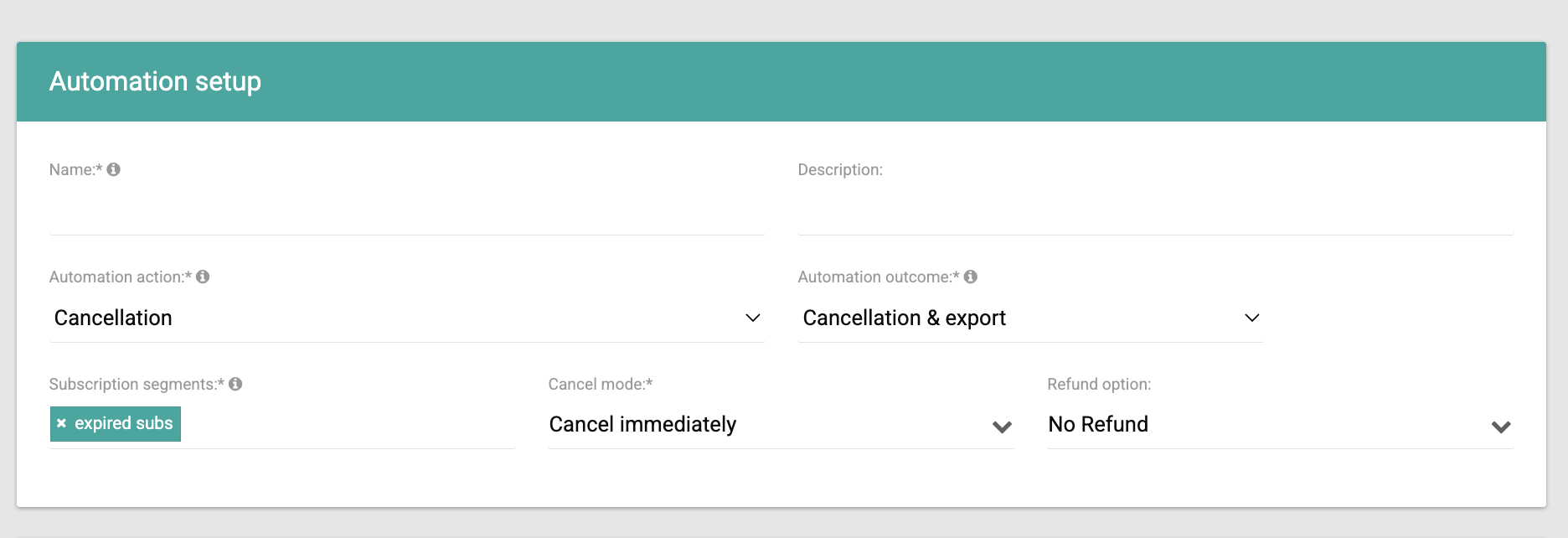
Cancellation:
- The automation will cancel subscriptions for all customers in the selected segments and trigger subscription.canceled webhook notifications, based on the cancellation mode and refund option configured during setup. No changes will be applied to subscriptions outside the defined criteria.
- Cancellation Mode Options:
Immediately: Cancels the subscription right away.
At End of Current Phase: Cancels the subscription at the end of the current billing phase.
At End of Last Period: Cancels the subscription at the end of the last scheduled phase. - Refund Options:
No Refund: The subscription is canceled without issuing any refund.
Refund to Balance: Refund is issued to the customer’s account balance for future use.
Refund to Payment Method: Refund is processed directly to the customer’s original payment method.
- Cancellation Mode Options:
Export:
- The automation will consolidate information on all of the customer segments contained within the lists attached to the automation, and send a consolidated CSV report to the specific collaborators configured to receive the export during the automation setup.
Export and Cancellation
- The automation will do both of the above actions simultaneously.
Automation Schedule
Automation can either be setup to run one-time or on a fixed schedule.
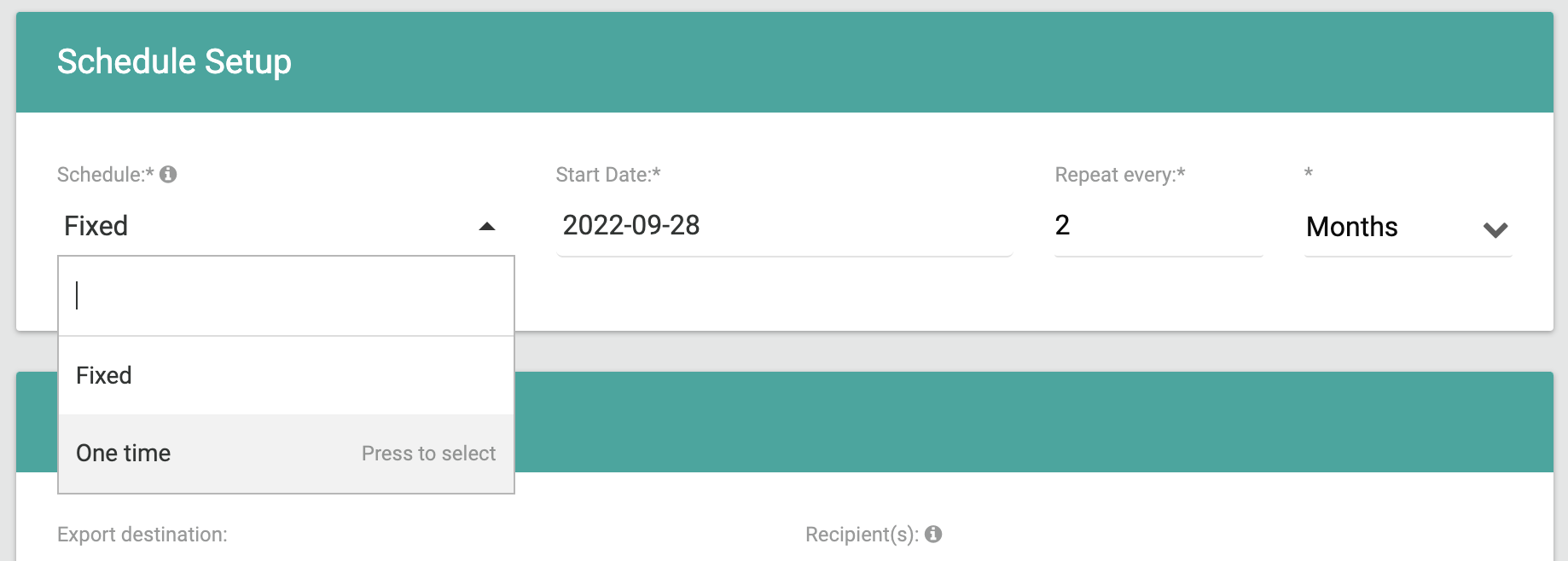
- One-time automations are intended for short-term marketing efforts, to be manually started and immediately processed and completed.
- Fixed schedule automations are intended for long-term marketing/retention efforts. They will start automatically at a specified time and will always remain active unless a collaborator chooses to pause or end them.
Automation/ Campaign Keys
Each automation has a code that ties new subscriptions, renewals, and eCommerce orders to your automations (campaigns). Automation (campaign) keys can be used as a measure for evaluating the success of your promotional campaigns, and helps you determine relevant metrics (like conversion rate or response rate) that will help you gauge whether you achieved a satisfactory outcome.
Automation keys can either be a static alphanumeric code that you can provide whenever you're creating or renewing a subscription, creating an eCommerce order, or creating an automation.
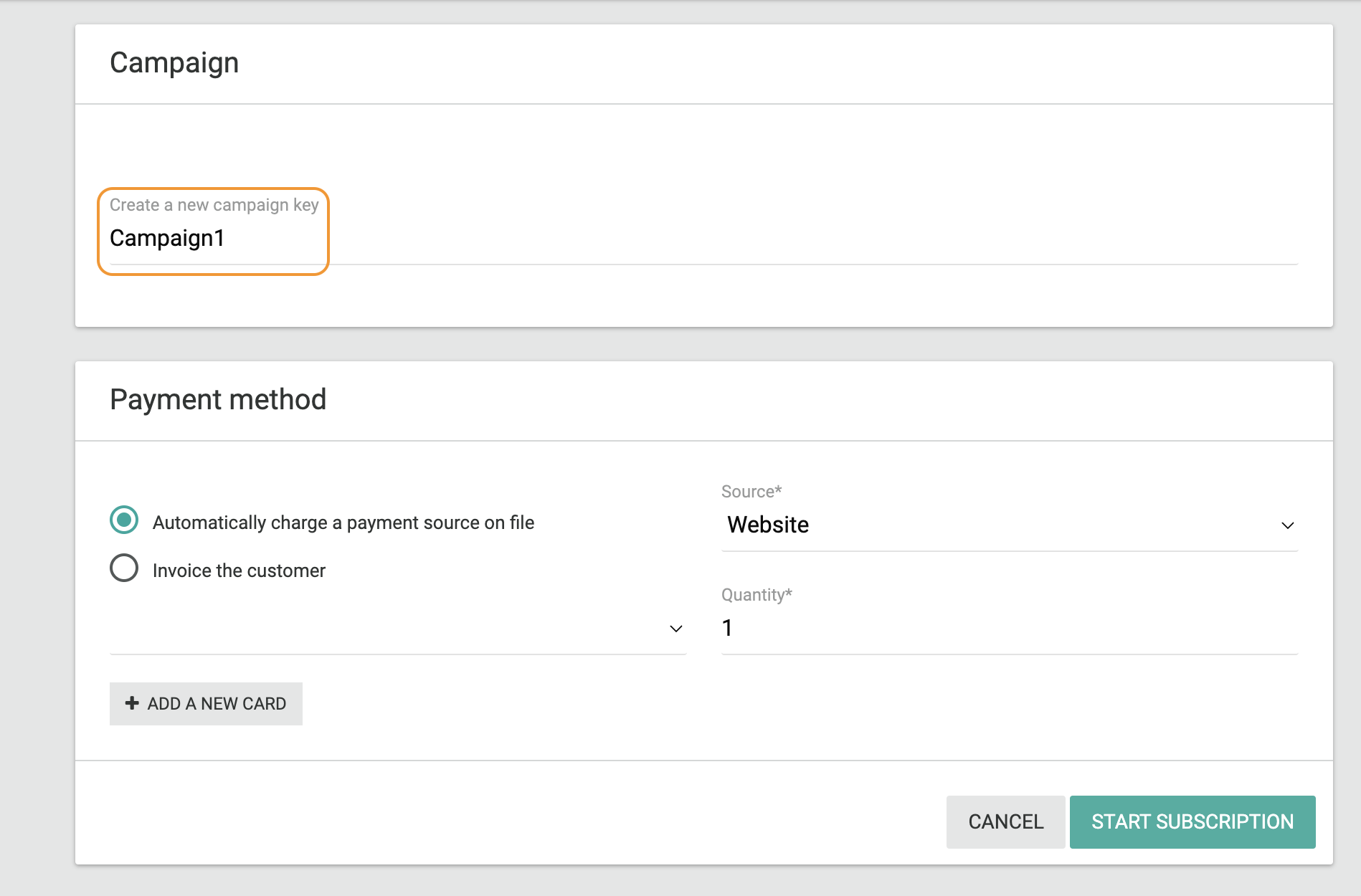
Alternatively, they can be an auto-generated key that take in a prefix alphanumeric code of your choice, and generates a numeric combination that gets attached to the campaign key prefix to guarantee that the campaign or campaign run is unique.
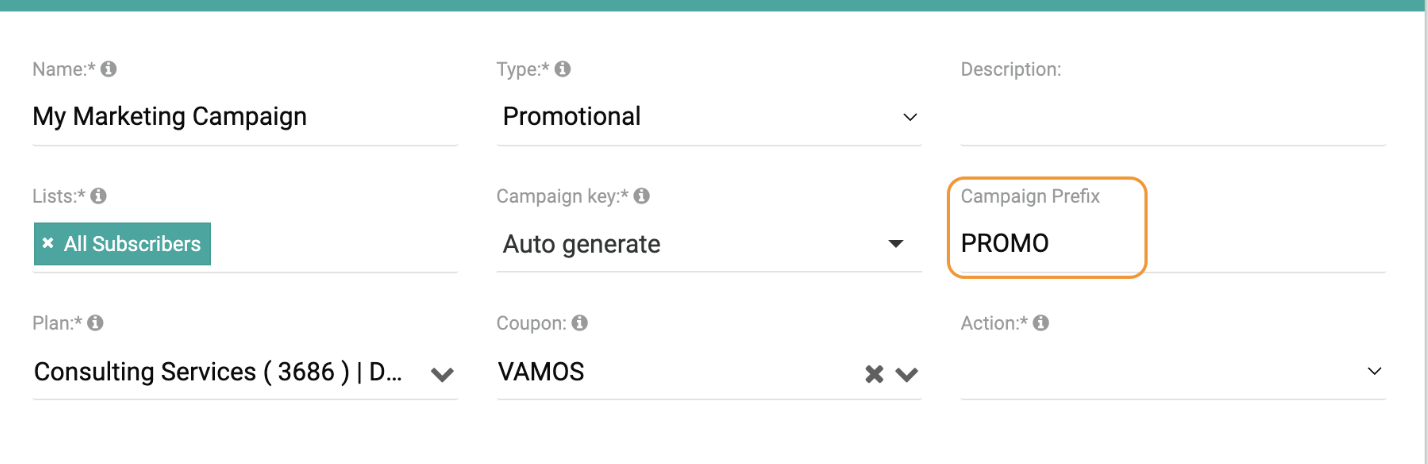
Autogenerated campaign keys will have the following format: (Campaign Prefix)(Campaign ID)(DDMMYY)
For example, the campaign key "PROMO12240922" can derive the following information:
- Campaign prefix: "PROMO"
- Campaign ID: "12"
- Campaign run date: "September 24th, 2022"
For scheduled automations, you can leverage an auto-generated campaign key to ensure that you can tie your subscriptions and orders to a specific campaign run. This way, you have the granularity of identifying which exact campaign run was most effective in measuring the success of your scheduled campaign(automation).
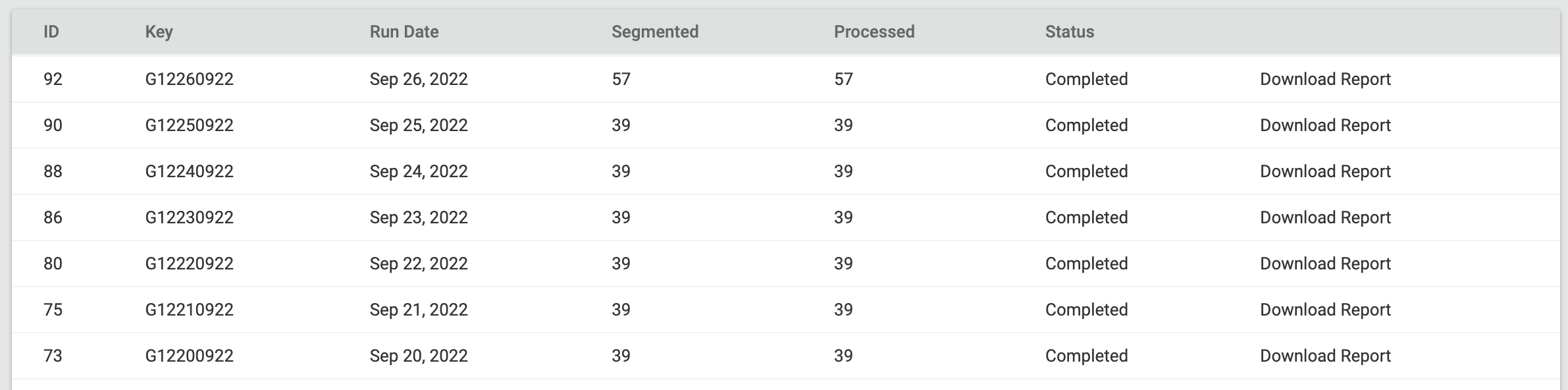
Promotional Automation Use Cases
Our support team is right there for you!Contact us at [email protected] and we're happy to assist you with integrating your Pelcro campaigns to your third party marketing platform or email service provider.
Product Launches
The key to a successful product launch automation is choosing the proper audience to target and generating enough excitement about your offer. Product launch marketing is essential because more than three-fifths of individuals are unaware of any recent product releases.
You can use Pelcro's automation builder to create promotional emails for new products and plans:
- Ensure that your email service provider is integrated with Pelcro.
- Create an automation list using the list builder with no specific filters (this will target all of your subscribed audience).
- Create an automation with a notification action, and make sure the created list is attached.
- Once the automation is started, your email service provider can automatically send an email to each of your audience with the link to sign up to your new product.
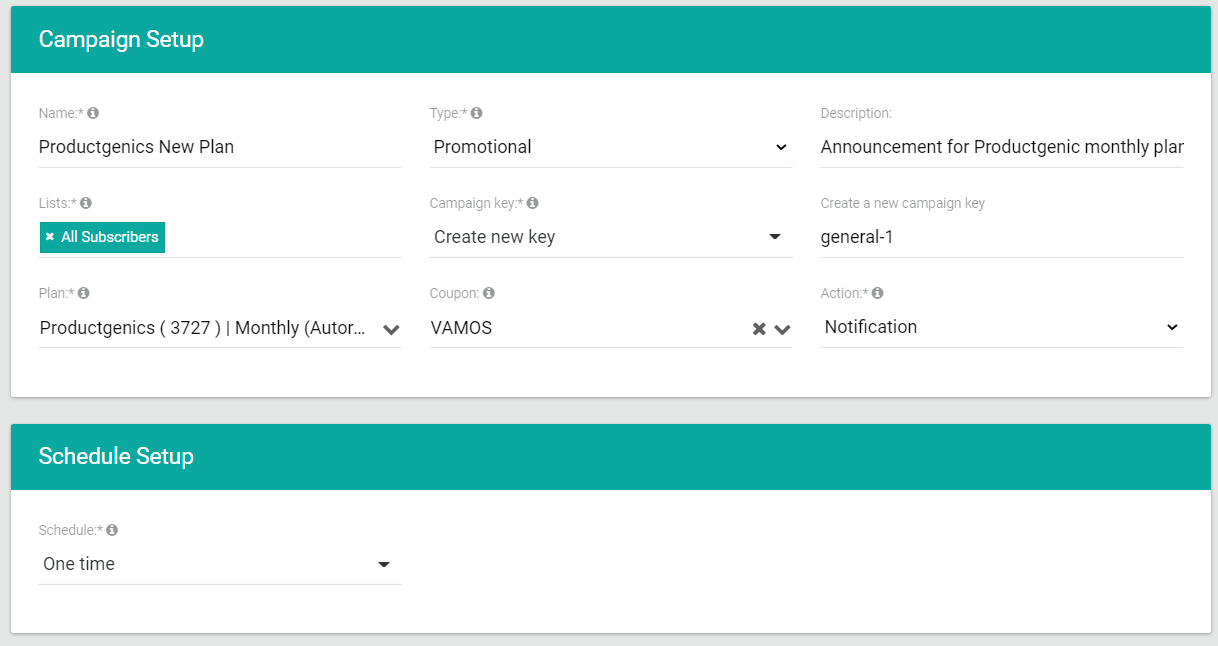
Creating Brand Awareness/Rebranding
Brand awareness automations are intended to let people know who you are and what you do, as well as to reintroduce popular products to your target market.
You can use Pelcro's automation builder to notify customers of product/plan changes to some of your existing products
- Ensure that your email service provider is integrated with Pelcro.
- Create an automation list using the list builder that targets subscribers to the affected product
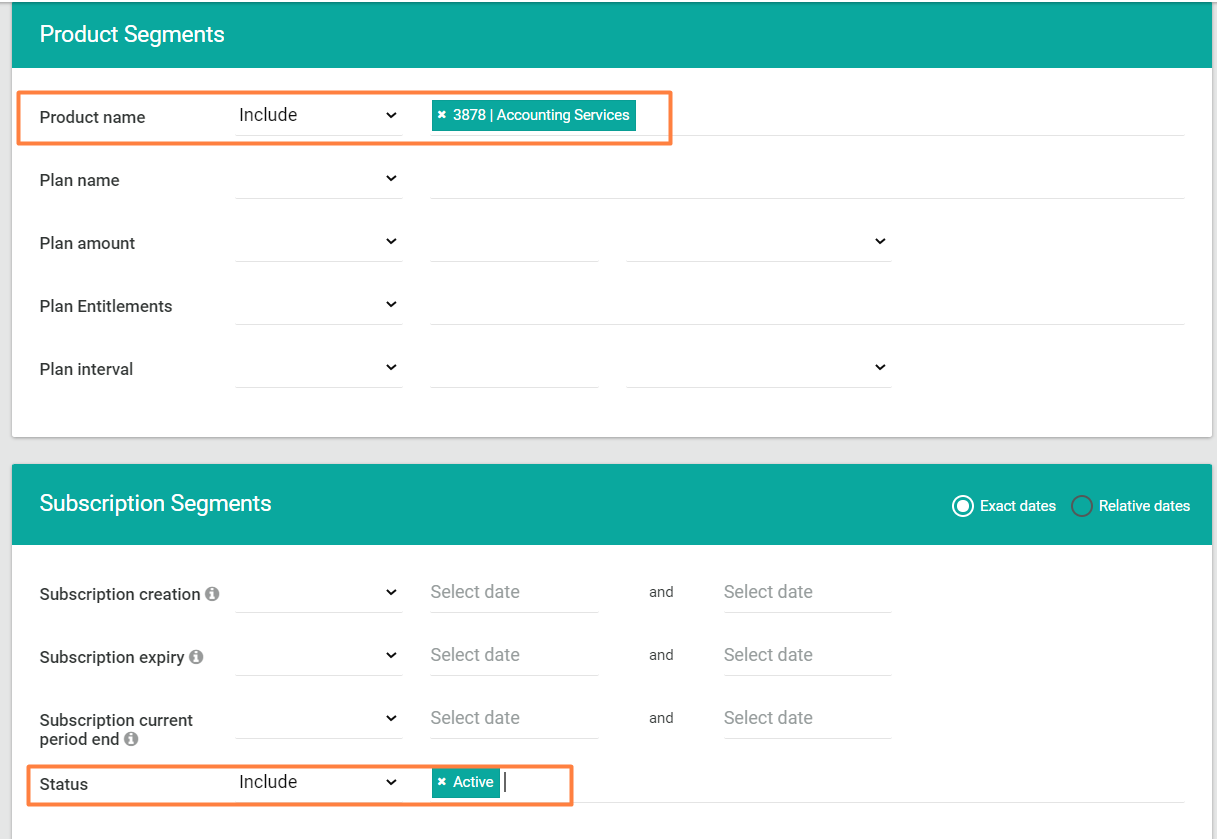
- Create an automation with a notification action, and make sure the created list is selected, along with the new/changed plan
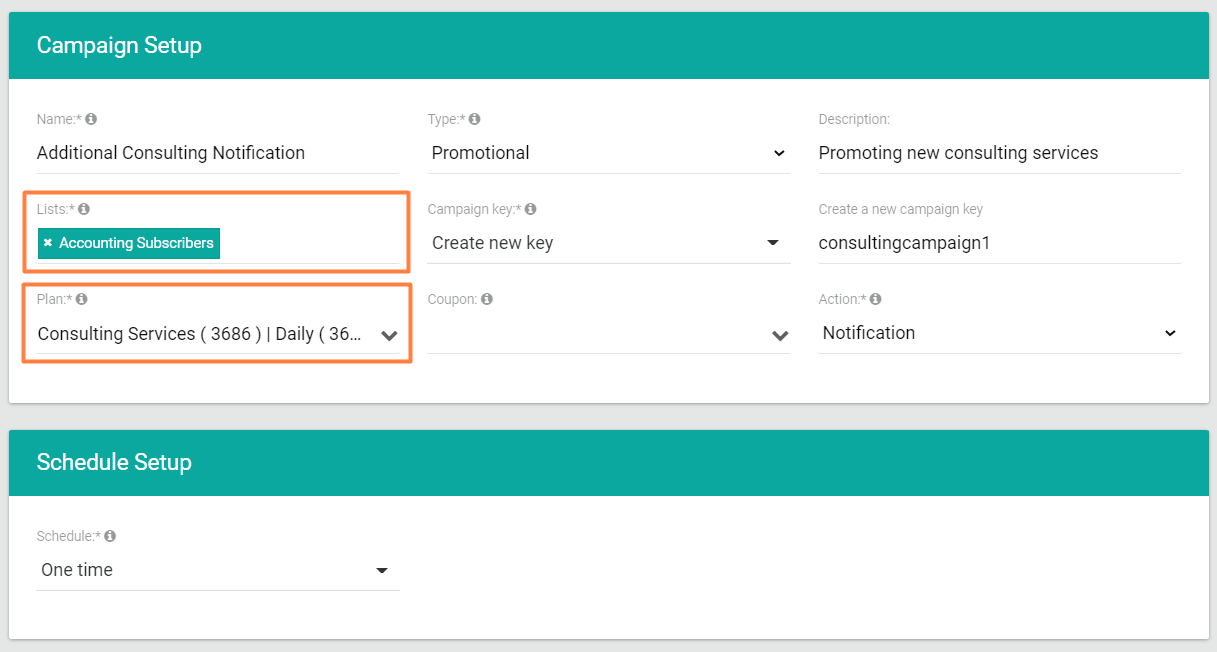
- Once the automation has started, your email service provider can automatically send an email to each of your audience with the link to sign up to your newly introduced plan on your offerings
Minimizing Churn
Customers stop doing business with you when they are dissatisfied. It's that simple. The more clients you lose, the slower you grow. Customer churn needs to be addressed if you want to keep your current market.
You can use Pelcro's automation builder to retain some of your customers whose subscriptions are about to expire with a new offer on specific plans that can cater to them better.
- Ensure that your email service provider is integrated with Pelcro.
- Create an automation list using the list builder that targets subscriptions which are about to expire within a specific period (e.g. 1 month). You can even make the list more granular by specifying statuses and renewals.
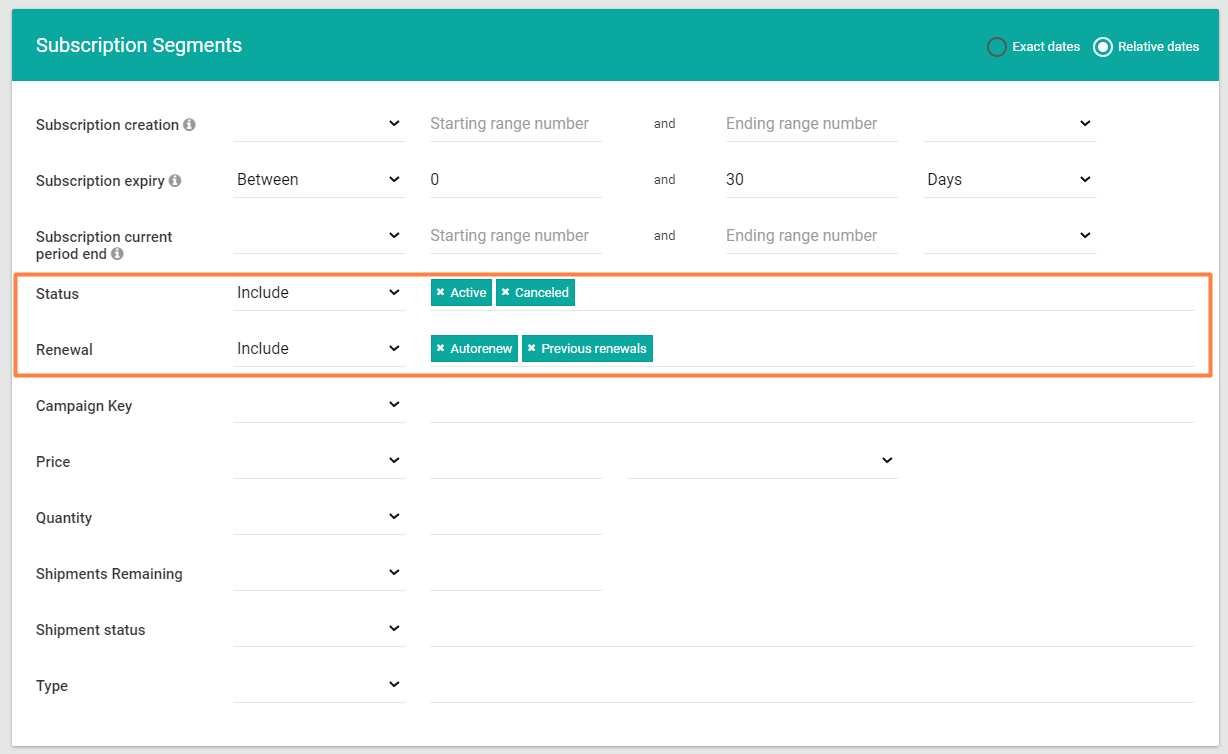
- Create an automation with a notification action, and make sure the created list is selected, along with the plan you're promoting and/or the applicable coupon.
- Once the automation has started, your email service provider can automatically send an email to each of your customers who are about to churn with a link to sign up to your limited time promo.
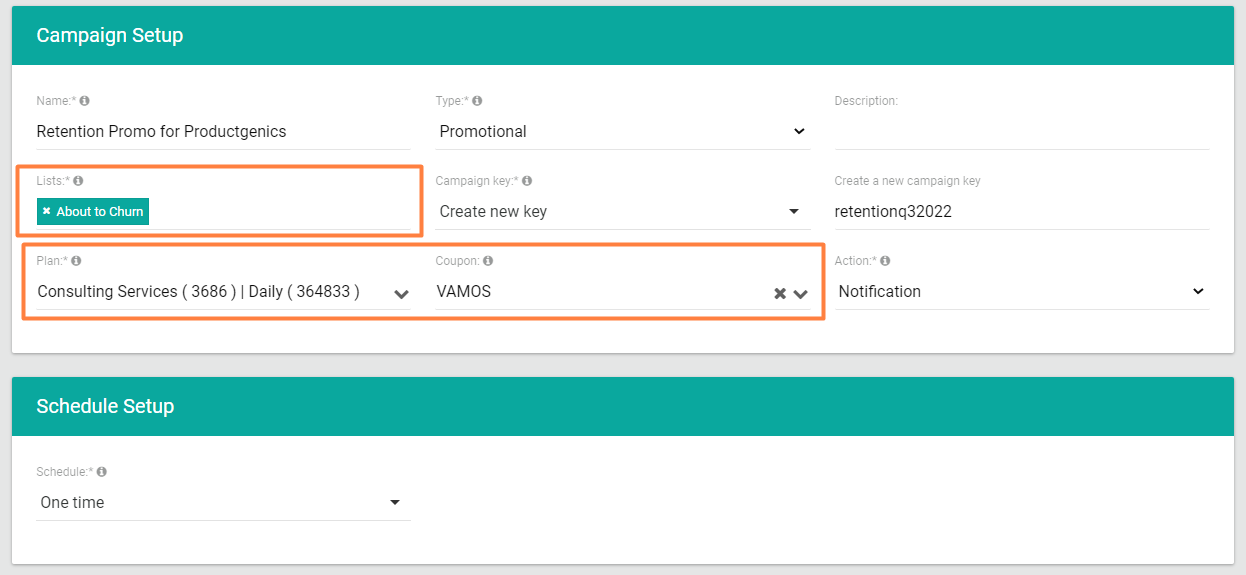
Tracking External Marketing Campaigns

If you want to track the effectiveness of your advertising campaigns to subscriptions/eCommerce orders (even if they're not created on Pelcro through the automation builder), you can add the campaign key to either your subscription or eCommerce order whenever they're being created or renewed. This can either be done directly from the platform, or within the appropriate sign up, order forms, and renewal links on your website.
For example, one of your customers, Jane Doe, wants to subscribe to your "Yoga for beginners" online service in response to a promotional email sent by you. If Jane is signing up through your website, a direct link, or social media, you would need to make sure that the campaign is available within the promolink: www.yoursite.com/yoga101/view=subscribe&plan_id=123&coupon=XYZ&campaign_key=Campaign1
If Jane contacts your customer service and want to renew her subscription to "Yoga for beginners" for a second time in response to a new promotional campaign. Your customer service representative should make sure to tie the renewal to the corresponding campaign key on the platform.
Tracking Social Media Effectiveness
A variety of objectives can be supported by social media marketing strategies. They can assist you in increasing brand recognition, retargeting website bouncers, or even encouraging customers to finish an abandoned cart purchase. But with a bounty of social media platforms available, you need to track which one is generating more conversions.
If you want to find out which social media platform is performing better, make sure to tie in two different campaign keys to the corresponding sign up link on each platform, e.g.
- Facebook ad promolink: www.yoursite.com/yoga101/view=subscribe&plan_id=123&campaign_key=Campaign1Facebook
- Google ad promolink: www.yoursite.com/yoga101/view=subscribe&plan_id=123&campaign_key=Campaign1Google
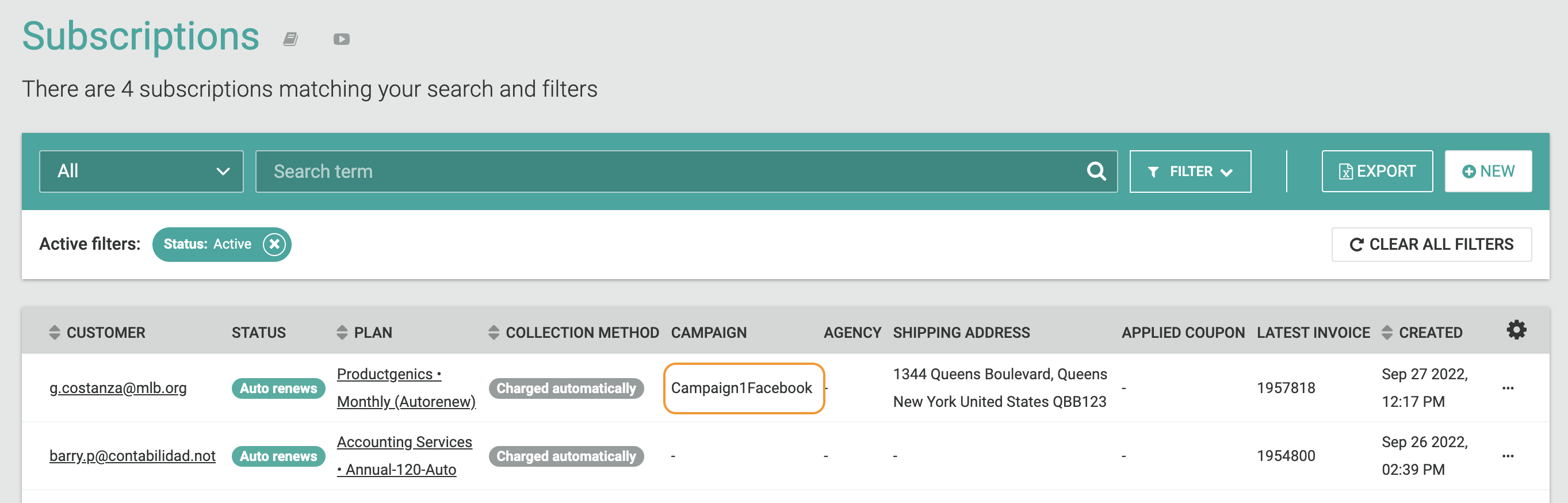
If a customer purchases their product via the Facebook promo link, you will see the campaign key "Campaign1Facebook" tied to the subscription in the column "Campaign" under your subscriptions. By analyzing the campaign keys attached to the subscription, you can find out which campaign is generating more revenue for your business, and take the necessary actions.
Renewal Automation Use Cases
Automate renewal processing
Since retention is something that should be planned ahead of time to ensure a happy relationship with your customers, the renewal action in renewal campaigns will save you the time and trouble of having to manually renew the customer subscriptions in the associated lists. The renewal is either done on a fixed basis or a one-time renewal.
This saved time and effort will benefit you to focus on other action items that would increase your customer satisfaction and is a cost-effective feature for customer retention and word-of-mouth marketing through your happy customers.
Retention marketing
The aim of retention marketing is to maintain customer retention and drive expansion. The renewal campaigns and renewal action contributes to retention marketing by maintaining the same amount of subscription renewals, which in turn builds stickiness and reduces churn.
Automation Actions
Viewing Automations
On your Dashboard, hover over your left navigation menu. Choose "Automations" > "Automations".
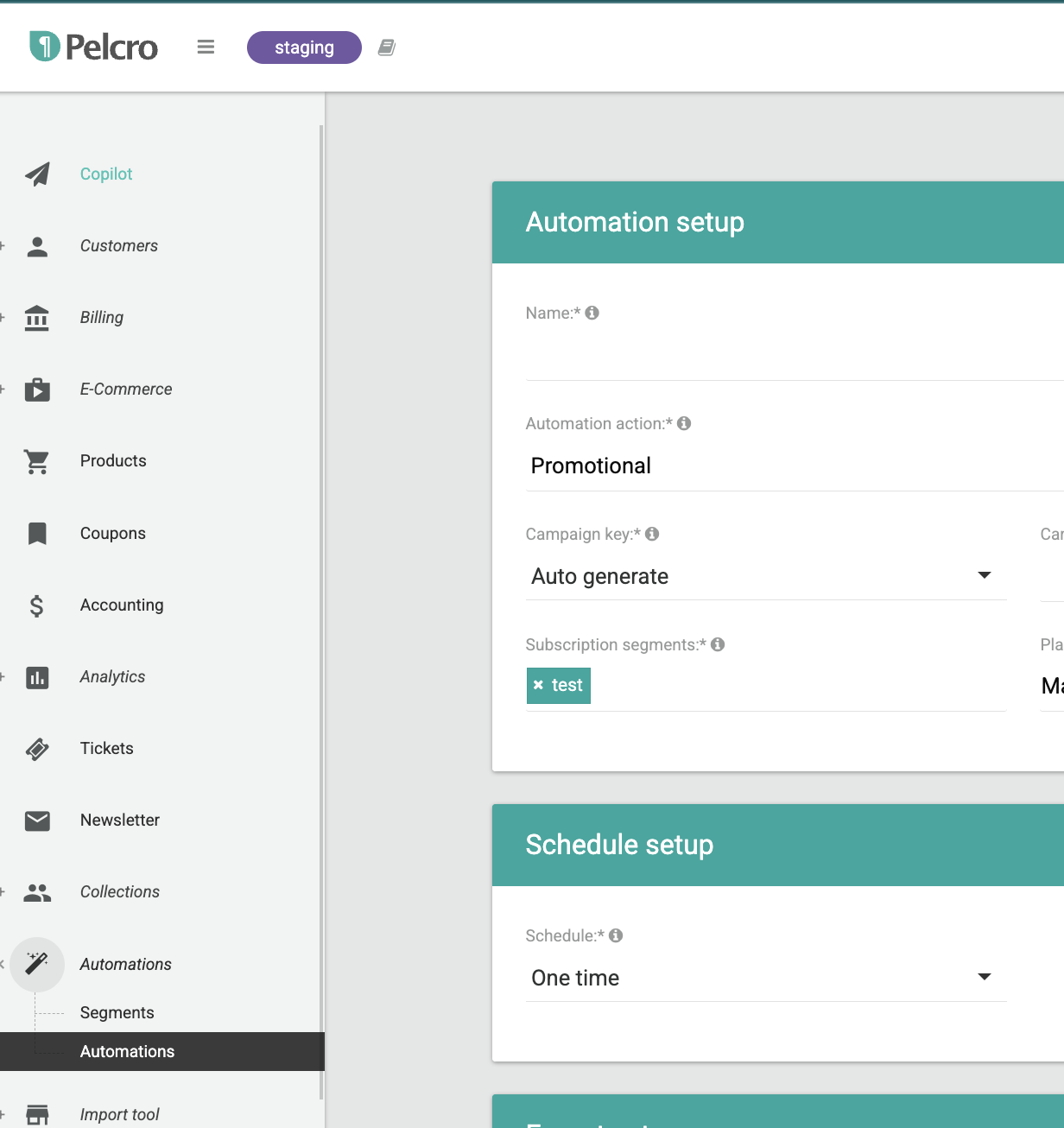
You'll be redirected to the automations page, where you can view and manage all your current automations, and create new ones. Once you arrive at the automation builder page, you will see a summary view of all automations, along with relevant automation details including:
- ID: Unique identifier for each automation on your Pelcro account.
- Name: Given name for the automation.
- Type: The type of the automation (Promotional or Renewal).
- Description: Given description for the automation. This should provide enough details for the automation purpose.
- Creation Date: Date on which the automation was created.
- Start Date: Date on which the automation was triggered/started.
- Last Run: Date on which the automation was last triggered (This is relevant to scheduled automations).
- Last Segmented: #Subscription segments which were included in the automation lists tied to each automation.
- Last Processed: #Unique subscription segments which were included in the automation lists tied to each automation.
- Schedule: The frequency which the automation runs at (One time or Scheduled).
- Status: The current status for the automation.
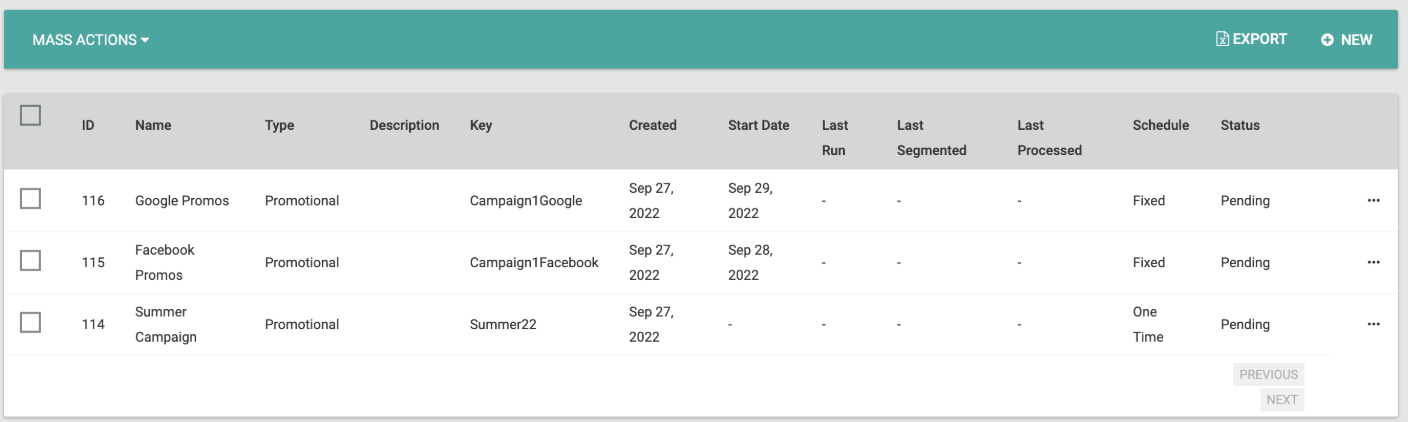
Viewing Automation Details
If you want to view more details of a specific automation, click on the ellipsis "···" menu to the right-most column of the desired automation, followed by "View".
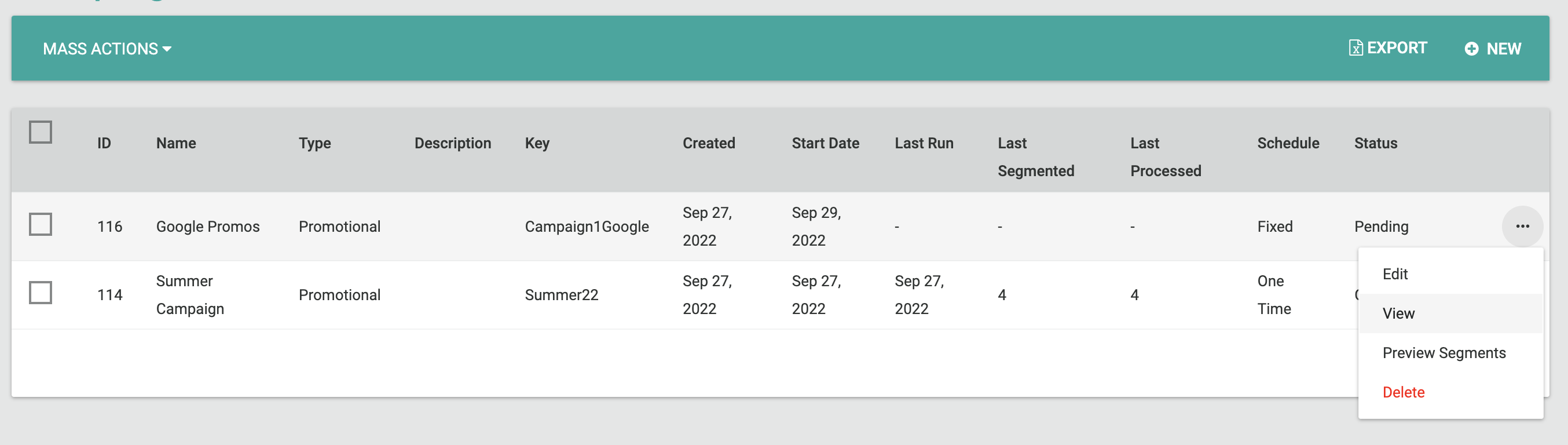
The automation details page will include all of the corresponding details for the selected automation.
- The automation info section will show you information about the automation setup including name, type, description, associated lists, automation key, scheduling info, action, and offerings being promoted.
- The automation details section will show you historical information on each and every specific automation run. You'll also have the option to download a historical report of the automation segments at the time it was triggered.
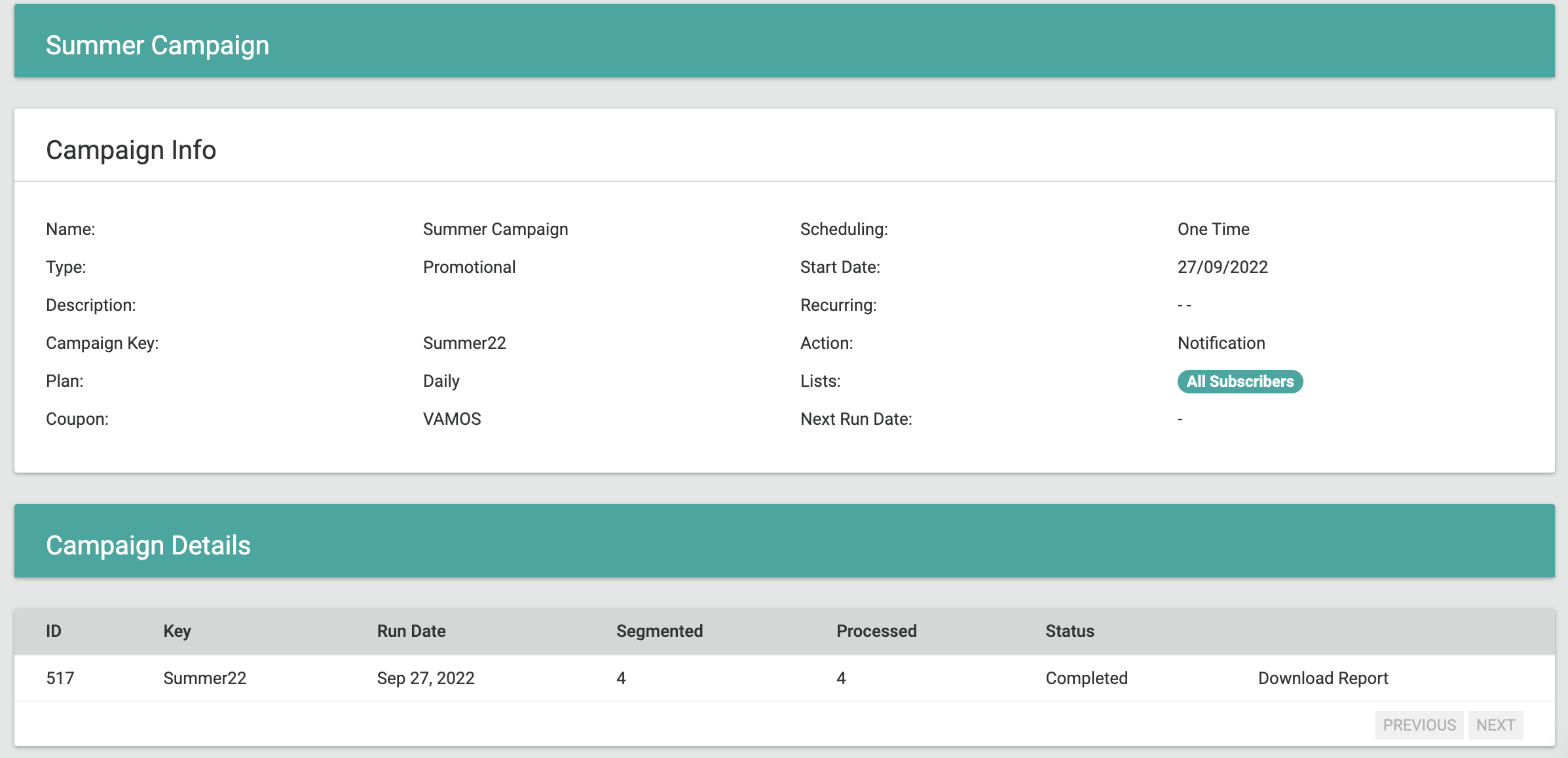
Creating New Automations
Note
- Depending on the automation type being created, it's important to note that some information and actions will only be applicable to specific automation types.
- Automation lists created through the list builder are dynamic, and can be used more than once and with multiple automations.
On the automation builder page, click on "New" on the top right-hand side of the page. You will then be prompted to enter the following details for the campaign being created.
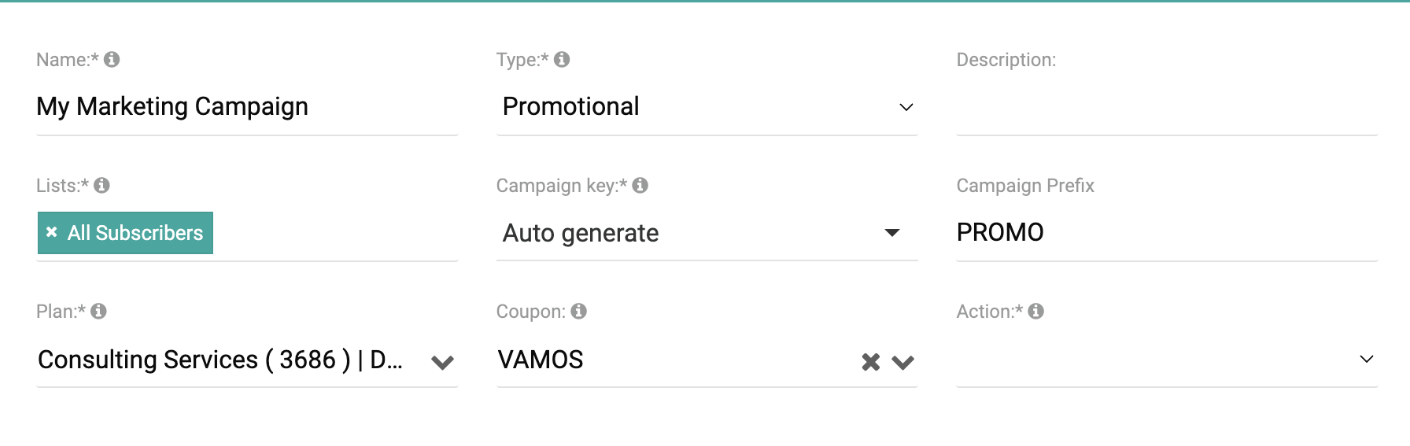
On the automation setup section, the following information is needed:
| Information | Description |
|---|---|
| Name | A descriptive name for the automation being created. |
| Type | The type of the automation being created, you can select either "Promotional" or "Renewal". |
| Description | A description of the automation which can be provided for guidance/general notes related to the automation. |
| Lists | - Multi-select dropdown for lists which the automation will be targeting segments within. - You can attach one or more list. If there are duplicate segments across different lists, the automation will take that into account when processing a notification action to eliminate redundancies and only send to unique customers. |
| Campaign Key | The campaign key which will be attached to the automation. You can select an existing key, create a new static key, or choose the "auto-generated" option and enter a prefix, in case you're creating a scheduled campaign. |
| Plan | The plan which you're intending to promote through your marketing campaign. This is required to ensure that sign ups map correctly to a specific plan. |
| Coupon Code | - The coupon code which you're intending to promote through your marketing campaign. This is optional. - You'll need to ensure that the coupon code is valid and applicable to use with the promotional or renewal plan. |
| Action | The automation action: "Notification", "Export", or both. |
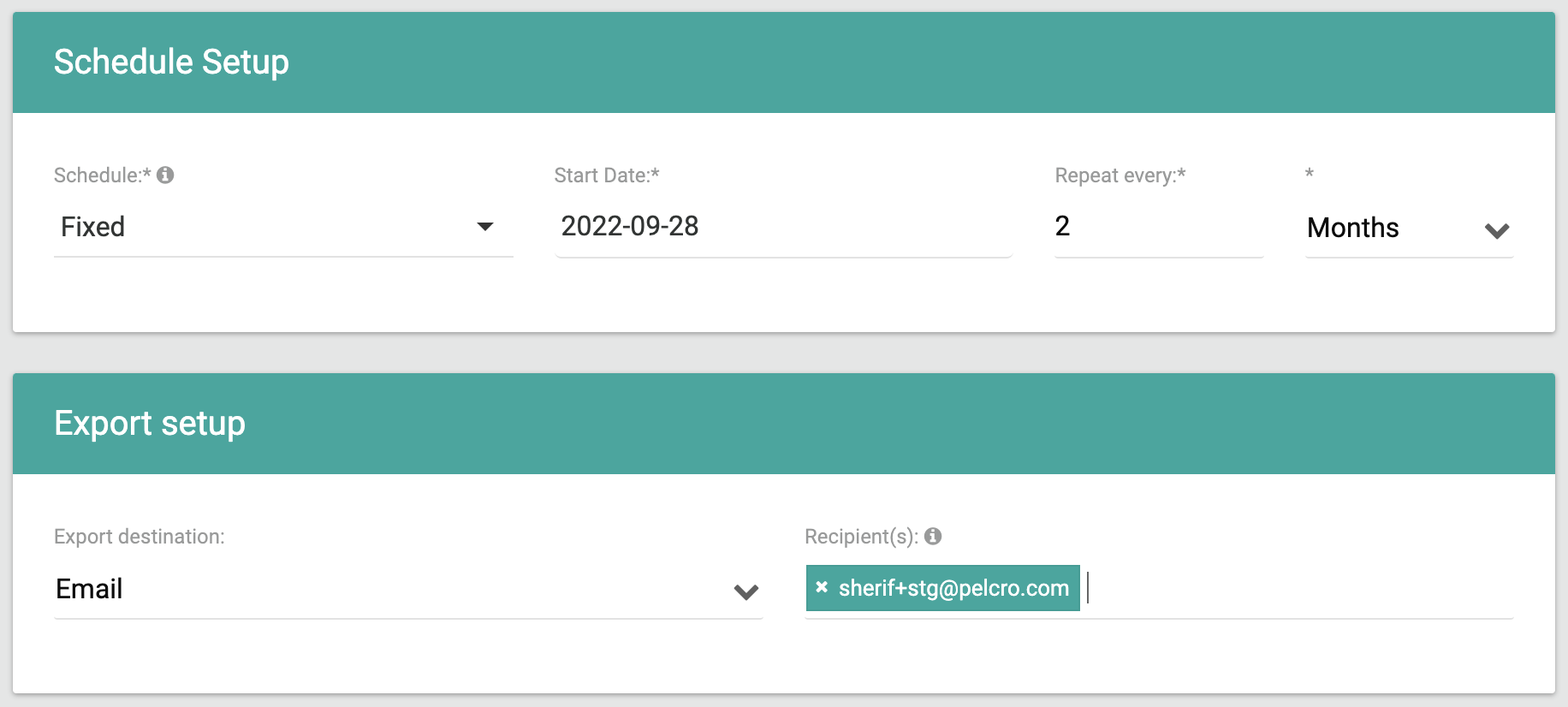
- On the schedule setup section, you can specify whether the automation is one-time or scheduled.
- For automation with the "Export" or "Export & Notification" action, you'll need to specify the collaborators who'll receive the automation output export on their corresponding emails. If a collaborator is deleted from the site, they will be automatically excluded from all automations which they were tied to.
Previewing Automation Segments
You've created your automation and you're all set, but we recommend verifying that you're targeting the right audience before you go ahead and start it.
You can run a preview of the segments which will be part of your automation, according to the specified criteria, along with relevant information tied to each segment in a detailed csv export by clicking on the the ellipsis "···" menu to the right-most column of the desired automation, followed by "Preview Segments". Automation lists are dynamic, and hence, the preview export will contain data relevant to all the lists contained within the automation at the time of when the preview action was triggered. This helps you get a sense of which segments the automation will target at any given point in time.
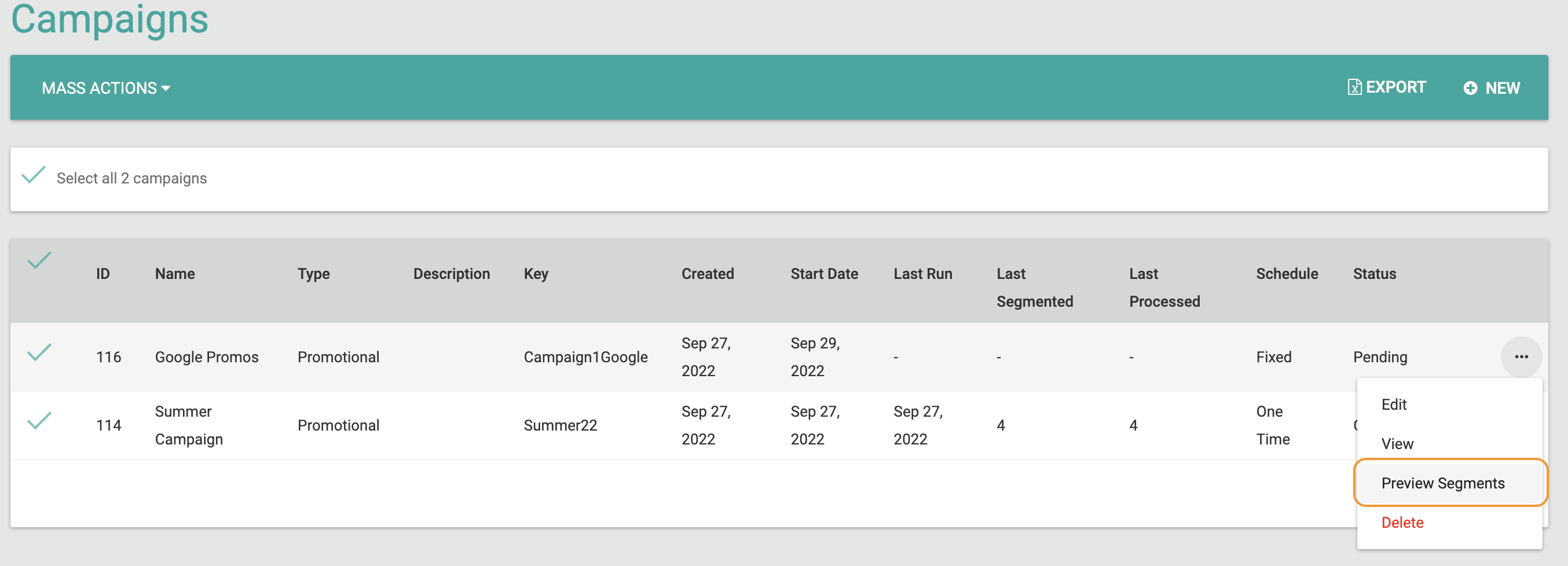
- Additionally, you can preview segments of multiple automation en masse, either by individually clicking on the checkbox next to the corresponding automations, clicking on the top-left checkbox of the automations view in the table header to select all automations on the page, or clicking on the top-left checkbox on the white action bar to select all campaigns on your account.
- Once selected, click on the top left "Mass Actions" menu and choose "Preview". Once that's done, an export of the segment preview will be sent directly to your email.
Starting Automations
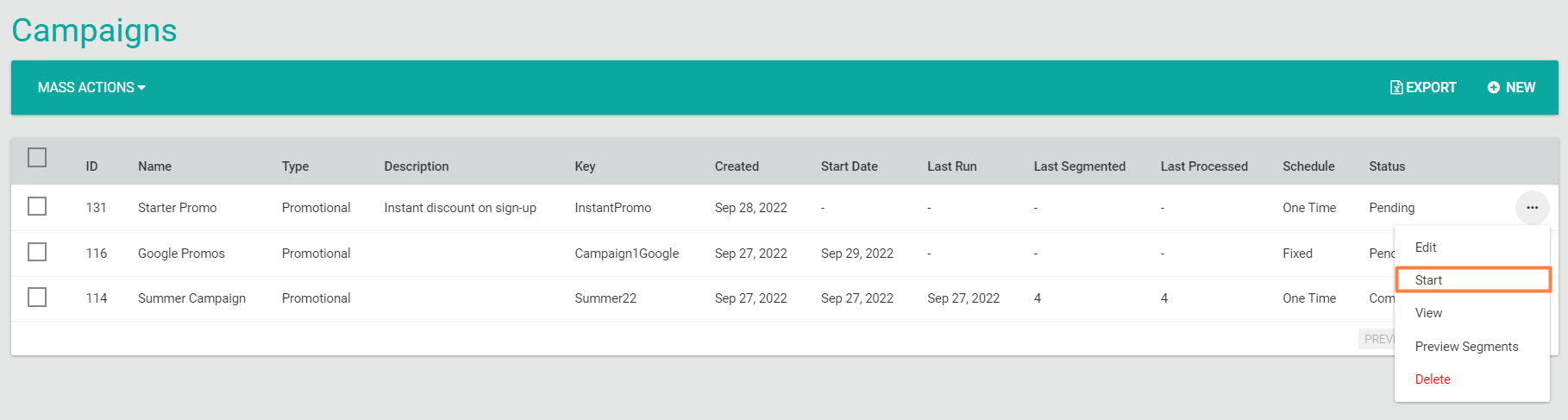
Once you've created your automation, and verified your segments, the next step is to start the automation. To do so:
-
For one-time automations:
- Click on the the ellipsis "···" menu to the right-most column of the desired automation, followed by "Start". This moves the campaign to an active status.
- Depending on the automation action which you selected during setup, the action will be processed for the encompassed lists. Once the action has been processed, the automation will move to the completed status.
-
For scheduled automations:
- The automation will remain in pending state until the campaign start date, when it will automatically move to an active status.
- Depending on the automation action which you selected during setup, the action will be processed for the encompassed lists.
- The automation will remain active until the next scheduled date, when the action will be processed again, so on and so forth.
Pausing & Resuming Automations
If you've created a scheduled campaign that has already started, and for one reason or the other, you need to suspend the campaign temporarily (for example, you want to expand or limit the audience, or you want to change the frequency of the campaign, etc.).

- You can pause a scheduled campaign by clicking on the the ellipsis "···" menu to the right-most column of the desired campaign, followed by "Pause". This moves the campaign to a paused status.
- The pause option is only available for active scheduled campaigns. When a scheduled campaign is paused, it does not run the action until it is resumed again by a collaborator.
Once you've paused the campaign and made any necessary adjustments, you can then resume the campaign again similarly by by clicking on the the ellipsis "···" menu to the right-most column of the desired campaign, followed by "Resume". This moves the campaign back to the active status.
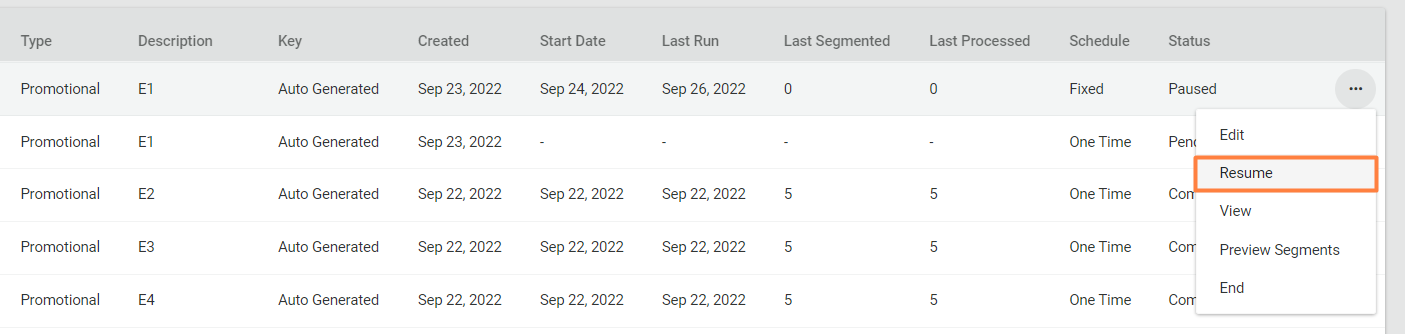
- When you resume a scheduled campaign, it will pick up from the next date on it’s configured schedule (for example, if a campaign is scheduled to run on the first day of each month, and the campaign is paused on June 2nd, it will run again on July 1st).
Updating Existing Automations
If you would like to update the setup of an existing campaign, you can do so by clicking on the the ellipsis "···" menu to the right-most column of the desired campaign, followed by "Edit".
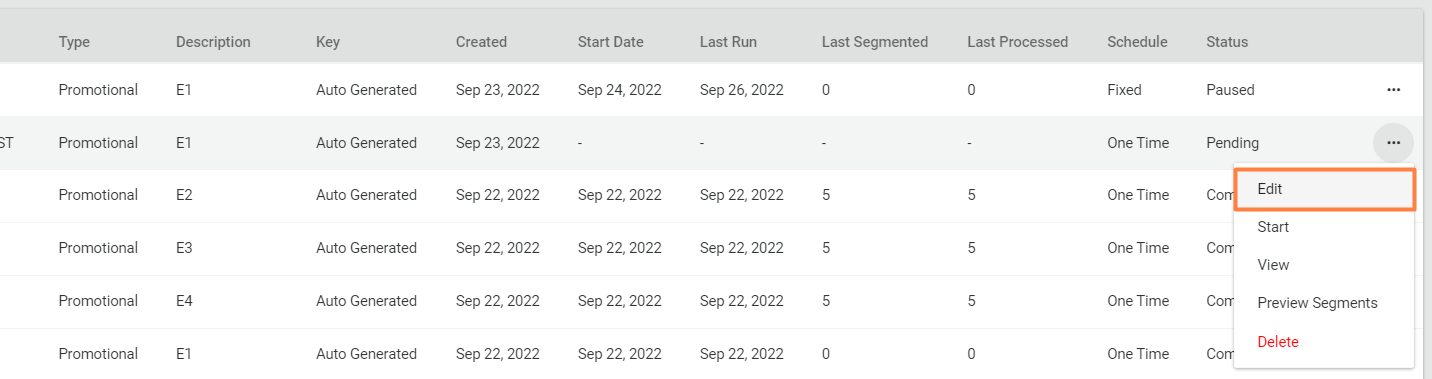
Information which you can update on the campaign include:
- Name
- Description
- Lists
- Promo Plan
- Coupon
- Campaign Key
- Action
- Scheduling
- Email Recipients
It's important to note that:
- You are only able to edit one-time campaigns in a pending status.
- You are only able to edit scheduled campaigns in a pending, active, or paused status.
- You are only able to update the campaign key for campaigns in pending status.
- You can change a pending one-time campaign to be scheduled, and vice-versa.
- You cannot change an active scheduled campaign to be one-time.
- Any changes for scheduled campaigns will only reflect on the future campaign runs. Previous campaign runs should be preserved as-is.
Ending Automations
You've ran a successful campaign, but all good things come to an end. Now it's time to end the campaign.
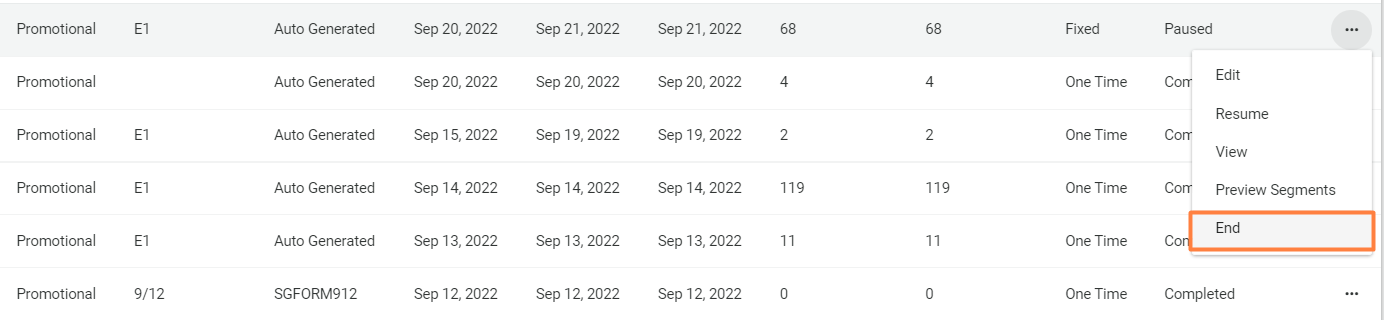
One-time campaigns will automatically end on their own once they've processed their intended action. For scheduled campaigns however, simply click on the the ellipsis "···" menu to the right-most column of the desired campaign, followed by "End".
It's important to note that:
- You are able to end scheduled campaigns in active, or paused status.
- Once the campaign has been ended, it'll move to a complete status, and you'll still be able to access details related to the campaign at any point.
Exporting Automations
You can export your campaigns list, along with all the listed details into CSV format, similar to everything on Pelcro
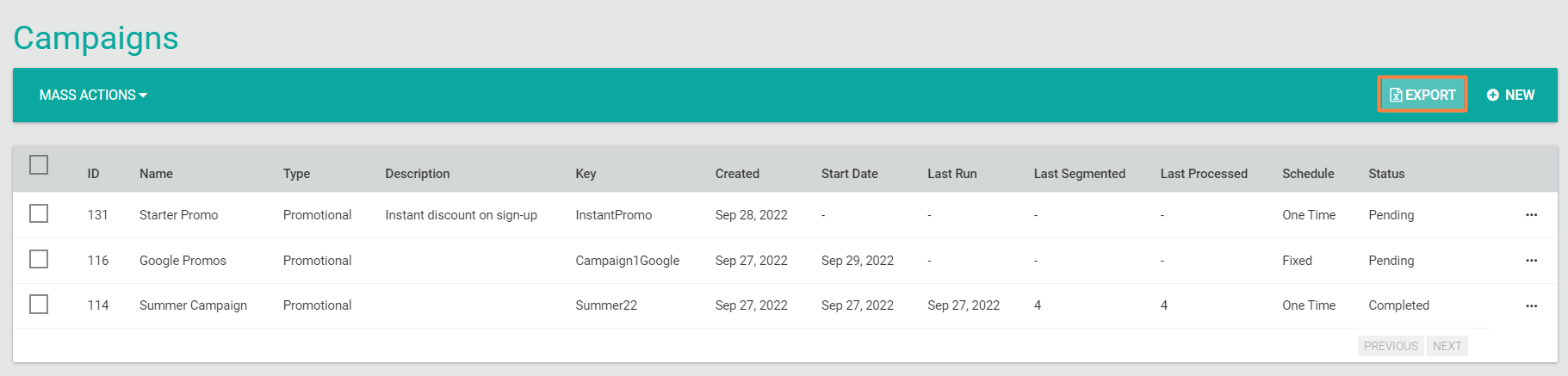
Using Passwordless Links with Automations
Passwordless authentication is a rising trend in login and signup processes. While the coupling of email plus password have reached a peak and became the general rule, most experts on security and authentication agree on one point: passwords are a thing of the past.
Pelcro's campaigns which are setup with the notification action can be combined with Pelcro's passwordless authentication features. This combination helps you optimize user experience, increase conversion rates on forms. Simply put, one click is all it takes.
- First, you'll need to ensure that passwordless links option is enabled for your account from your identity settings. From there, you can also choose the passwordless link duration (the period of time through which the passwordless link will be valid).
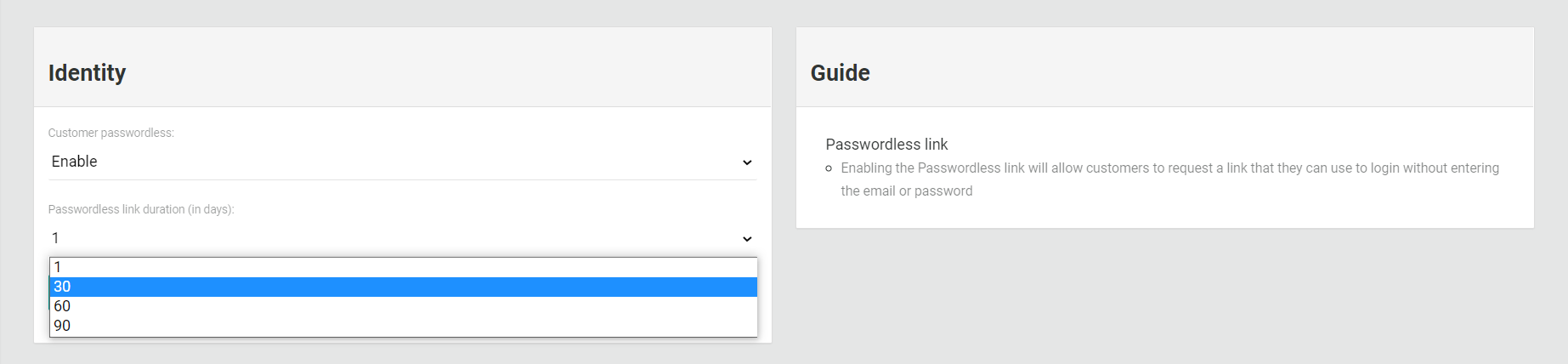
- Once enabled, all campaigns which are set to the "notification" action, will send out a passwordless token that can be integrated into either your sign-up, renewal, or eCommerce purchase promolinks.
- The passwordless token will be available within the information under the 'campaign.triggered' webhook notification.
In the context of programmed Campaigns, this can be achieved by executing the following steps:
- Setup a campaign of type Promotional with action Notification. This will send a campaign.triggered webhook, which contains the magic_link_token attribute. This is the passwordless token which identifies the customer on our system for a certain period of time which can be configured in your site settings.
- Authenticate the customer and get the auth_token is to leverage the Passwordless - Login Open API endpoint by passing the passwordless token, which this endpoint requires.
Associating Campaign Keys to Subscriptions
New Subscriptions
To link a campaign key to a new subscription:
- Select the product and plan you want to create a subscription for.
- Fill in all the necessary details
- In the Campaign section, choose if you would like to link this subscription to an already existing campaign or create a new one.
- Type in the campaign name
- Start the subscription
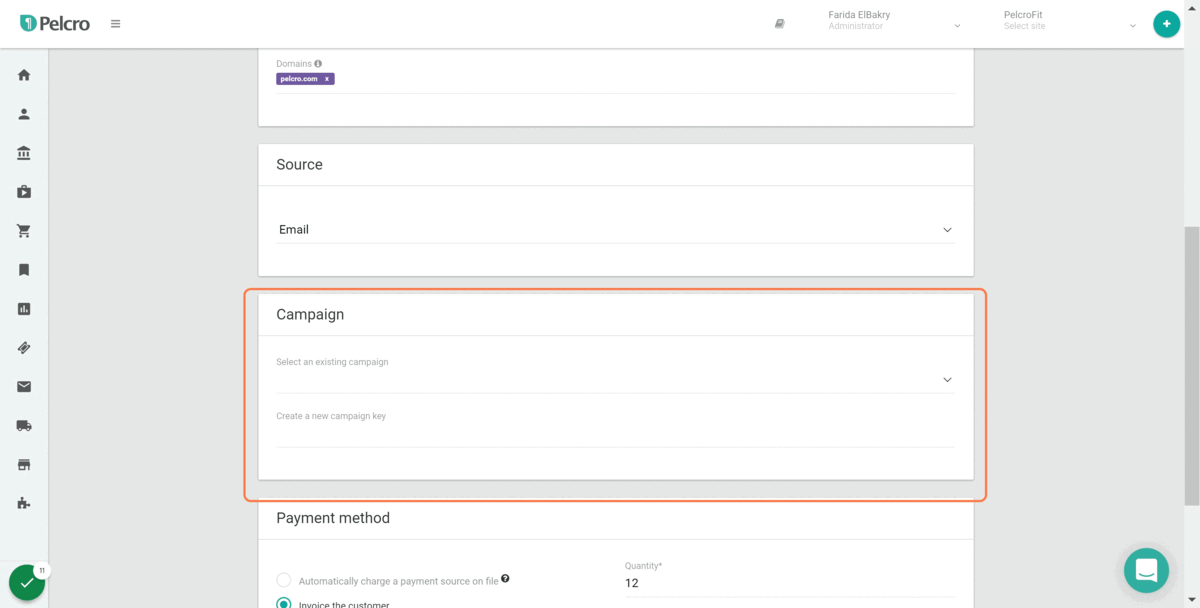
Renewed Subscriptions
For renewed subscriptions, the process of adding the campaign key is very similar.
- Click on the subscription that you would like to renew
- Click on the ellipses on the top right-hand corner of the subscription.
- Select renew subscription
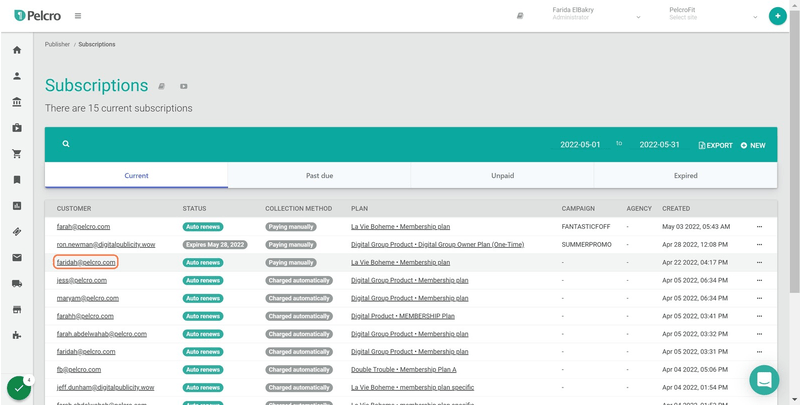
- Follow the same steps as you would when creating a new subscription
- Select the campaign key, whether new or existing
- Click on renew subscription
Associating Campaign Keys to eCommerce Orders
New eCommerce Orders
You can also add campaign keys to eCommerce orders to facilitate your tracking of the different product campaigns you created and where your orders are coming from.
- Click on orders under the eCommerce tab
- Click on new to create a new order
- Select the customer that placed the order
- Fill in all the necessary details, including the campaign key
- Click on Submit
FAQs
What are Automations? Weren’t they called Campaigns before?
- Yes—they're the same feature! We recently renamed Campaigns to Automations to better reflect the broader use cases beyond just marketing campaigns. The functionality remains the same, but the new name offers a more flexible and accurate representation of what the tool can do.
What is the relationship between Campaigns & Campaign Keys?
- Each campaign has a code that ties new subscriptions, renewals, and eCommerce orders to your campaigns. This is the campaign key.
- While you do have the ability to tie in the same campaign key to different campaigns, we recommend ensuring that each campaign has a unique, different campaign key so that you are able to effectively identify different marketing efforts.
- Campaign keys do not necessarily have to be tied to a campaign that exists on Pelcro. If you already have a third-party platform for marketing, you can still tie them into Pelcro by tying the campaign key into the subscription or eCommerce order on creation or renewal.
Will the renewal action in renewal campaigns automatically renew the associated subscriptions?
- Yes, the renewal action will add a phase to the plan for all the customers in the associated list/s.
Updated 7 months ago
