Gifts
Learn more about how we support gift subscriptions via the platform to allow customers the ability to gift each other different products and plans.
Donor
A donor can create a gift subscription for the recipient from your website or request this from your support team. A donor can also renew a gift for a recipient he previously purchased a subscription for.
Website
The donor can log in to your website and create an account, after which he should select a product and plan and select the gift subscription option at the bottom of the page. This will trigger the flow for the donor to enter the recipient's name and email so that the recipient can receive an email with instructions on how to redeem their gift.
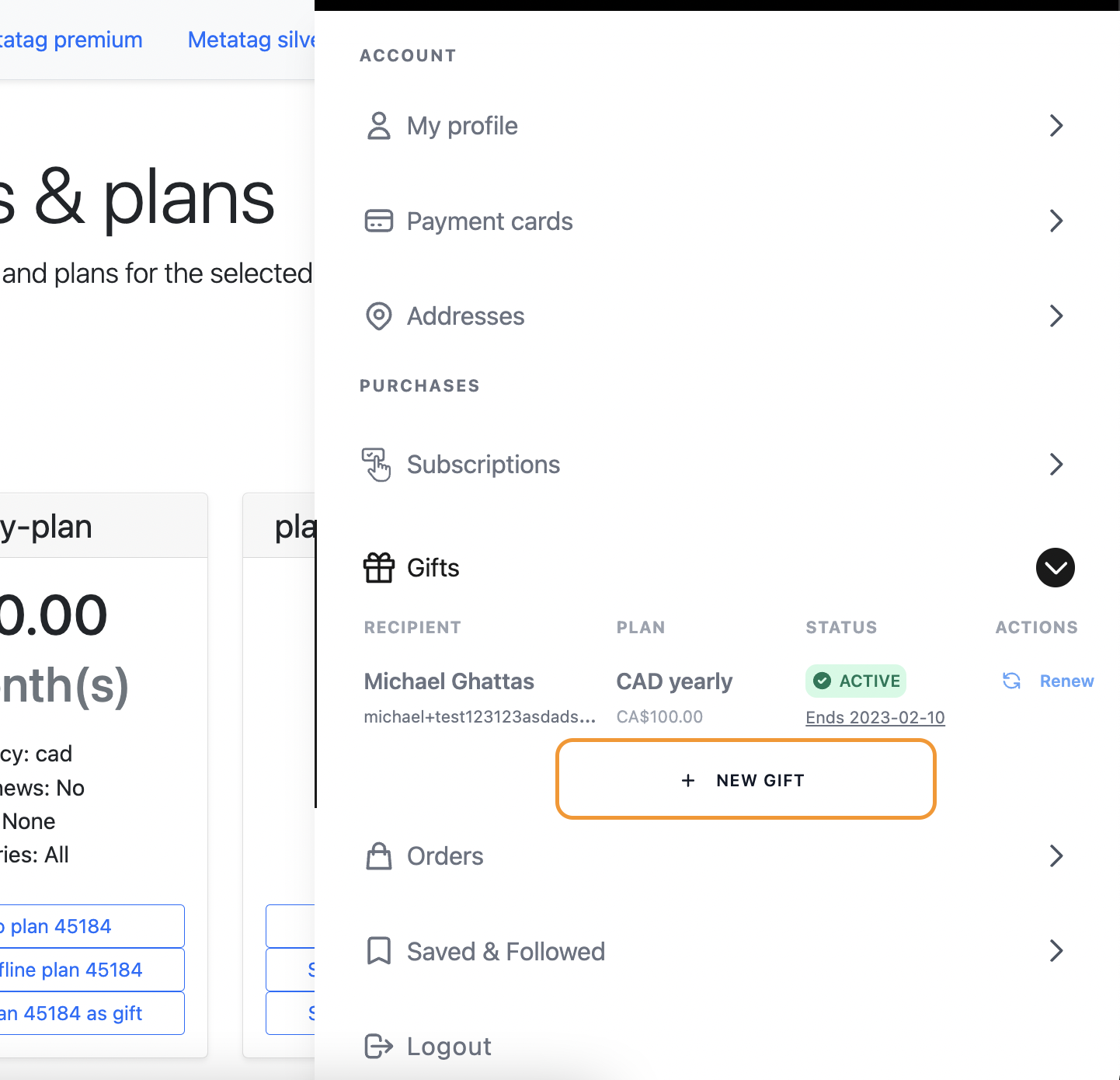
Platform
You can also create a gift subscription for your customers directly on the platform. Create or select the donor of the subscription and begin the process of creating a new subscription. In the new subscription form, there will be a form to enter the recipient's information. If entered, this subscription will be created as a gift subscription and an email will be sent to the recipient with instructions on how to redeem the gift. You can even scheduled subscriptions ahead of time, which are controlled from the "Gift Start Date" field, and customize a message for the recipient to see in the email associated with the subscription when the gift has been sent.
Gift messagesEntering emojis and special characters is not allowed in the gift message.
Gift orders without an email
For mail gift orders without an email address, go to the donor account and add the address of the recipient. After that has been successfully added, create a new subscription, and select the newly created address that belongs to the recipient. The gift order will hence be delivered to the recipient.
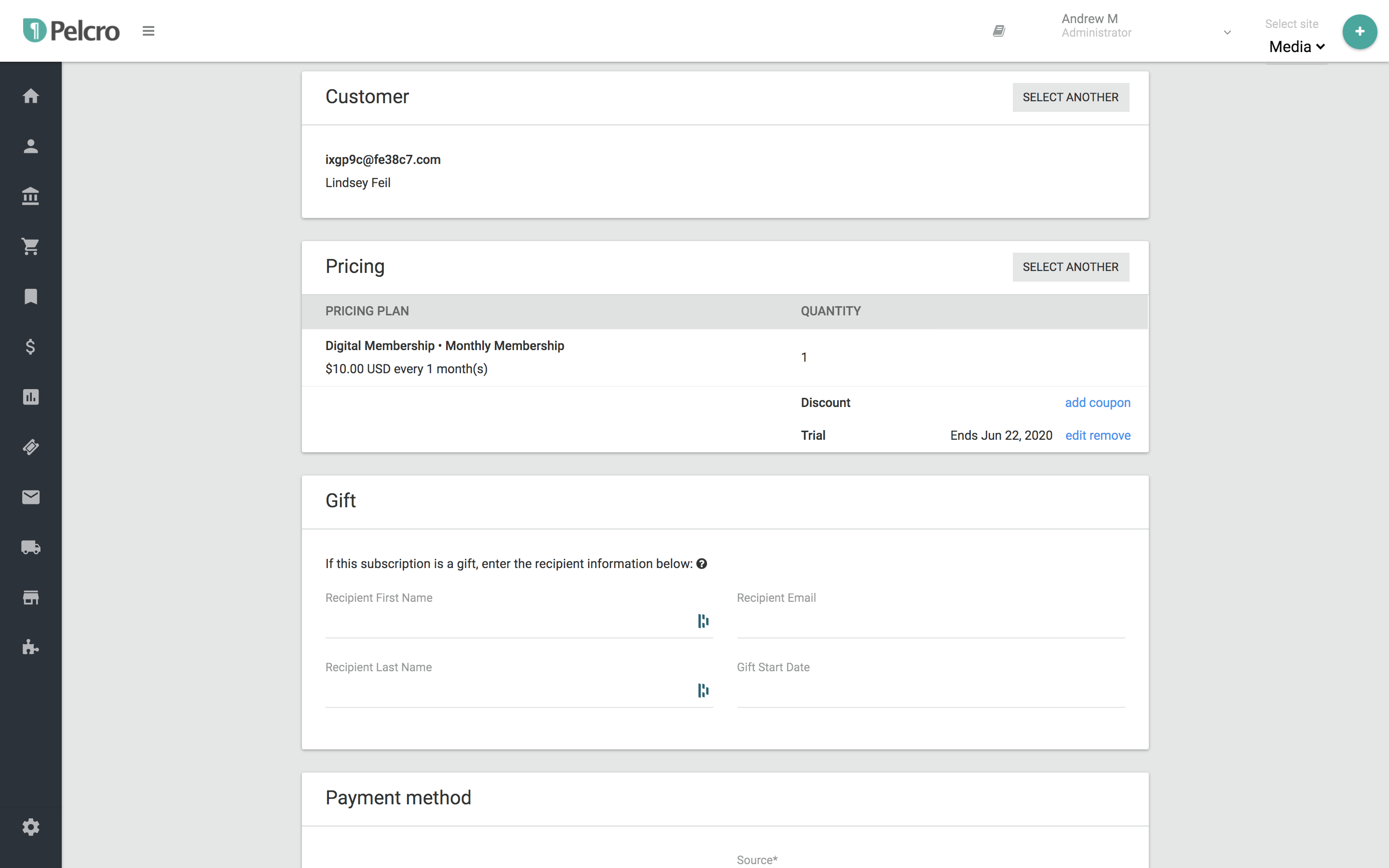
Note:
- A subscription will be created for the donor which will be marked as cancel at period end
- An invoice will be generated and the donor will be required to pay the invoice
- If the invoice is not paid by the donor, an error will be returned during the redemption process
Recipient
Once a donor creates a gift subscription, the recipient will receive an email with a link to redeem the gift. The link will contain a unique redemption code to redeem the gift, this redemption code is also available from the platform under the gift subscription that was created under the donor.
The shipping address is required from the recipient upon redemption when either 1) The Account taxes are enabled or 2) The Account taxes are disabled but the product requires an address.
Otherwise, the address will not be required upon redemption.
Once the recipient creates an account and redeems their gift, a new subscription will be created under the recipient's account. Gift subscriptions will always set to expire at the period end and will not be configured to automatically renew. A recipient can renew a gift subscription, this will simply add a new subscription phase resulting in a renewal.
In order to view the details for this gift subscription, you can go to the donor account and click on view subscription where you will be able to see the gift subscription and all the details attached to it.
Accounting implications
Gift subscriptions are taken into account in the accounting reports. Below is the accounting implication of both the donor and recipient subscriptions separately.
Donor
The following logic applies to new and renewed subscriptions. The only difference is if the recipient's subscription did not end yet, a subscription phase will be added to the existing subscription.
-
Subscription: A subscription will be created under the donor's account and it will be canceled immediately.
-
Invoice: An invoice will be created, however, it will be ignored from the recognized revenue in the accounting report as it wasn't redeemed yet.
-
Payment: If the invoice is paid, the payment will impact the payments received accounting row (online or offline)
Recipient
A recipient can renew a gift subscription under their account, the renewal process will add a new phase to their existing subscription.
-
Subscription: Once the subscription is redeemed by the recipient, a coupon will automatically be applied to the redeemed subscription. The coupon used is automatically created upon creating a Pelcro account and is set as a one-time coupon.
-
Invoice: The invoice will be created with a 100% discount due to the coupon that was associated with the subscription. Once this invoice is created, the revenue of the gift will start getting recognized.
-
Payment: No payment will be required on the invoice for the recipient's subscription since a 100% discount was applied to it.
Accounting Behavior
Gift subscriptions in Pelcro involve two parties — the donor (purchaser) and the recipient (redeemer).
As a result, two separate subscriptions and invoices are created in the accounting system.
| Party | Invoice Behavior | Accounting Impact |
|---|---|---|
| Donor (Gift Purchaser) | The donor’s invoice is marked as paid once the purchase is complete. | Reflected under Subscription Revenue but no revenue is recognized until the gift is redeemed. |
| Recipient (Gift Redeemer) | When the recipient redeems the gift, a new invoice is generated. | The recognized revenue is recorded progressively over time. The subtotal on this invoice offsets the donor’s deferred amount. |
In summary, the donor’s and recipient’s invoices balance each other out — one records the purchase value (positive), the other recognizes it over time (negative), but under different customer names and invoice IDs.
Note:If a discount or coupon is applied during a gift purchase, the recipient’s invoice will still recognize revenue based on the full subscription amount before the discount.
The discount is reflected only in the donor’s invoice total, not in the revenue recognized over time by the recipient’s subscription.
Unredeemed Gifts
If a gift subscription is never redeemed, the amount remains in the Subscription Revenue row but does not generate recognized revenue.
It continues to appear in the Deferred Revenue column indefinitely until redemption or cancellation.
Gift Discounts and Cancellations
- If a gift is canceled, the amount will remain in the Deferred Revenue column, even if no funds were received (e.g., a 100% coupon).
- If a gift purchase includes a discount (e.g., $10 off a $175 plan), accounting reflects the full subscription amount ($175) as the recognized revenue for the recipient, while the discounted amount ($165) appears on the donor’s invoice total under subscription revenue.
Note:Deferred revenue for gift subscriptions only becomes recognized once the gift is redeemed and begins its active cycle.
Updated about 1 month ago
