Lists
Introduction
Segmentation is the process by which you divide your customers into segments up based on common characteristics. Customer segmentation is popular because it helps you market and sell more effectively, as well as streamline your business operations.
While there's no one-size-fits-all approach, Pelcro empowers you with a robust set of segmentation mechanisms to target different people based on what is appropriate for each customer segment. Pelcro also provides you with complementary tools which helps you leverage these segments in a number of business use cases.
Lists
Lists are simply static groups of objects that are organized under a single, identifiable label. You can only add objects to the list based on specific criteria during list creation.
Use Cases
- Shipping Fulfillment
- Creating static exports
Objects which you can create lists on:
- Subscriptions
You can currently use our lists for Fulfillment operations; if you are selling online products, print subscriptions, or other types of merchandise which require you to send package deliveries to your customers on a regular basis.
For example, if you have a print magazine subscription product offering with two underlying plans, monthly and yearly, and each of them has a specific amount of shipments per interval; you can create two lists for each plan's subscribers, and manage your fulfillment operations and tracking through Pelcro's fulfillments module to promptly ship corresponding packages as a part of the distribution process.
List Actions
Viewing Lists
On your Dashboard, hover over your left navigation menu. Choose "Collections" > "Lists". You'll be redirected to the lists page, where you can view and manage all your current lists, and create new ones. Once you arrive at the Lists page, you will see a view of all of your subscription lists.
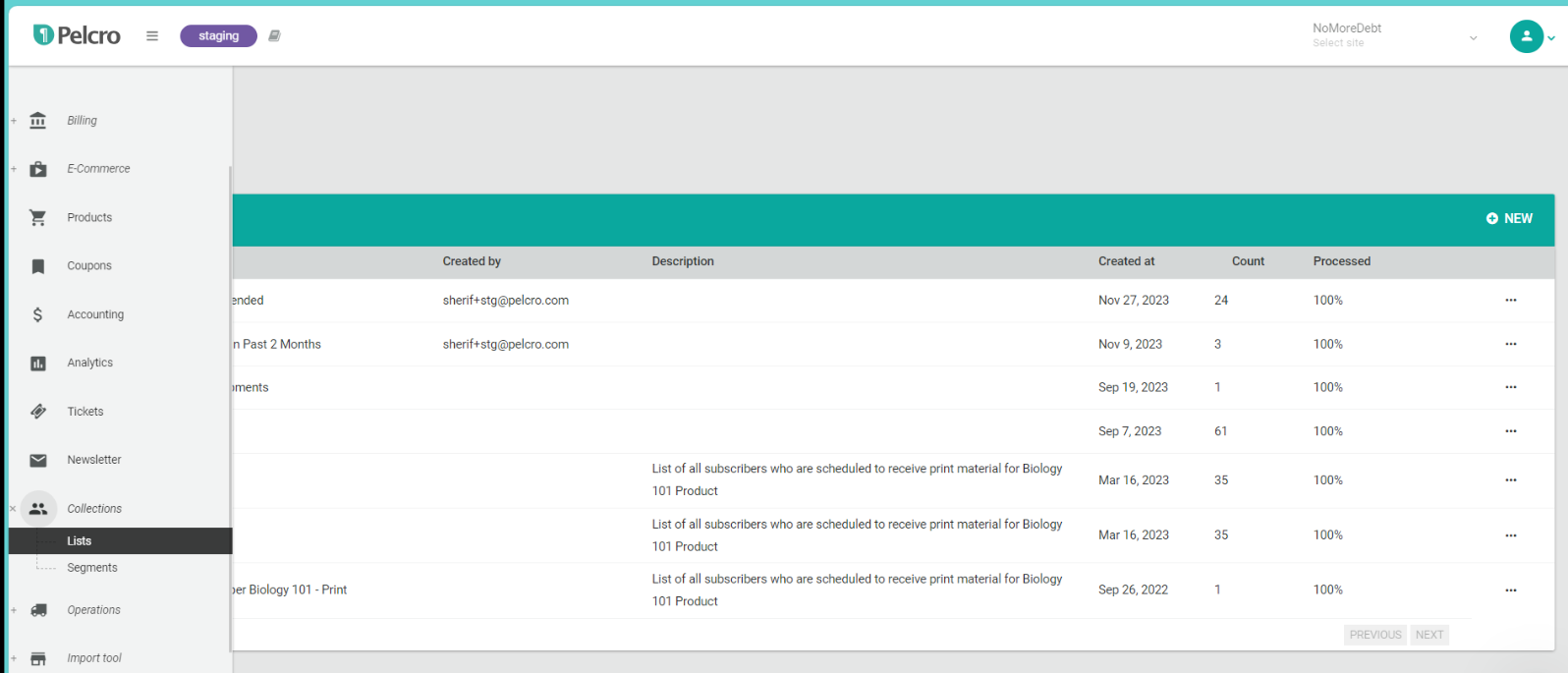
- You'll be able to see a summary of vital information for your lists, including: List ID, name, description, creation date, segment count, and processed fulfillment progress%.

Viewing List Details
If you want to view more details of a specific list, click on the list line item, or alternatively click on the ellipsis "···" menu to the right-most column of the desired list, followed by "View".
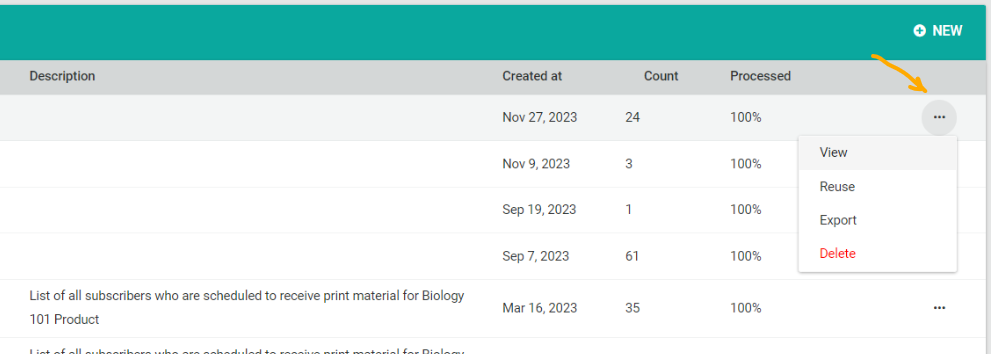
The list details page will include all of the corresponding details for the selected list, including information, location segments, product segments, subscription segments, and customer segments. All of which will be explained in the creating lists section.
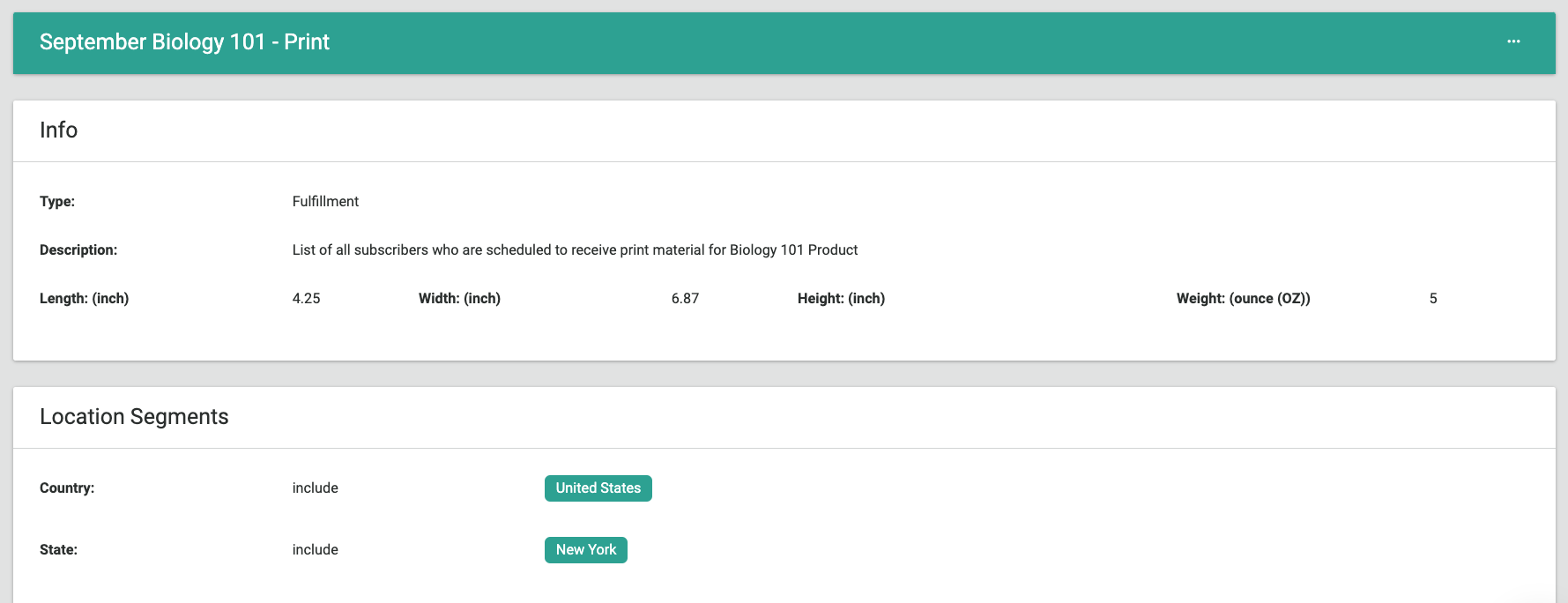
Creating Lists
On the Lists page, click on "New" on the top right-hand side of the page. You will then be prompted to enter the following details for the list being created. You can segment customer subscriptions based on your custom criteria which you can control through a list of filters during the list creation process.
Setup
This is the basic information you need to create and identify the list.
| Information | Description |
|---|---|
| Type | The type of the list being created, you can select either "List" or "Segment". For more information on segments - See this section. |
| Object type | The object which the list will create a grouping of. Lists will only be applicable to subscriptions only. |
| Name | A descriptive name for the list being created. |
| Description | A description of the list which can be provided for guidance/general notes related to the list. |
| Package Information | Length, width, height, and weight - typically used for creating shipping labels. |
Location Criteria
Location filters can be used to segment subscriptions based on geographical data. Since the shipping address is the verifiable customers’ physical address, and is typically used to calculate the shipping fee, location segments will always segment only on the subscription shipping address.
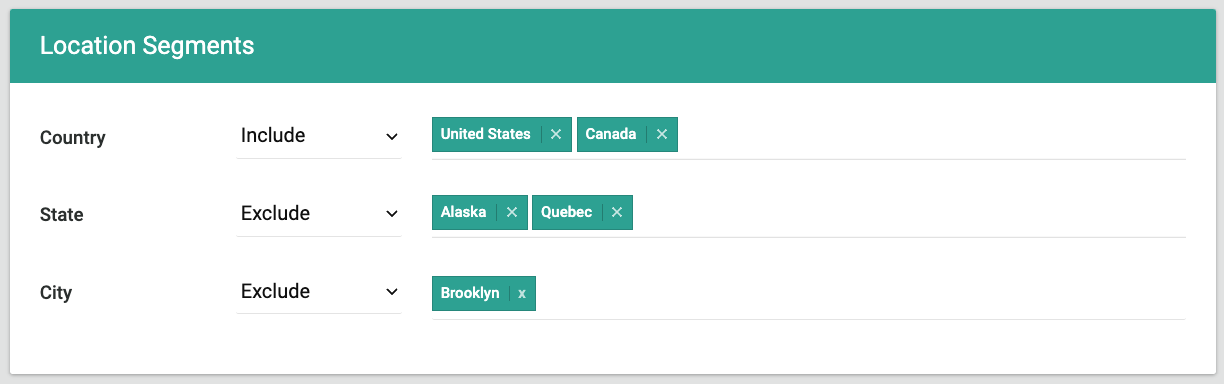
Information | Description |
|---|---|
Country |
|
State |
|
Country |
|
Note: If you have USPS Mail Presorting enabled on your account, you will also be able to filter in the Location Segmentation section by the following attributes:
Information | Description |
|---|---|
ZIP Code 5 |
|
Carrier Route |
|
County Code |
|
County Name |
|
For enabling USPS feature on your account, please contact us at [email protected].
Product Criteria
Product filters can be used to segment subscriptions based on data tied to your offerings.
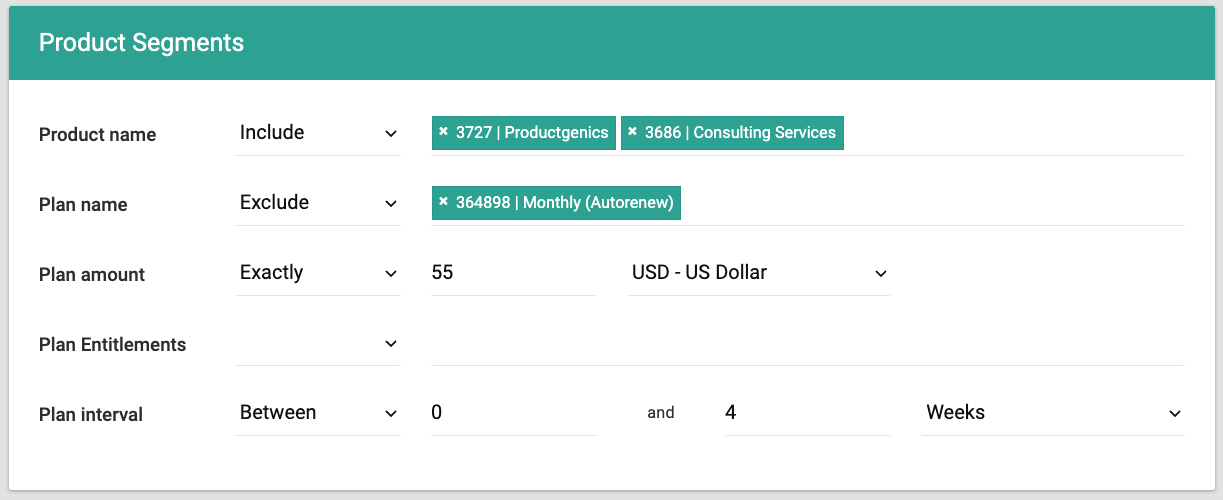
Information | Description |
|---|---|
Product name |
|
Plan name |
|
Plan amount |
|
Plan entitlements |
|
Plan interval |
|
Subscription Criteria
Subscription filters can be used to segment subscriptions based on data tied to the subscriptions themselves. These filters are particularly useful if you're creating segments with high granularity.
You can specify subscription segmentation info, such as:
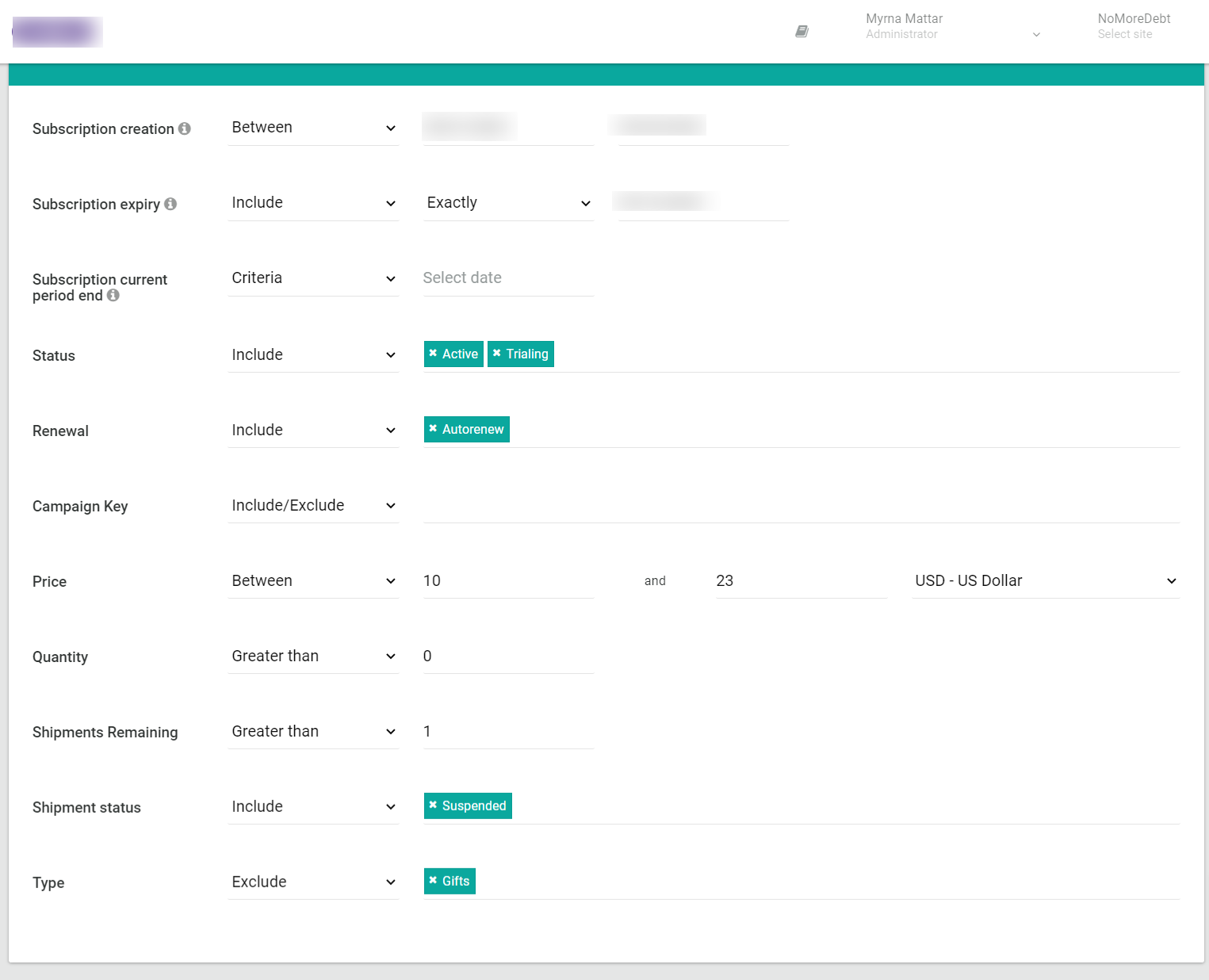
Information | Description |
|---|---|
Subscription creation |
|
Subscription expiry |
|
Subscription current period end |
|
Status |
|
Renewal |
|
Campaign Key |
|
Price |
|
Quantity |
|
Shipments remaining |
|
Shipment status |
|
Type |
|
Metadata |
|
Customer Criteria
Customer filters can be used to segment subscriptions based on data tied to the customers.
Fulfilment name |
|
Membership Criteria
This filter allows you to include or exclude Owners, Members, or both, ensuring that deliverables reach the correct recipients and reducing any potential delays or confusion.
Membership role |
|
Reusing Lists
To facilitate your list creation process if you're working with high segmentation volumes, you can quickly create new lists based off of current lists. All you need to do is click the ellipsis menu, followed by "Reuse List". You will arrive at the list creation view, but all of the relevant segmentation fields on the list will be automatically populated to match the information from the current list you chose, and you'll only need to enter the new list name. This is useful if for instance you need to create 10 different lists with mostly similar segmentation filters, and only minor adjustments needed from one list to the next.
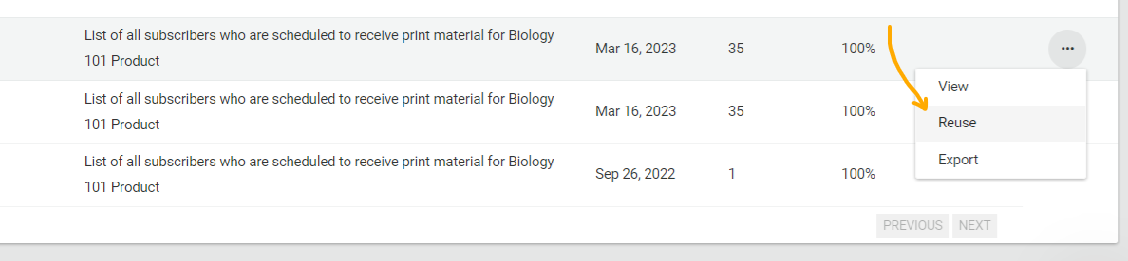
Exporting Lists
You can export your list along with relevant information tied to each segment in a detailed csv export by clicking on the the ellipsis "···" menu to the right-most column of the desired list, followed by "Export". Fulfillment lists are static in nature and can only be used once, and hence, the export will only contain data relevant to the list at the time of its creation.
Deleting Lists
You can delete a list by clicking on the the ellipsis "···" menu to the right-most column of the desired list, followed by "Delete". You cannot delete lists which have been tied to a fulfillment.
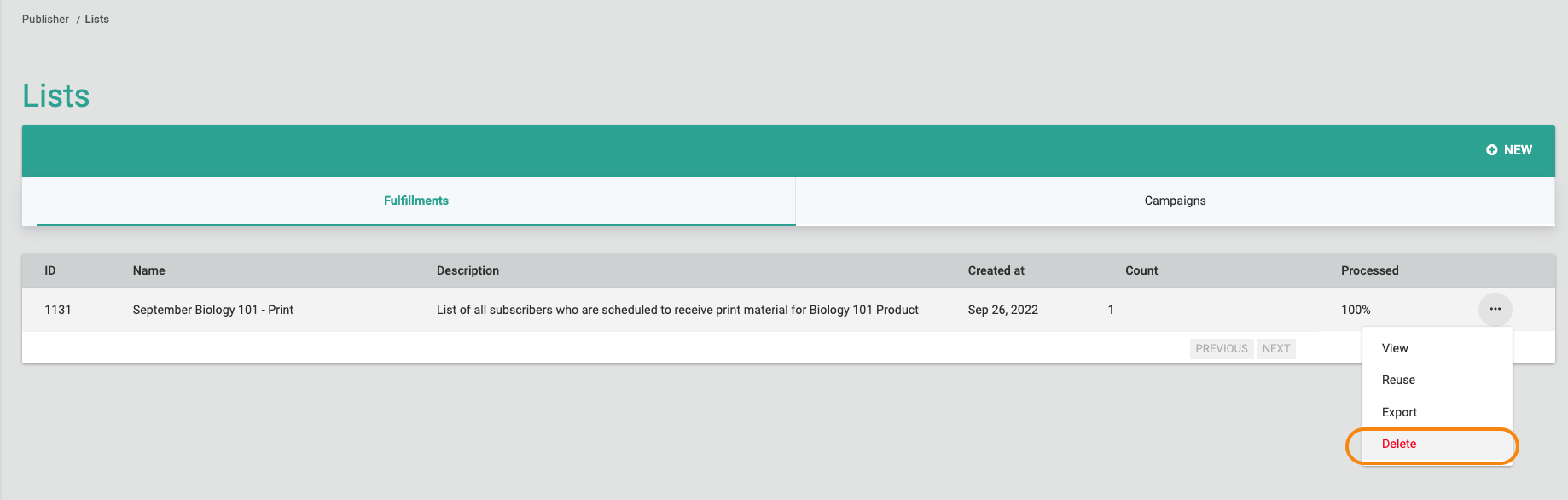
Updated 16 days ago
