Tap
Introduction
Tap is an online payment system that enables its users to accept payments using global debit and credit cards. Tap Payments simplifies payments regionally and globally, by unifying and connecting all regional and international payment methods your customers love securely under a single integration. Tap Payments power 100,000+ businesses of all sizes.
Pelcro offers Tap support right out of the box. Learn more about Tap.
Supported Currencies
Tap supports processing payments in 10+ currencies, allowing you to authorize customers in their native currency while receiving funds in yours. This is especially helpful if you have a global presence, as charging in a customer’s native currency can increase sales. If your business is based in any of these countries you can accept payments from all around the world through Tap.
- UAE Dirham
- Egyptian Pound
- Euro
- UK Pound Sterling
- Omani Riyal
- Saudi Riyal
- US Dollar
Setting Up
In order to configure Tap as your payment gateway, you must first link your Tap account with Pelcro. Please contact your Tap account manager or support team representative to retrieve the configuration details which you'll need to set things up on Pelcro. Payments will not be processed if you do not do this correctly.
- Login to your Pelcro CRM Dashboard.
- From the Sidebar Menu, click Integrations.
- Choose Tap, then click 'Configure Tap'.
- Once you arrive at the Tap configuration page, fill in the below information into their corresponding fields. Please do note that Pelcro does not cross check all of the fields entered here, therefore exercise extra caution while filling them out.
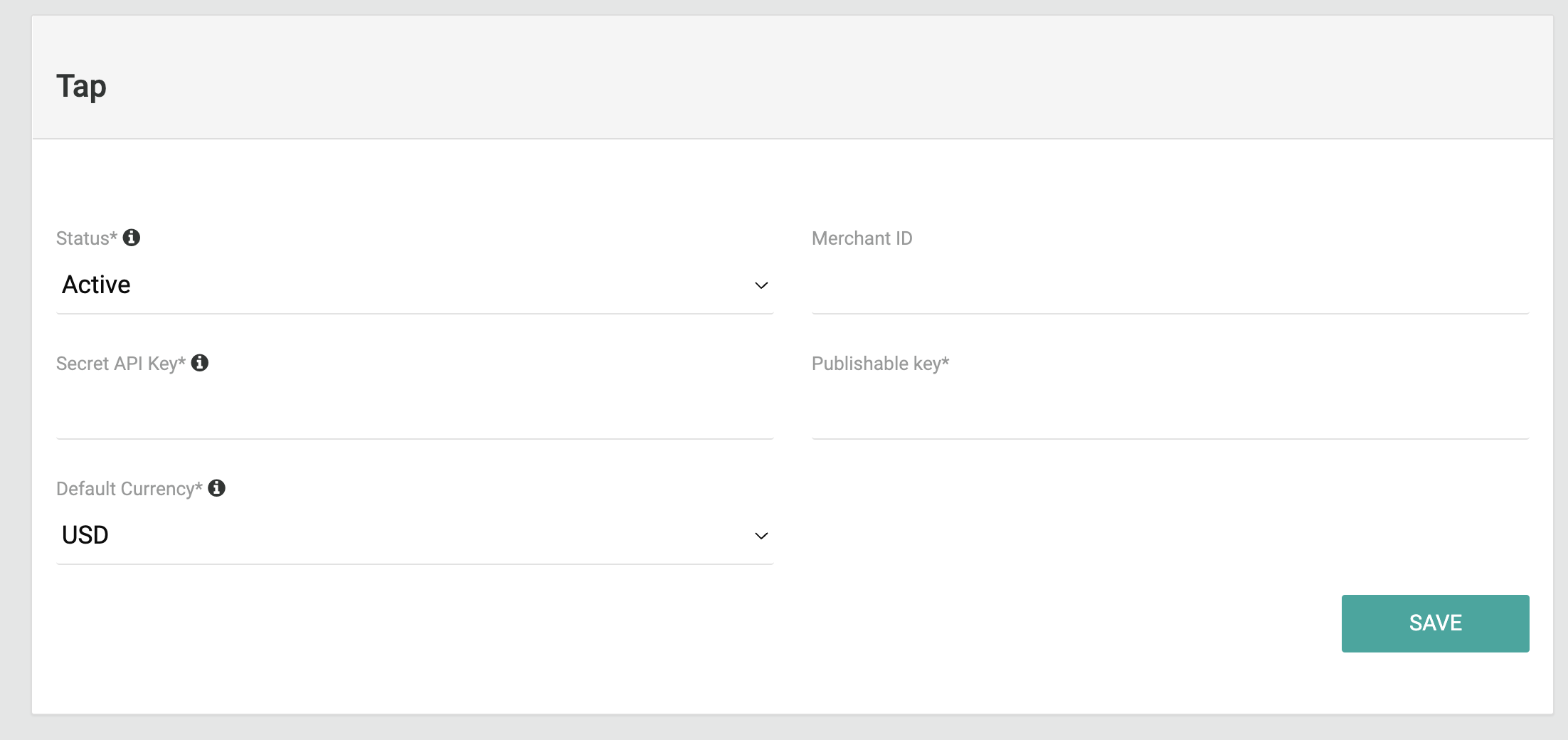
- Status: Select Active to ensure the gateway is activated.
- Merchant ID: Your merchant ID (MID) in order to correctly process the payments.
- Secret key: Used for all API calls on the server-side communications with Pelcro.
- Publishable key: Used in the JS Elements to create the Token id and used in the JS checkout page.
- Default Currency: The default currency for an account is set automatically for customers who have not yet purchased any offerings.
- Click 'Save' to finalize the activation.
You have now successfully configured the integration between Tap and Pelcro. You can manage the above settings from the same section later, as needed.
Testing Your Configuration
Tap provided guidelines and tools to test the configuration prior to going live here.After you've completed testing in the gateway's test environment, it's a good idea to run a test with a real credit card in your live environment. If your testing and production accounts have different configurations, testing in production ensures that your production merchant account is set up correctly and can connect to the production environment. For additional info on testing, please reach out to your Pelcro account manager or support representative.
Updated 7 months ago
