MAPP Empower
Integrate Pelcro with Mapp Empower to control and send transactional emails based on live events occurring on Pelcro.
Introduction to MAPP
MAPP is an email marketing platform which has been designed for digital agencies and consulting firms. MAPP's white-label solutions removes barriers which hinder portfolio growth, and enables you to retain full ownership of your clients’ experience.
You can visit the MAPP website for more information on MAPP's platform, tools, and capabilities.
How does it work?
Pelcro Events
We create an "Event" each time any of your customers does an activity on the Pelcro CRM. When the MAPP Integration has been configured, these Events are then sent to your MAPP account, which you can leverage to build emails, generate statistics and create different feedbacks on top of them.
Smarty Tags
With each event, we pass a collection of "Smarty Tags" that you can use to customize your email messages. You can find a map of all the smarty tags which you can use here.
Setting Up
MAPP Empower Config
Creating an API Key
- Login to your MAPP Empower Admin Dashboard
- Using the top navigation bar, go to the Administration tab
- Select 'Configure Settings' > 'API Settings'
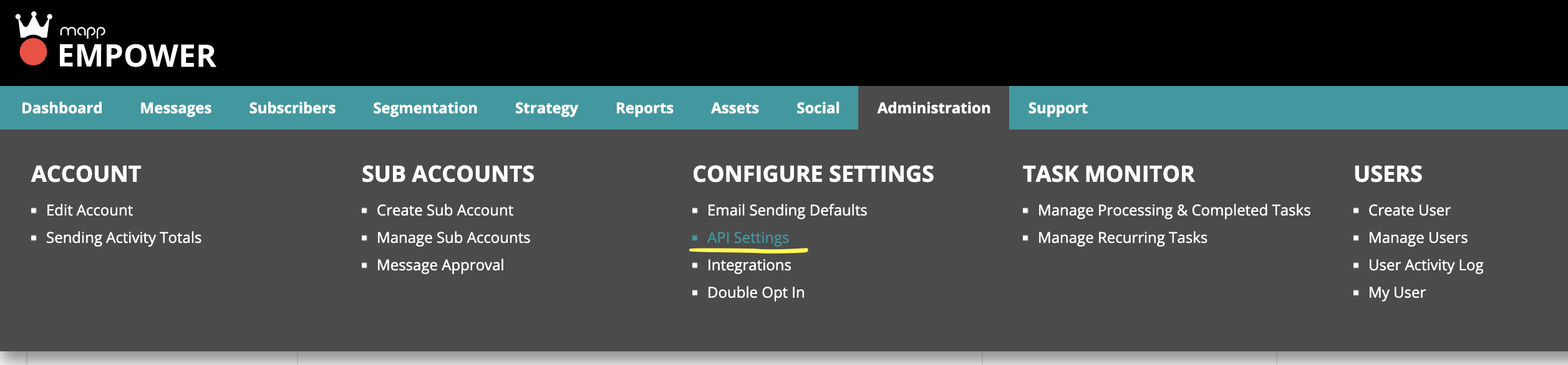
- Fill out the information as shown in the screenshots below
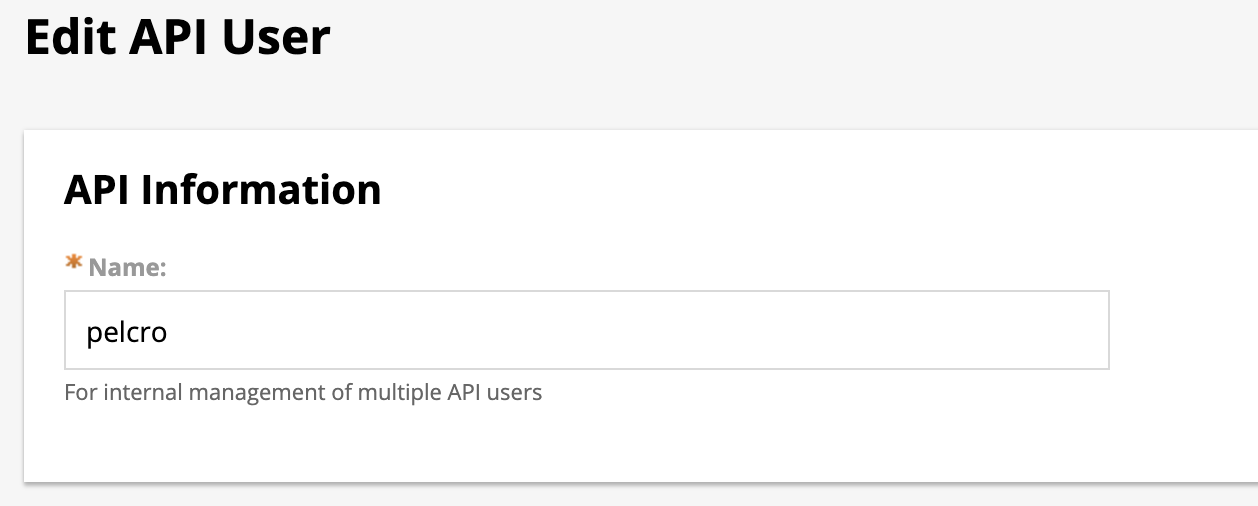
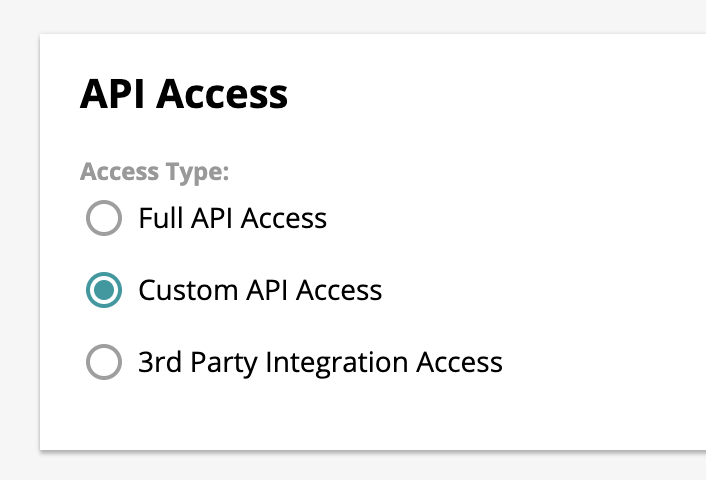
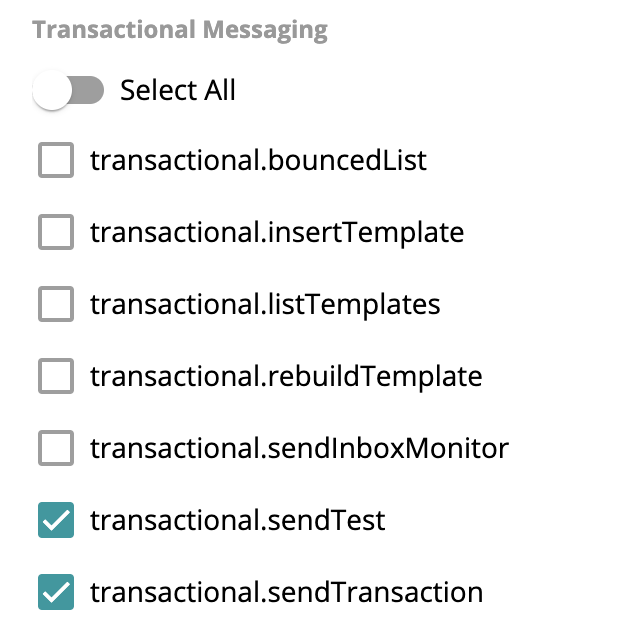
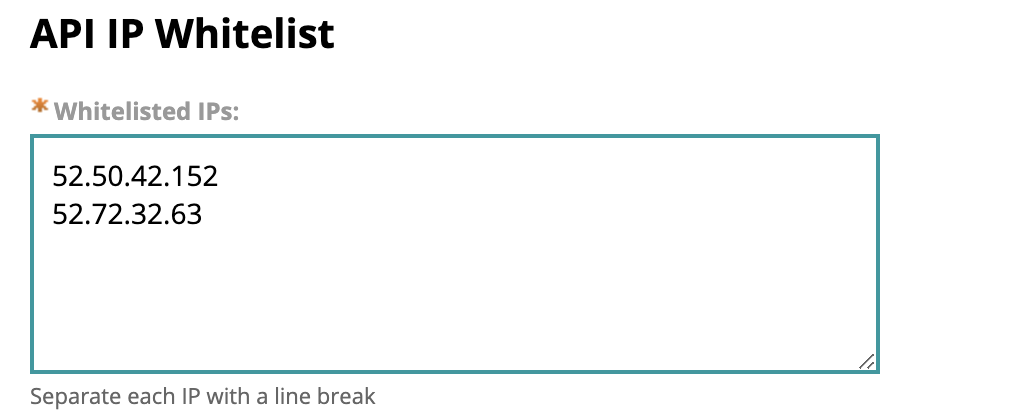
Retrieving API and shared secret keys
- Select the API key you've just created
- Click 'API KEYS' button to show the API key and the shared secret key
- Copy and save your API key and shared secret in a secured place (these will be needed at a later step)
- Click Cancel when you're done
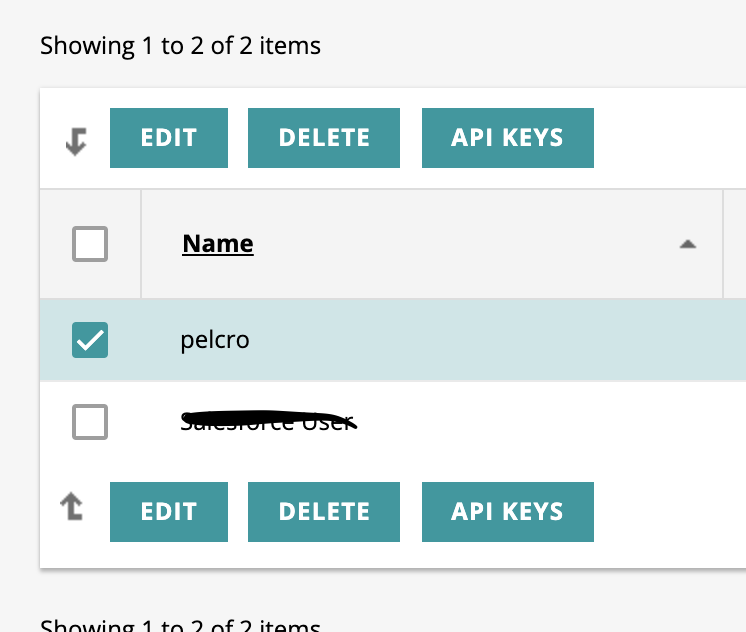
Pelcro Config
Adding your MAPP Empower API Key
- Login to your Pelcro CRM Dashboard
- From the Sidebar Menu, click Integrations
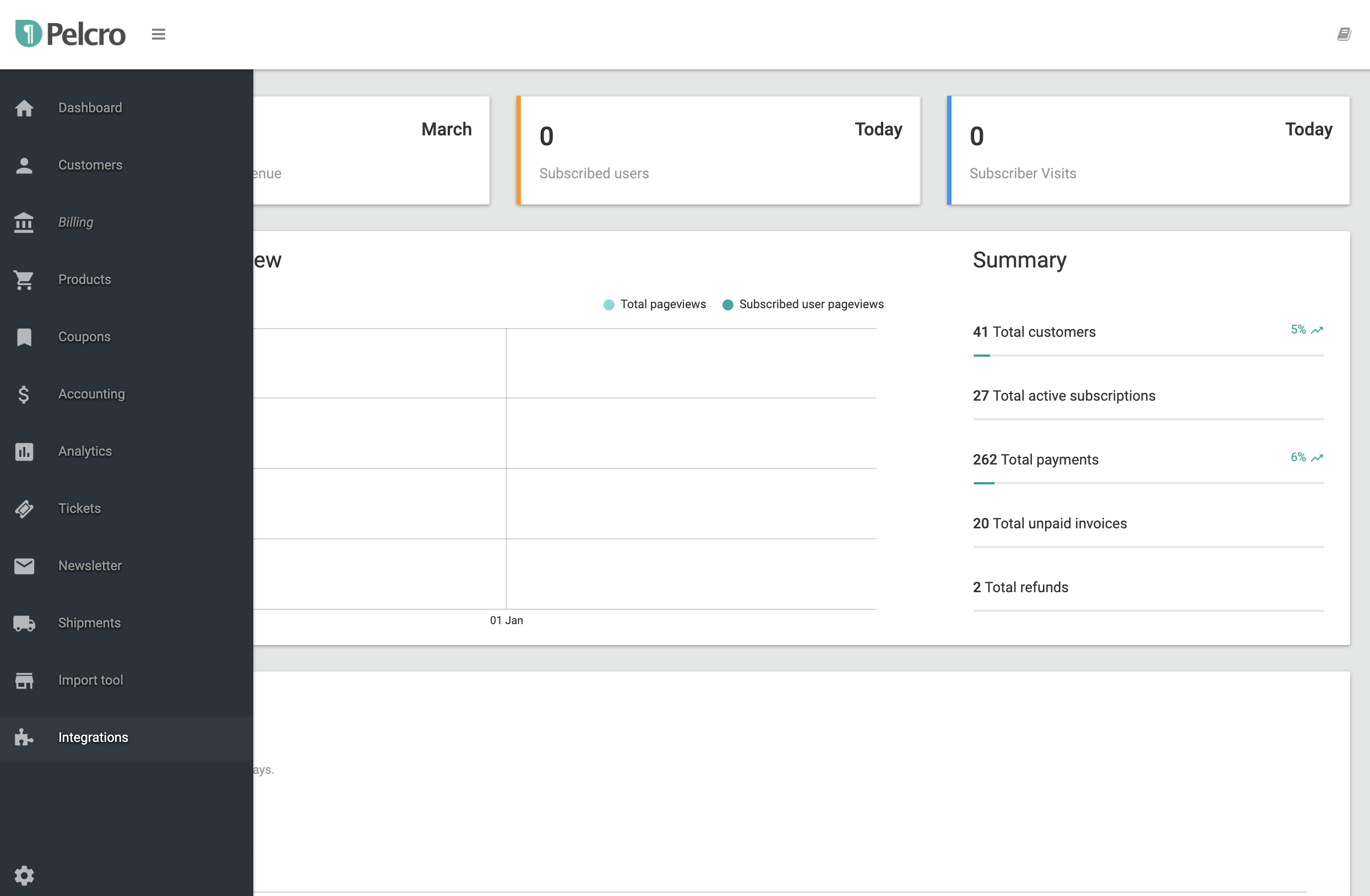
- Choose "MAPP Empower" to setup your new MAPP Integration
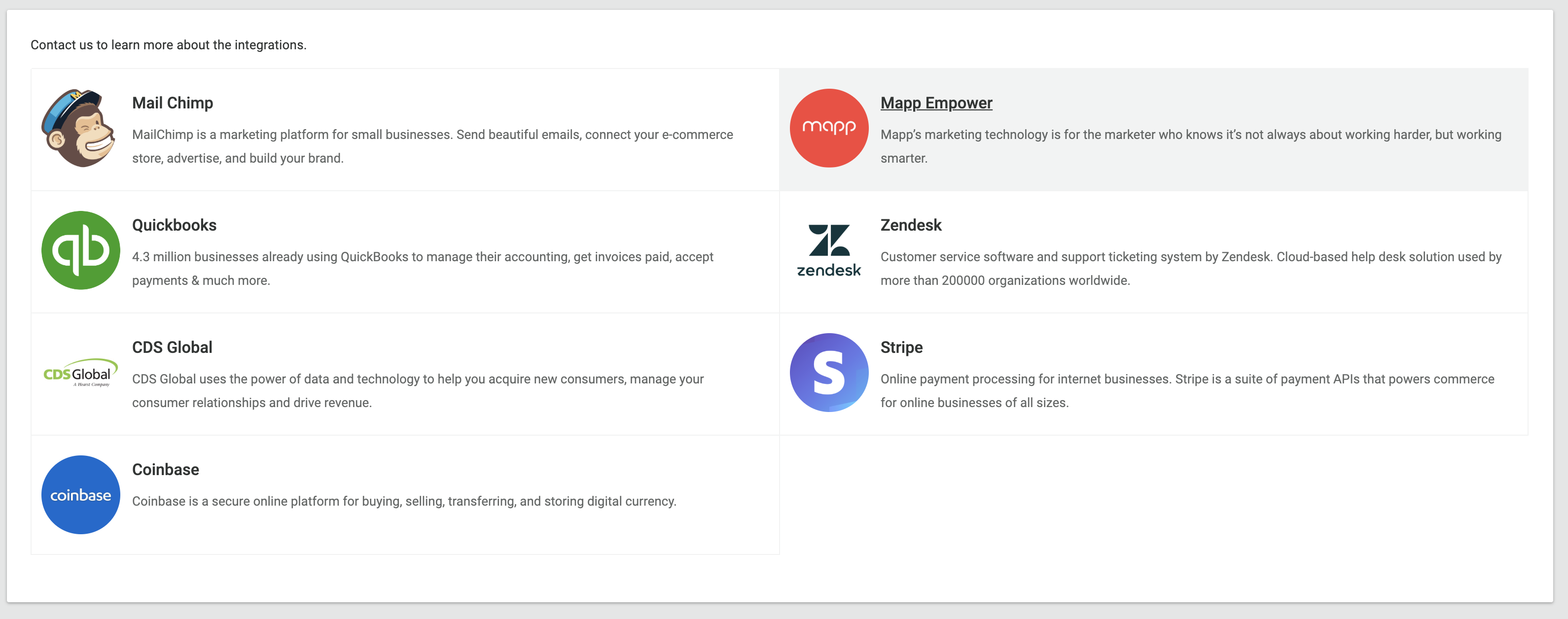
- Paste the MAPP Empower API and shared secret keys, which you've retrieved in the first step, into the corresponding fields shown below
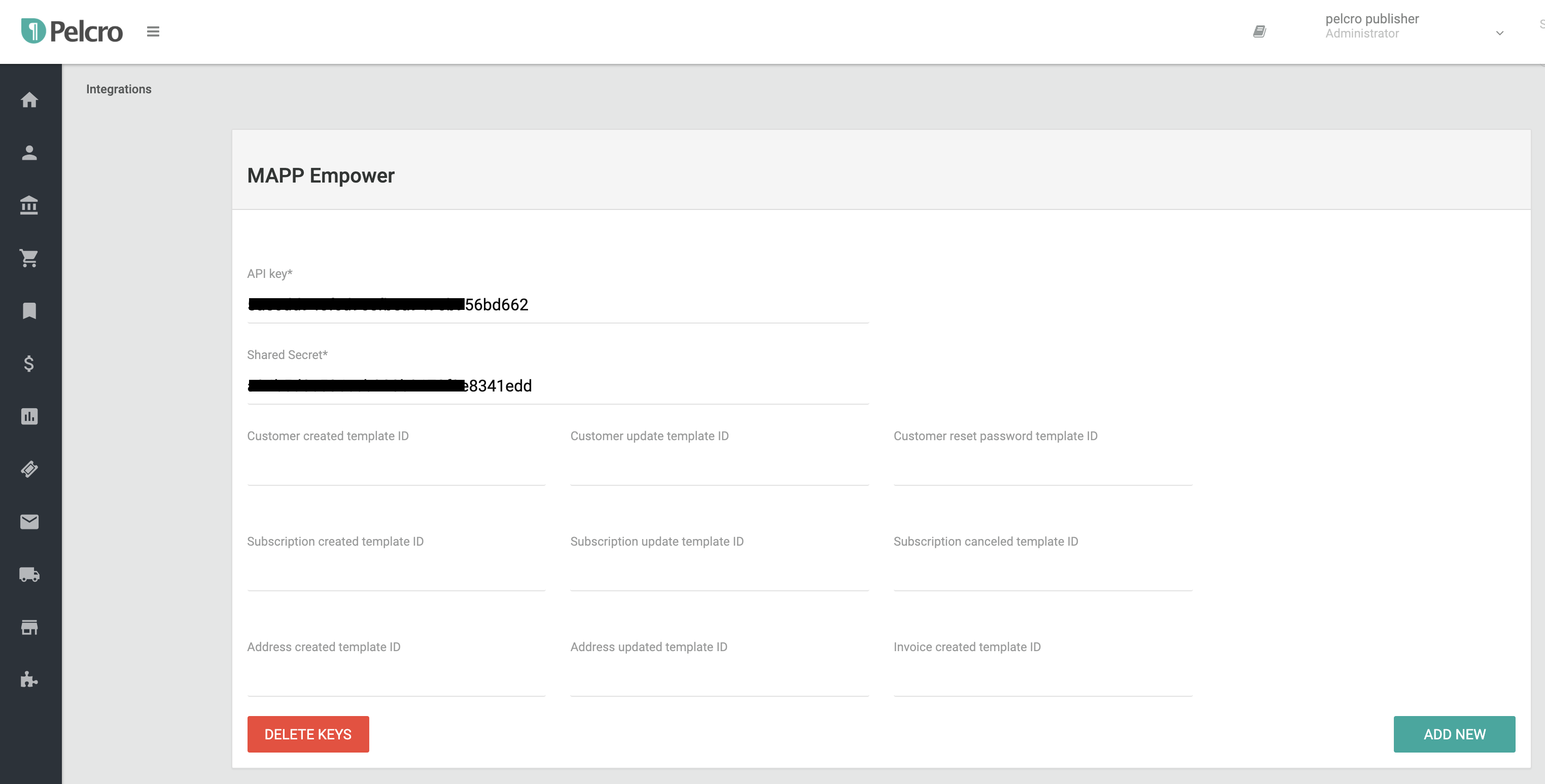
Usage Examples
Sending Customized Email Templates
MAPP Empower Side:
Let's assume you want to welcome your newly registered customer Mr. John doe:
First, go to your MAPP account and start a new transactional message
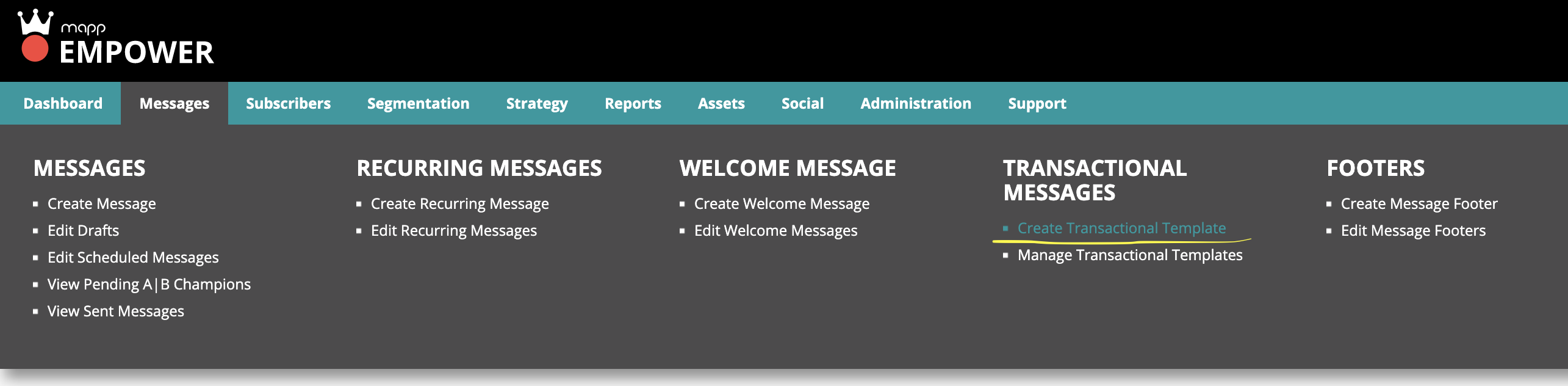
Fill out the required information within the email form
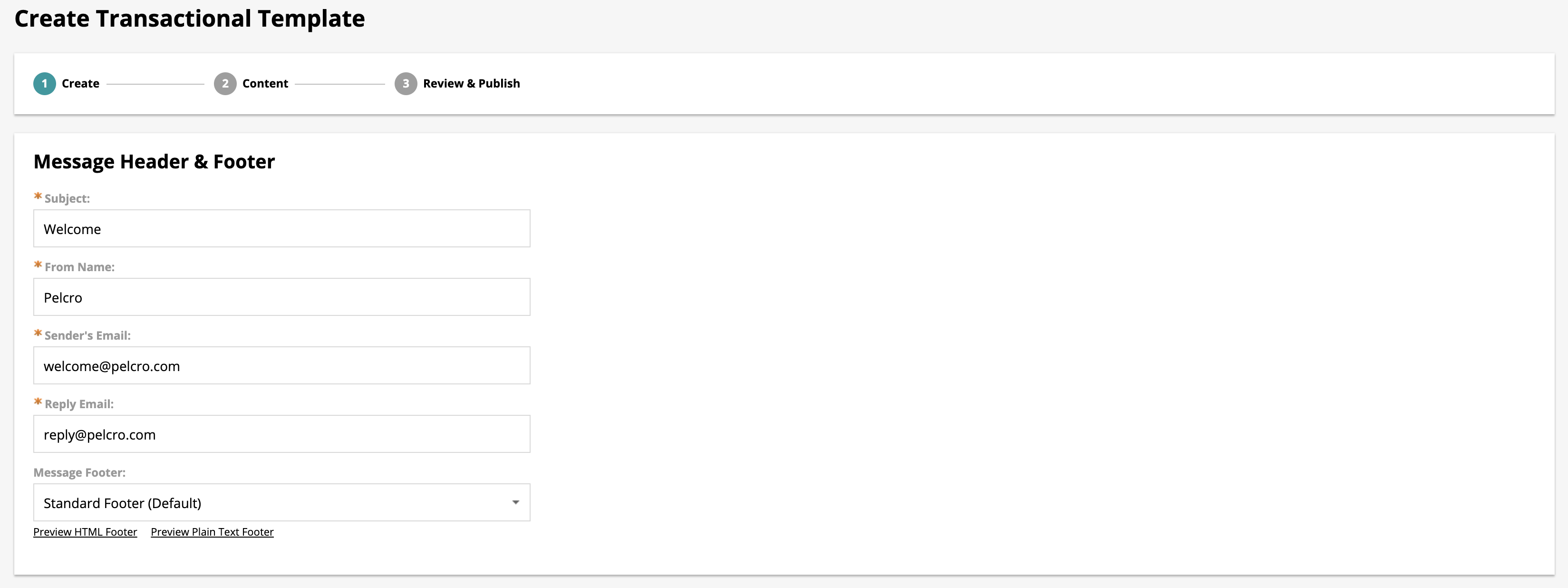
Insert the Smarty Tags of the event "customer_created".
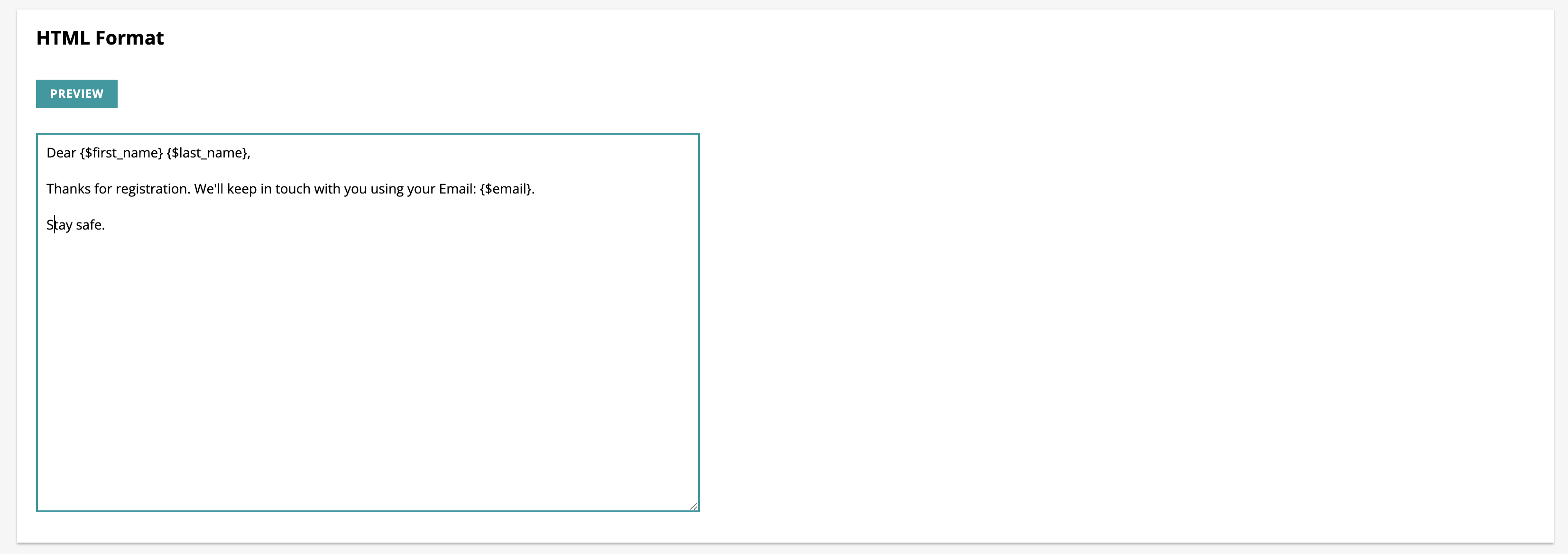
Save your Template, making sure to copy the template ID which has been created
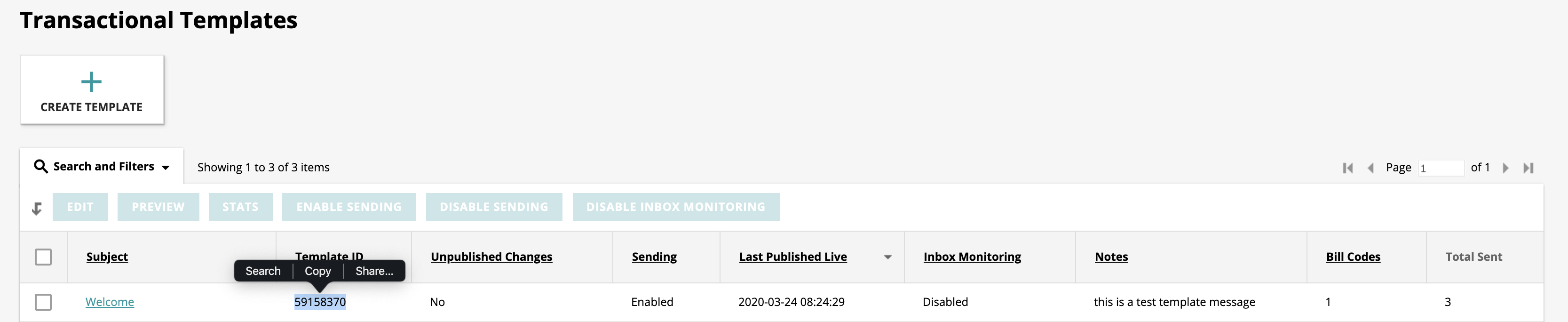
Pelcro Side
Go back to your Pelcro MAPP Empower Integration screen, and paste the template ID you've just created in the right event field
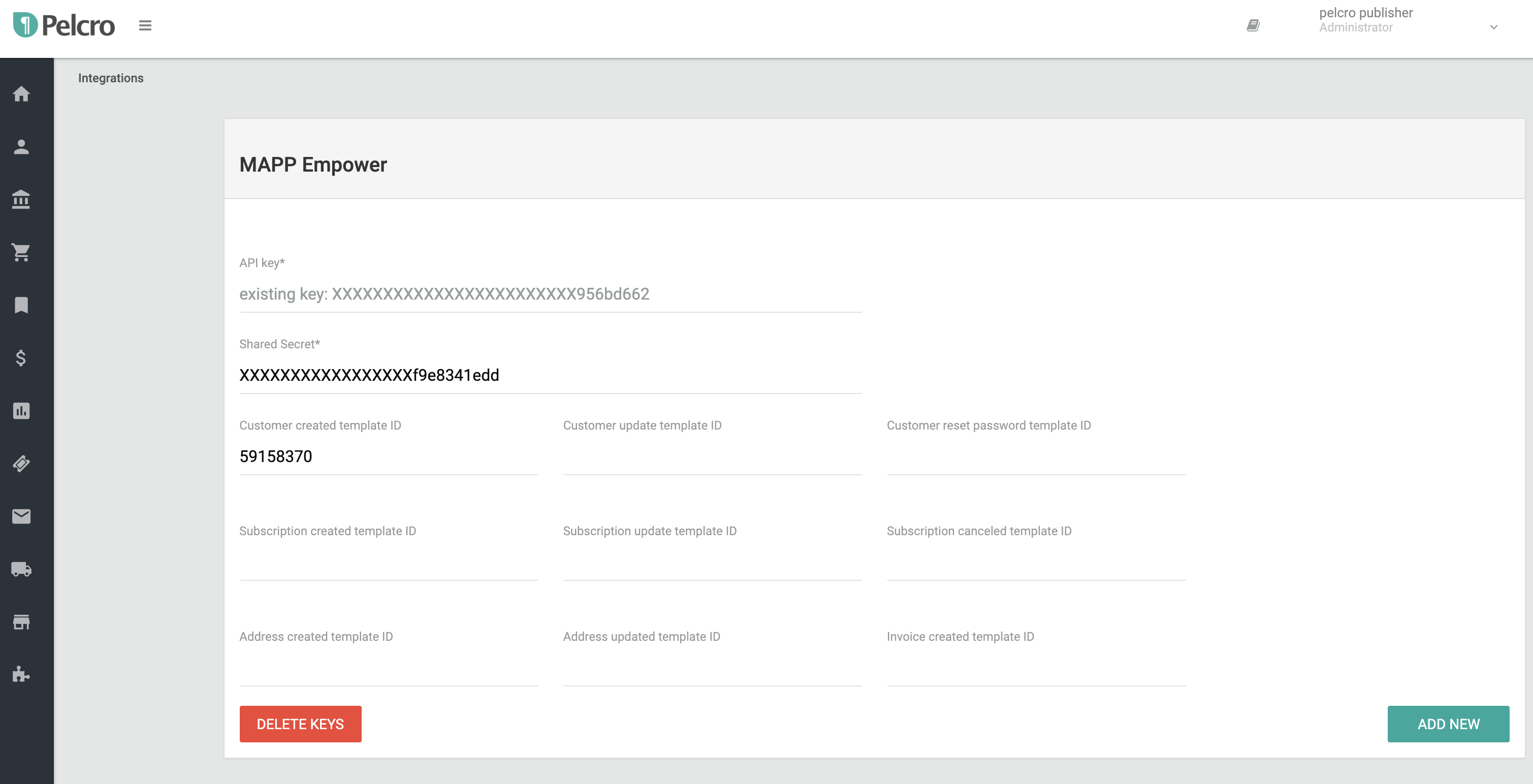
Submit your updates
Once you added the right template ID and clicked on the green 'add new' button. Your integration will start to work immediately.
Ready-to-use Confirmation Email template
- Create a new transactional message template.
- Name it as "Subscription confirmation"
- Search this document for the event related to new subscriptions: "subscription_created"
- Check all available smarty tags we send with the event.
- Get back to your email template "Subscription confirmation"
- In the HTML section code your message and use the {$smarty_tags} to customize it.
- Save your template and get its ID
- Get back to Pelcro's Mapp Integration
- Add the template ID in the suitable template id input field which is 'Subscription created template ID".
- Submit your changes.
Please note you'll need your API key each time you want to update or delete a template ID.
Event Smarty Tags Reference
CUSTOMER CREATED
event name: customer_created
usage: This means this customer has been created.
CUSTOMER UPDATED
event name: customer_updated
usage: This means this customer has been updated.
attached smarty tags for both events :
[
'first_name',
'last_name',
'email'
];CUSTOMER PASSWORD RESET
event name: customer_reset_password
usage: This means that the customer has requested a password reset and you need to send him a link that contains the password token. Below is an example of how you should build the link based on the user email and the password token.
example: https://www.yourdomain.com?view=password-reset&email={$email} &token={$token}
attached smarty tags :
[
'first_name',
'last_name',
'email',
'token
];SUBSCRIPTION CREATED
event name: subscription_created
usage: This event is triggered when a new subscription has been created for a customer.
SUBSCRIPTION UPDATED
event name: subscription_updated
usage: This event is triggered when the customer subscription has been updated.
SUBSCRIPTION CANCELED
event name: subscription_canceled
usage: This means this customer has canceled a subscription
SUBSCRIPTION TRIAL WILL END
event name: subscription_trialwillend
usage: This means the subscription's trial period will end in three days, or when a trial is ended immediately.
SUBSCRIPTION RENEWED
event name: subscription_renewed
usage: This means this customer has renewed their subscription..
SUBSCRIPTION EXPIRED
event name: subscription_expired
usage: This means this customer's subscription was expired.
attached smarty tags for the subscription events :
[
'id',
'site_id',
'address_id',
'backdate_start_date',
'billing',
'billing_cycle_anchor',
'cancel_at',
'cancel_at_period_end',
'canceled_at',
'cancel_reason',
'created',
'current_period_end',
'current_period_start',
'days_until_due',
'ended_at',
'quantity',
'shipments_remaining',
'source',
'status',
'trial_end',
'trial_start',
'shipments_undeliverable',
'shipments_suspended_until',
'is_gift_donor',
'is_gift_recipient',
'gift_code',
'is_redeemed',
'gift_recipient_email',
'gift_recipient_first_name',
'gift_recipient_last_name',
'gift_start_date',
'gift_donor_subscription_id',
'agency_id',
'updated_at',
'latest_invoice_id',
'subscription_plan_name',
'subscription_product_name'
];INVOICE CREATED
event name: invoice_created
usage: This means this customer has a new invoice
INVOICE PAYMENT SUCCEEDED
event name: invoice_payment_succeeded
usage: This means the customer's attempt to pay an invoice was succeeded.
INVOICE PAYMENT FAILED
event name: invoice_payment_failed
usage: This means the customer's attempt to pay an invoice was FAILED.
attached smarty tags :
[
'id',
'amount_due',
'amount_paid',
'amount_remaining',
'billing',
'billing_reason',
'currency',
'created',
'ending_balance',
'finalized_at',
'invoice_pdf',
'marked_uncollectible_at',
'paid_at',
'period_end',
'period_start',
'post_payment_credit_notes_amount',
'pre_payment_credit_notes_amount',
'starting_balance',
'status',
'total',
'voided_at',
'updated_at',
'number',
];CHARGE SUCCEEDED
event name: charge_succeeded
usage: This means the attempt of charging the customer succeeded and a charge is created.
CHARGE FAILED
event name: charge_failed
usage: This means the attempt of charging the customer failed.
CHARGE REFUNDED
event name: charge_refunded
usage: This means the attempt of refunding a charge to the customer was succeeded. And the customer was refunded.
attached smarty tags for the charge events :
[
'id',
'agency_id',
'invoice_id',
'source_id',
'user_id',
'amount',
'amount_refunded',
'by_agency',
'created',
'currency',
'description',
'failure_code',
'failure_message',
'offline',
'origin',
'paid',
'receipt_email',
'receipt_number',
'receipt_url',
'reference',
'refunded',
'remit_rate',
'remit_rate_amount',
'statement_descriptor',
'status',
'refunded_at',
'created_at',
'updated_at',
];ADDRESS CREATED
event name: address_created
usage: This means this customer has added a new address
ADDRESS UPDATED
event name: address_updated
usage: This means this customer has updated their address
address events' data :
attached smarty tags for the address events :
[
'id',
'type',
'first_name',
'last_name',
'line1',
'line2',
'city',
'state',
'country',
'postal_code',
'created_at',
'updated_at'
]SOURCE EXPIRING
event name: source_expiring
usage: This means the customer's payment source or their card will expire at the end of the month.
SOURCE CANCELED
event name: source_canceled
usage: This means the customer's payment source or their card is canceled.
[
'exp_month',
'exp_year',
'address_zip_check',
'brand',
'country',
'cvc_check',
'funding',
'last4',
'name',
'address_line1_check',
'dynamic_last4',
]Updated 7 months ago
