Milibris
About
Are you using MiLibris? You want to couple your Pelcro products and customers with Milibris services. We've got you covered.
The Milibris integration allows you to add Milibris custom titles to your Pelcro products, as well as setting up a unique API endpoint to retrieve subscriptions, customers, and Milibris titles.
How to add a Milibris title to your Pelcro products?
Please note, In this tutorial, we assumed that you already know how to create a new product on Pelcro.
Click on the integrations icon on your dashboard left side menu.
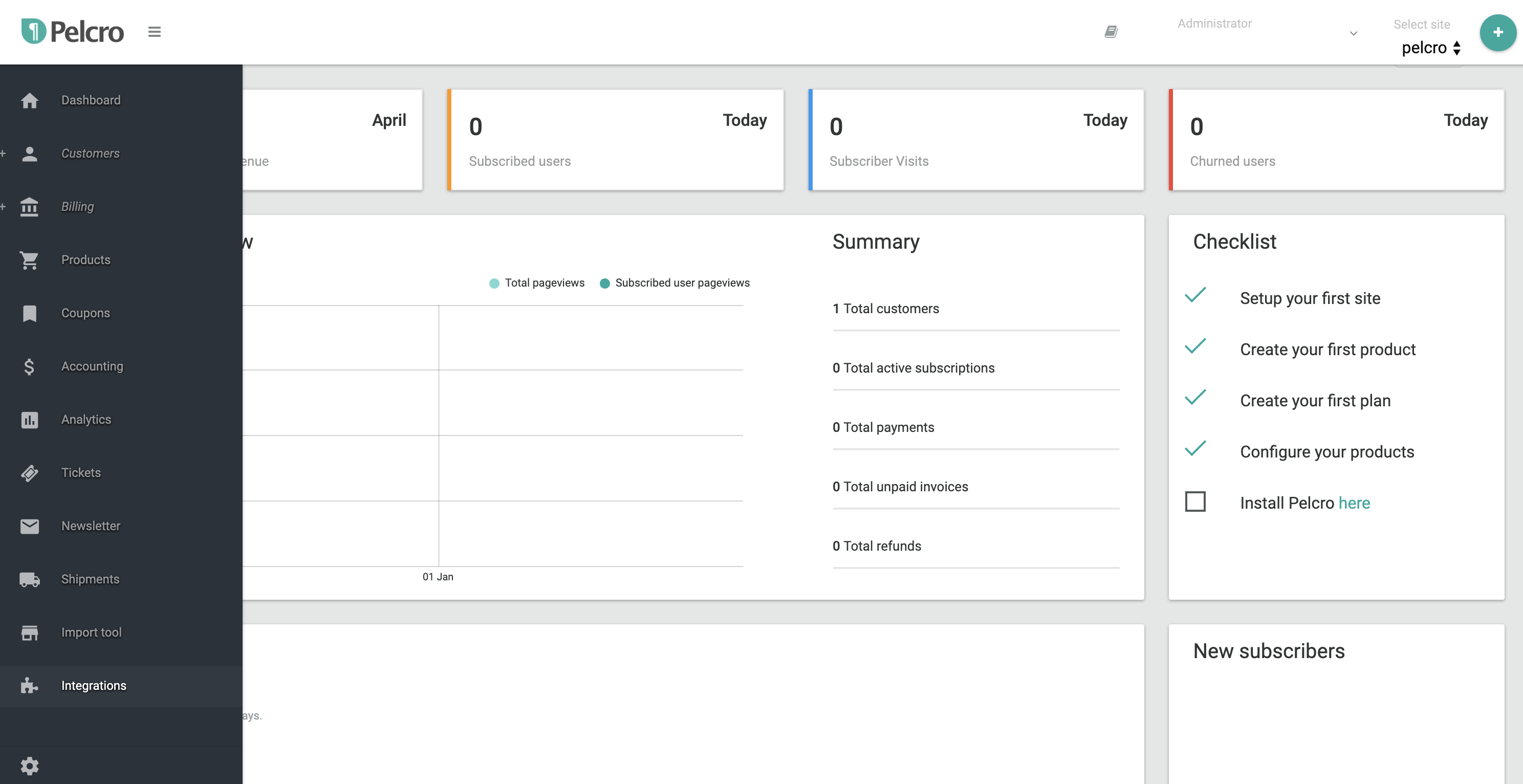
Select the Milibris integration.
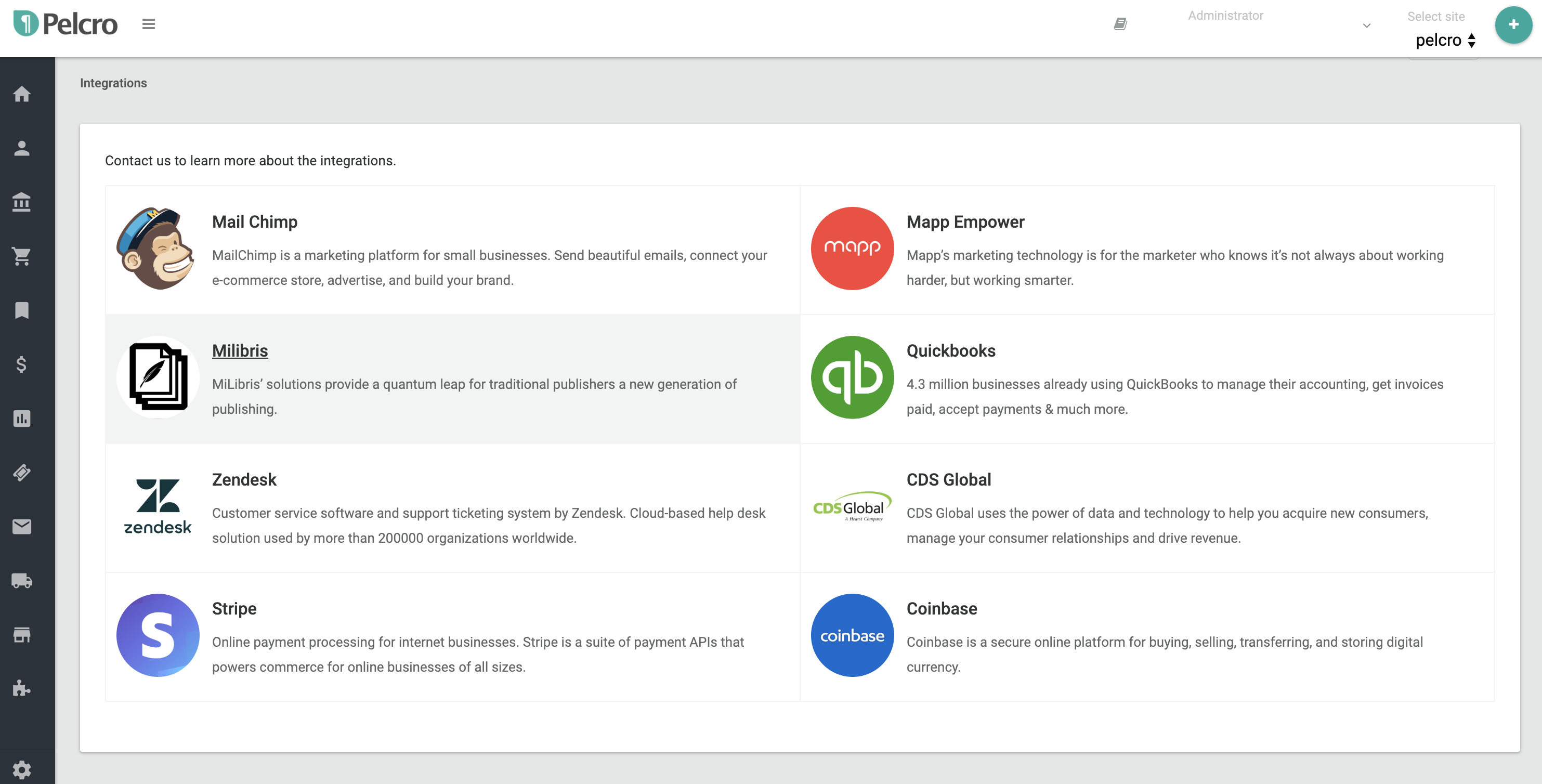
Add the Milibris title to any of your products
In this view, you can update or remove your Milibris titles as shown below.
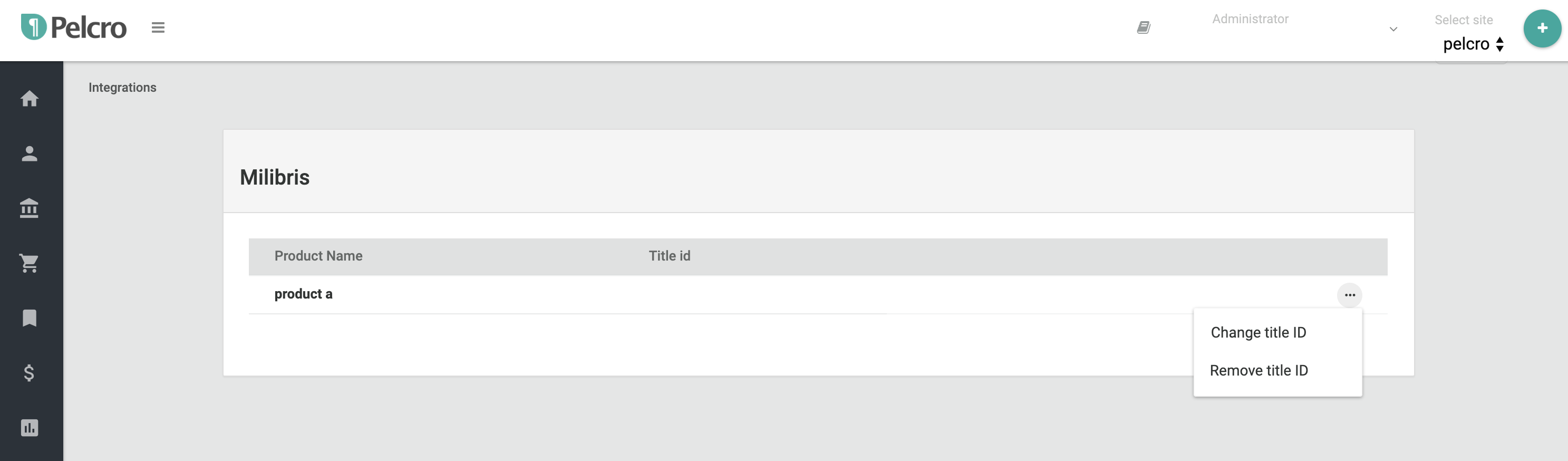
Let's assume you want to add a Milibris title to a product from the list. In this example, it's product a. Now go to the product a row and click on the right-side options menu as shown in the picture above.
Select change title from the options menu, A new input filed will appear right under the selected product's name.
Fill the input field with the desired Mibris's title id and click Add title id to assign what you added to the selected product.
Feel free to add extra IDs by writing them as a comma separated IDs as shown in the image below.
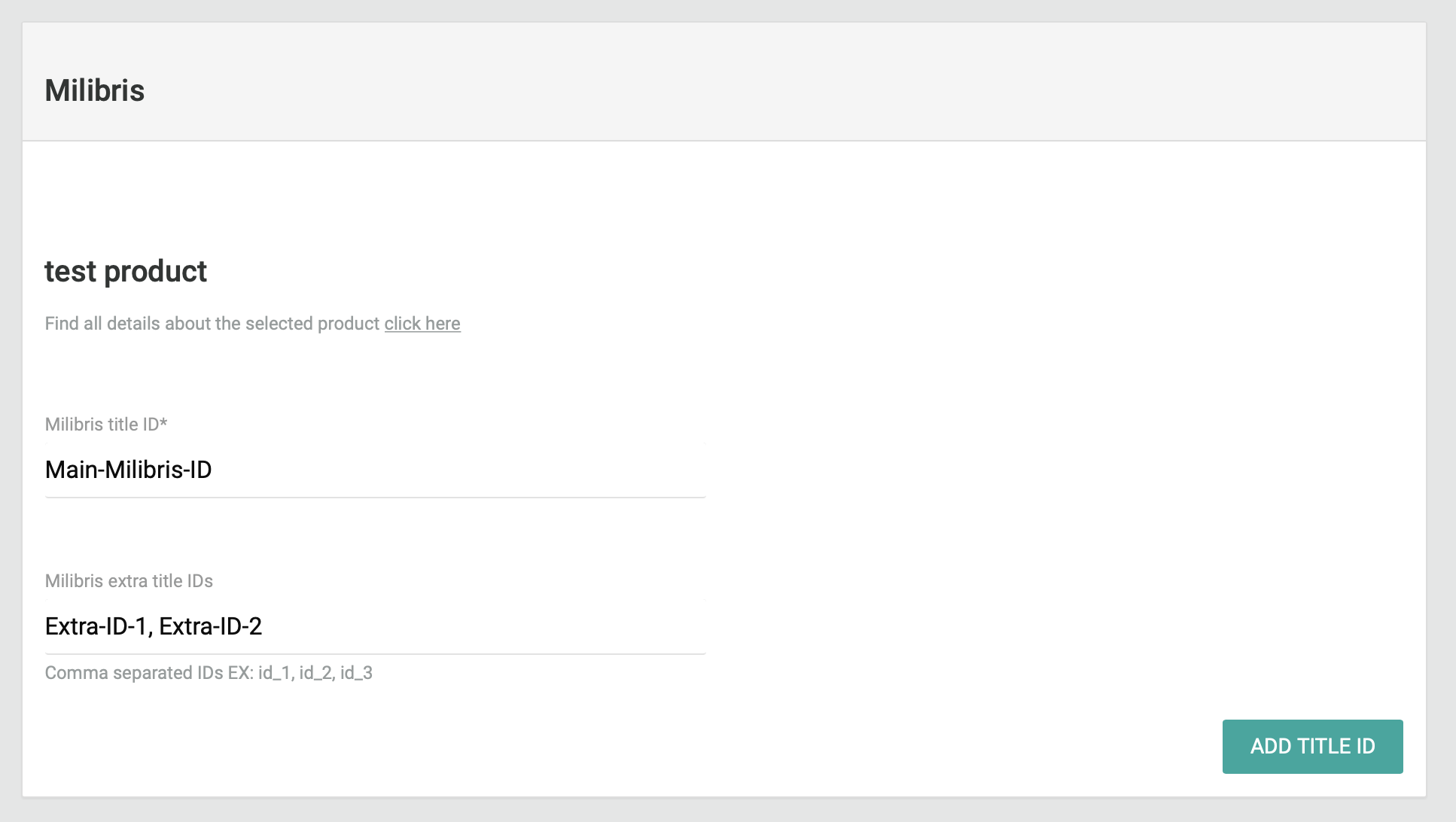
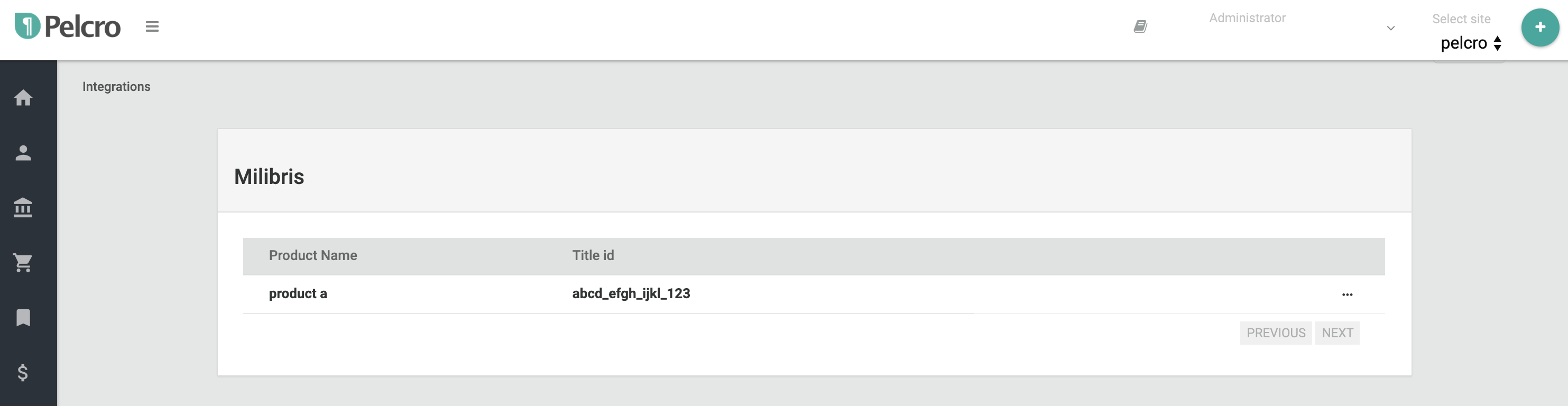
Now you successfully assigned a new Milibris title id to one of your Pelcro products.
How can I update or delete the Milibris title id from my products?
We kept everything so simple to be configured. You can open the same options menu next to any product to find two options:
-
Change title id
This option allows you to add or to update the Milibris title id. -
Remove title id
Selecting this option will clear the pre-defined Milibris title id.
How can I retrieve the Milibris titles I've just added?
We've created a unique API endpoint to serve this purpose.
In Pelcro, Security comes first.
Pelco's greatest priority is to secure and protect your data. So before we provide you with direct access to data, We will ask you to generate a new API secret key.
- This key will be used to authenticate your applications before acquiring any data from your account.
- It's a unique key, please keep it in a very safe place.
How can I generate a new API secret key?
Go to your dashboard and select settings from the top-right menu
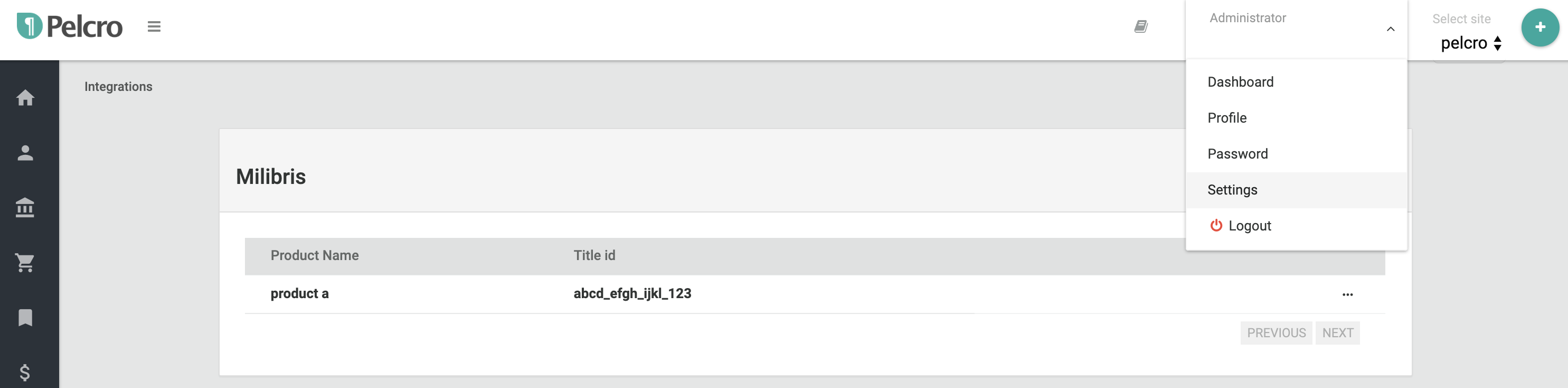
From the account settings, select API keys,
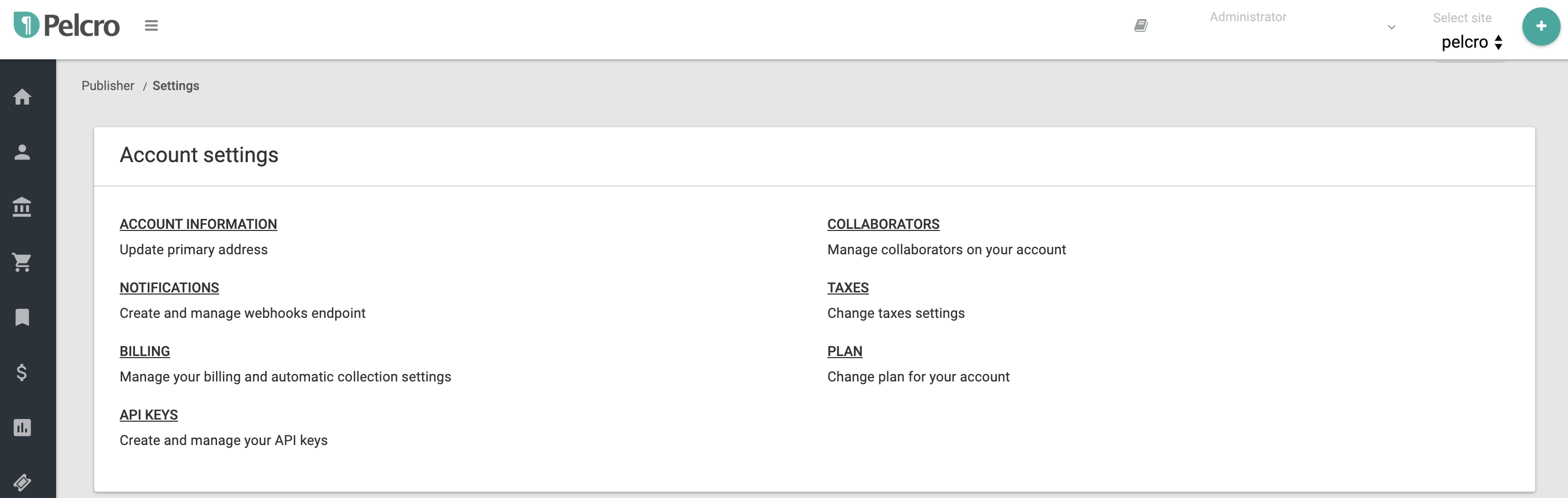
Personal access tokens , click on create new token
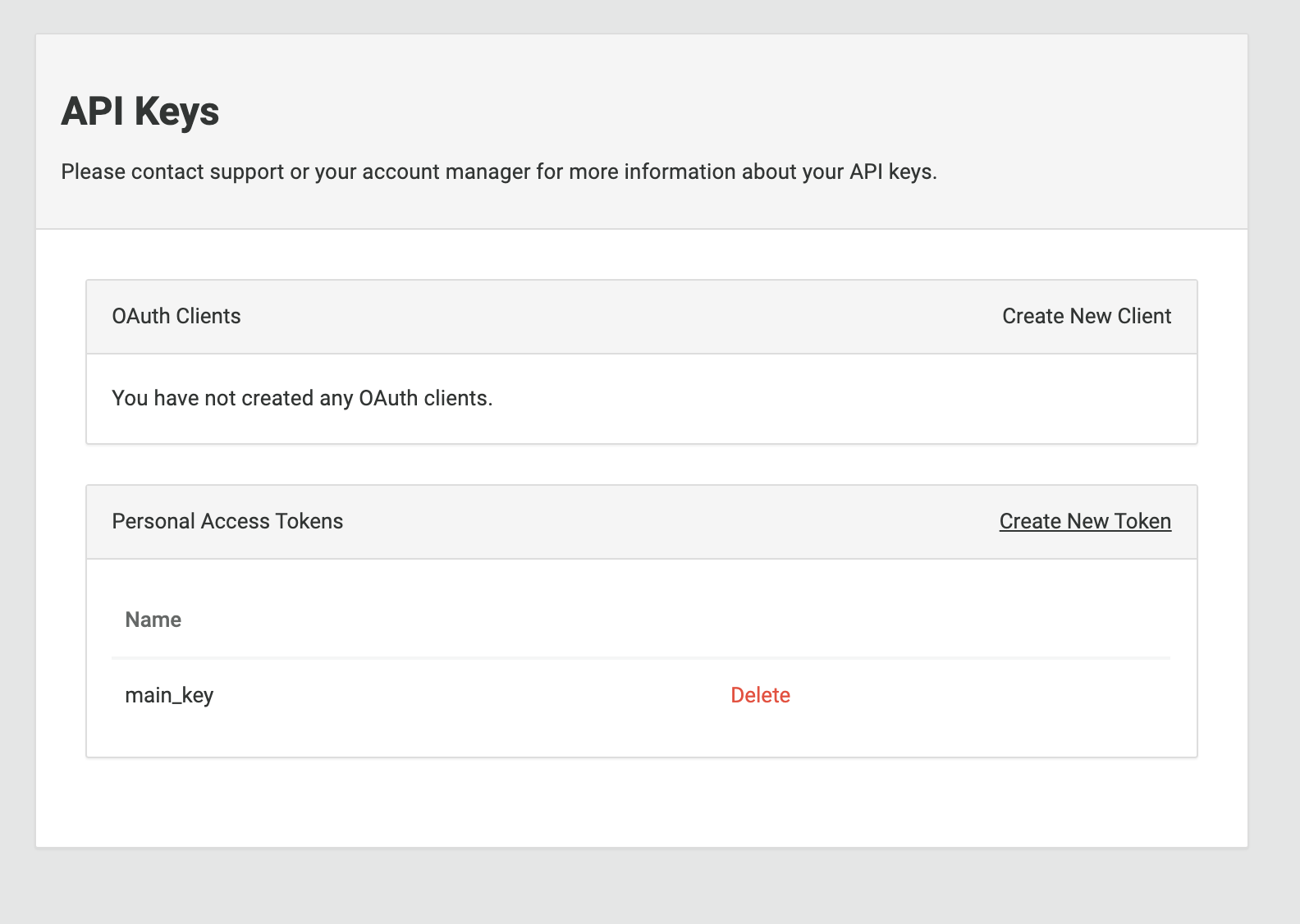
Give your key a convenient name
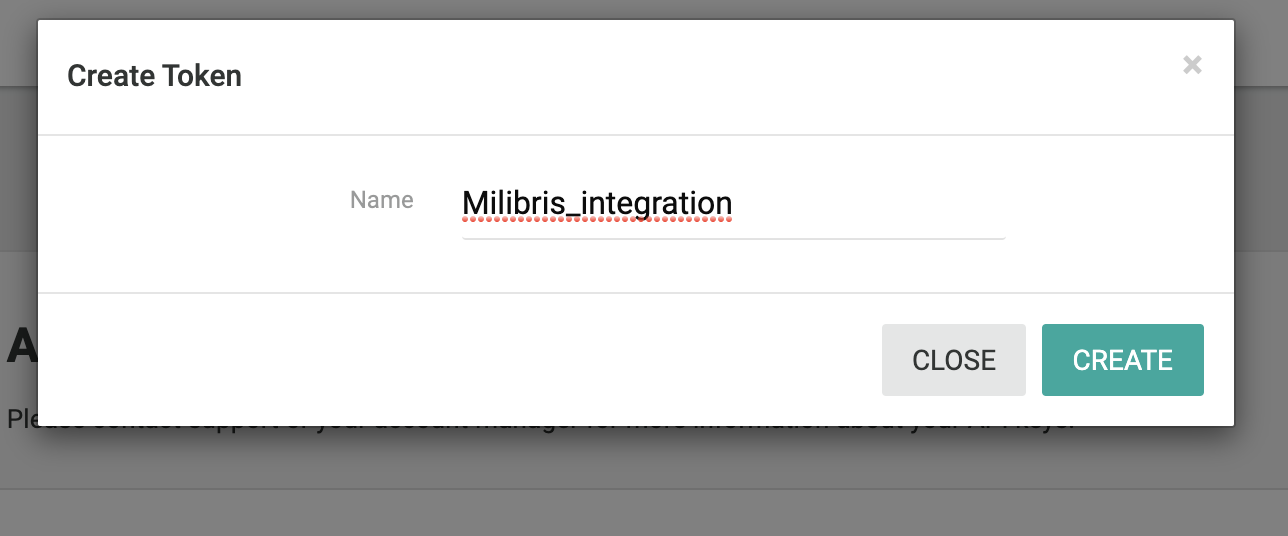
Please copy the string that appears and save it in a very safe place. Because you won't be able to see it again after closing the modal.
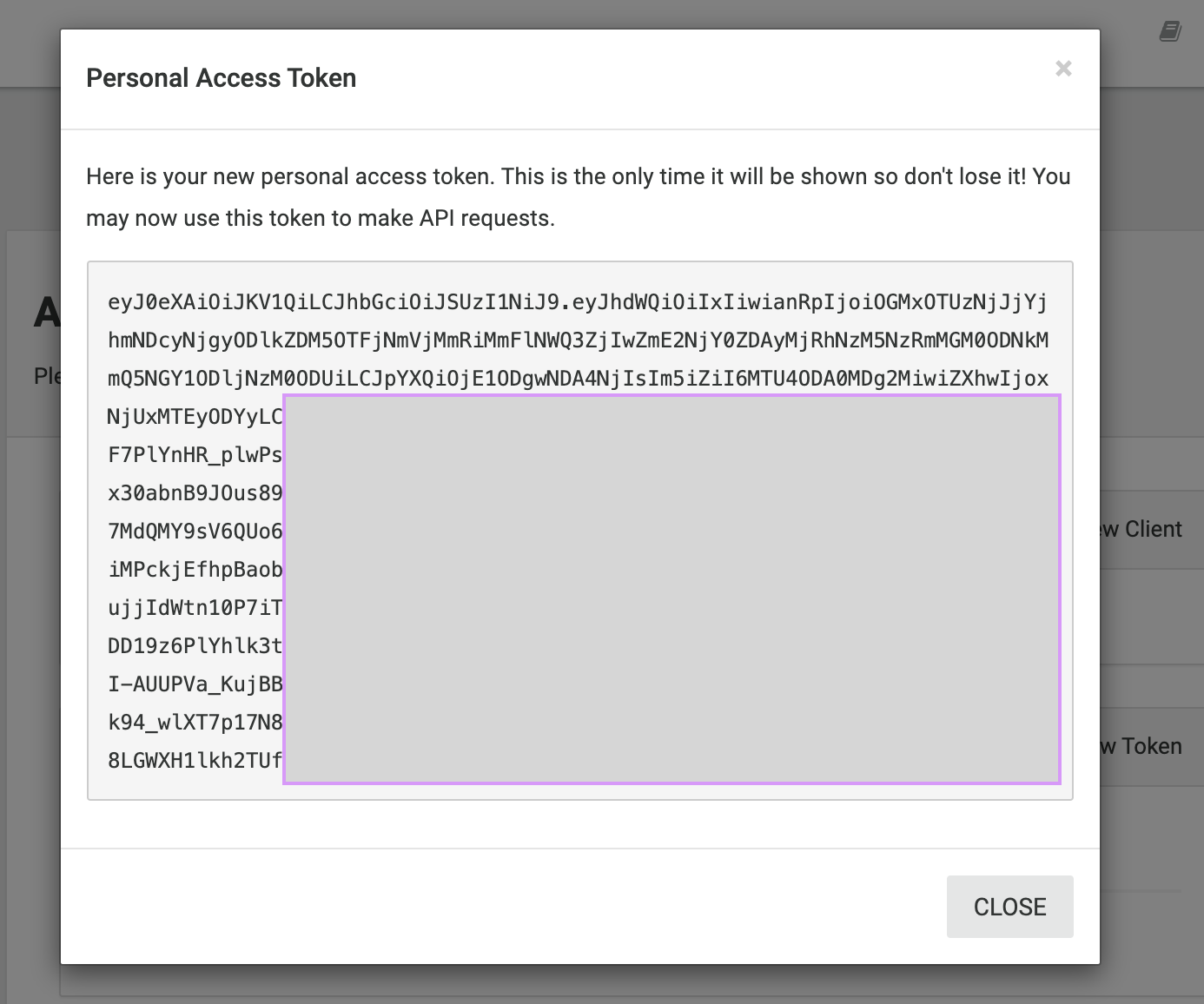
What is the API endpoint for this Milibris integration?
-
On Production:
www.pelcro.com/v1/core/authenticate/milibris -
On staging
staging.pelcro.com/v1/core/authenticate/milibris
What are the required params for this Endpoint?
let's assume for a minute that you have a customer called Mr.John doe. And he is subscribed to Product a . Now we want to use the API endpoint to retrieve their subscriptions with the Milibris title included.
All required params will be:
-
email (required, email)
the customer's email. -
password (required, string)
the customer's password. -
site_id (required, integer)
your site id.
Technical details
- Send a POST request to the endpoint declared above.
- Your request must include the API secret key as a Bearer Authorization.
- Your request must include the required params (email, password, site_id).
- Your request headers must include (Accept application/json) & (Content-type application/json).
Retrieving Mr john's subscriptions
- email: [email protected]
- password: ****
- site_id: 1
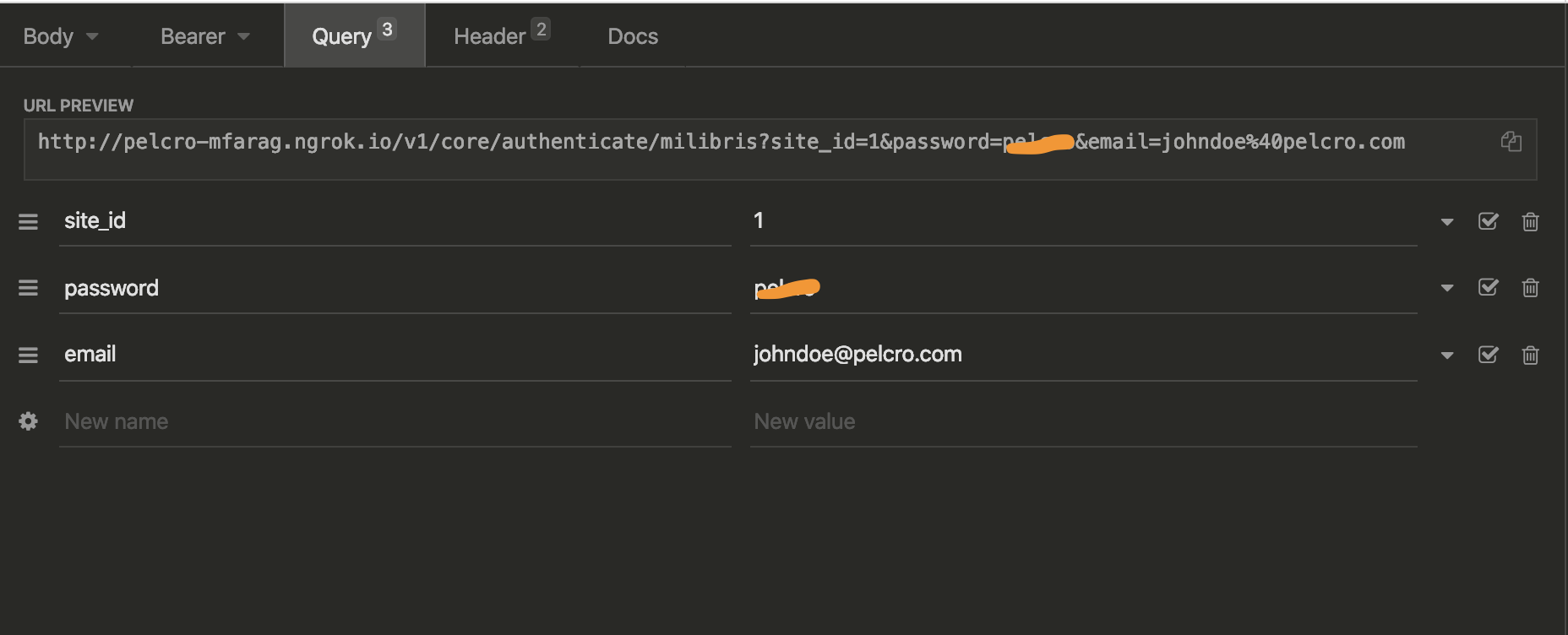
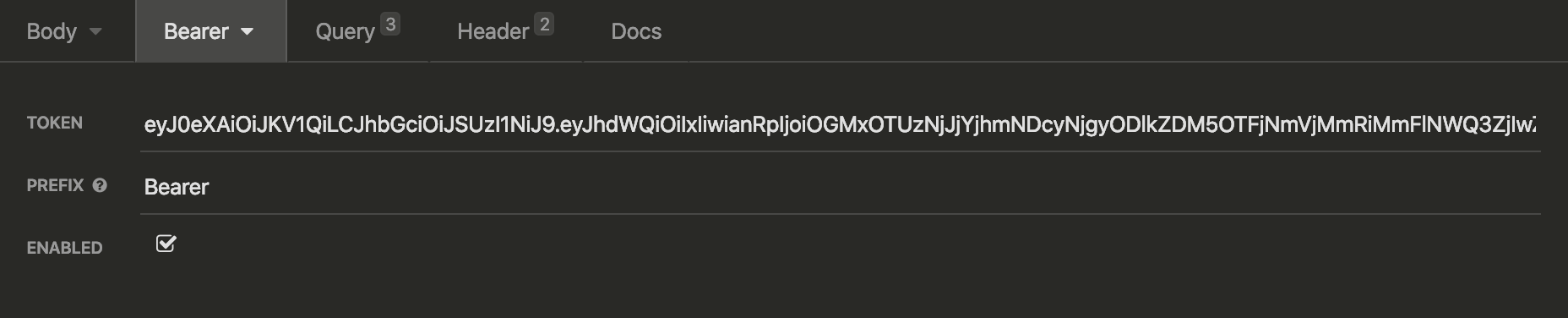
Bearer Authorization
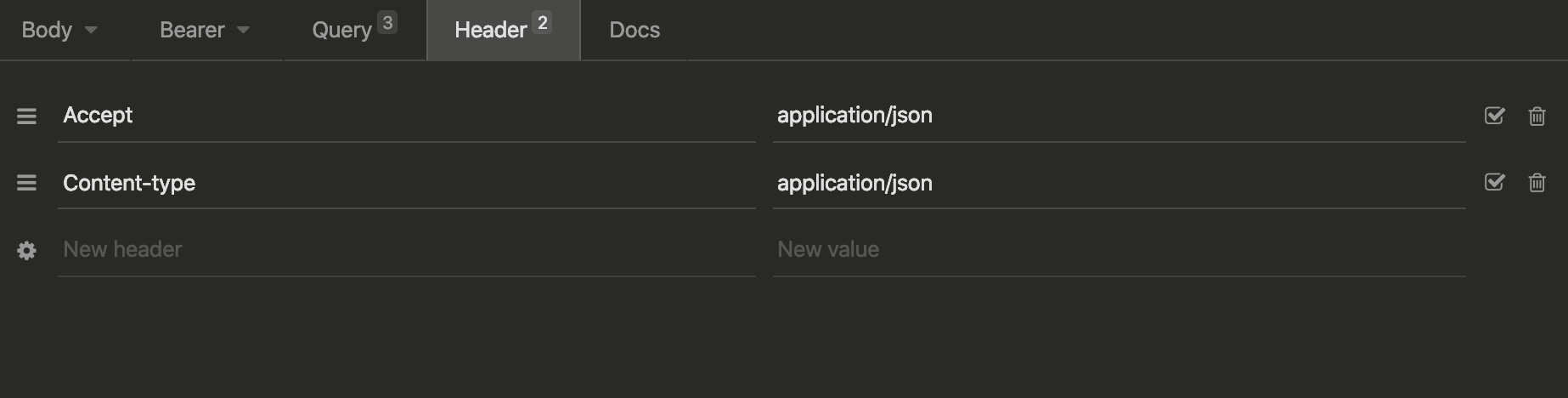
Headers
Please note the Milibris title that you added at the beginning of this tutorial
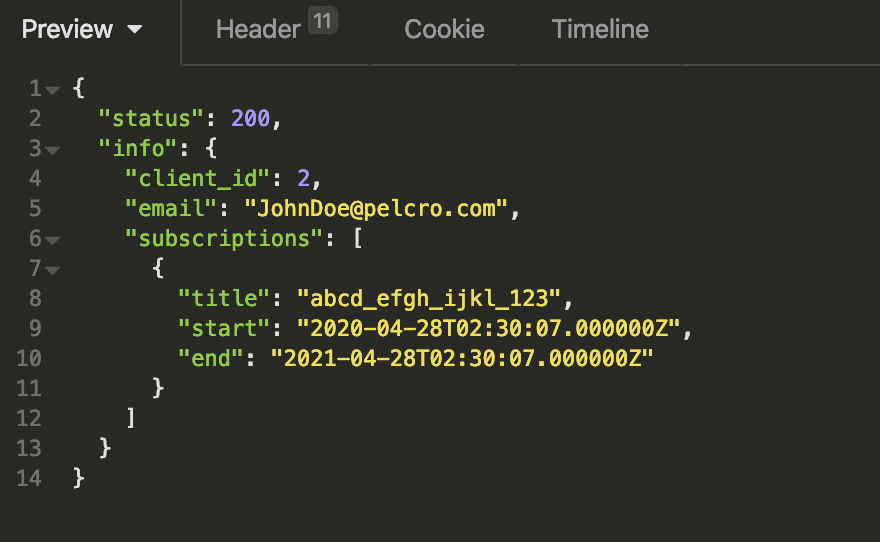
Please note the Milibris title that you added at the beginning of this tutorial
The JSON response of the previous example
{
"status": 200,
"info": {
"client_id": 2,
"email": "[email protected]",
"subscriptions": [
{
"title": "abcd_efgh_ijkl_123", //Milibris title ID
"start": "2020-04-28T02:30:07.000000Z",
"end": "2021-04-28T02:30:07.000000Z"
}
]
}
}Updated 7 months ago
