Mailchimp
Pelcro's Mailchimp integration allows you to leverage the power of both Pelcro and Mailchimp to simplify your communications with subscribers.
MailChimp acquired Mandrill for transactional emails.MailChimp recently acquired and incorporated Mandrill into its platform. As part of the process, they introduced stricter policies to stop their customers from using MailChimp events and triggers from their main service and instead suggested that their customers use Mandrill for that. Unfortunately, we don't support Mandrill; hence, for any newly created MailChimp accounts, you won't be able to send transactional emails using this MailChimp integration. We suggest you use SendGrid or Klaviyo for transactional emails.
The integration automatically syncs a number of Pelcro objects, so you don't have to manually add or update them on Mailchimp. Integration setup is quick, easy, and guaranteed to save your business valuable time.
Integration Prerequisites
To use the integration, you'll need the following:
- A Mailchimp account. You can either login to an existing account or, alternatively, sign up for an account before proceeding further.
- An existing Mailchimp audience list. This is where you’ll store and manage all your contact data. You can learn more about creating your Mailchimp audience here.
Configuring the Integration
- Under the Integrations section on our platform, click on the Mailchimp icon.
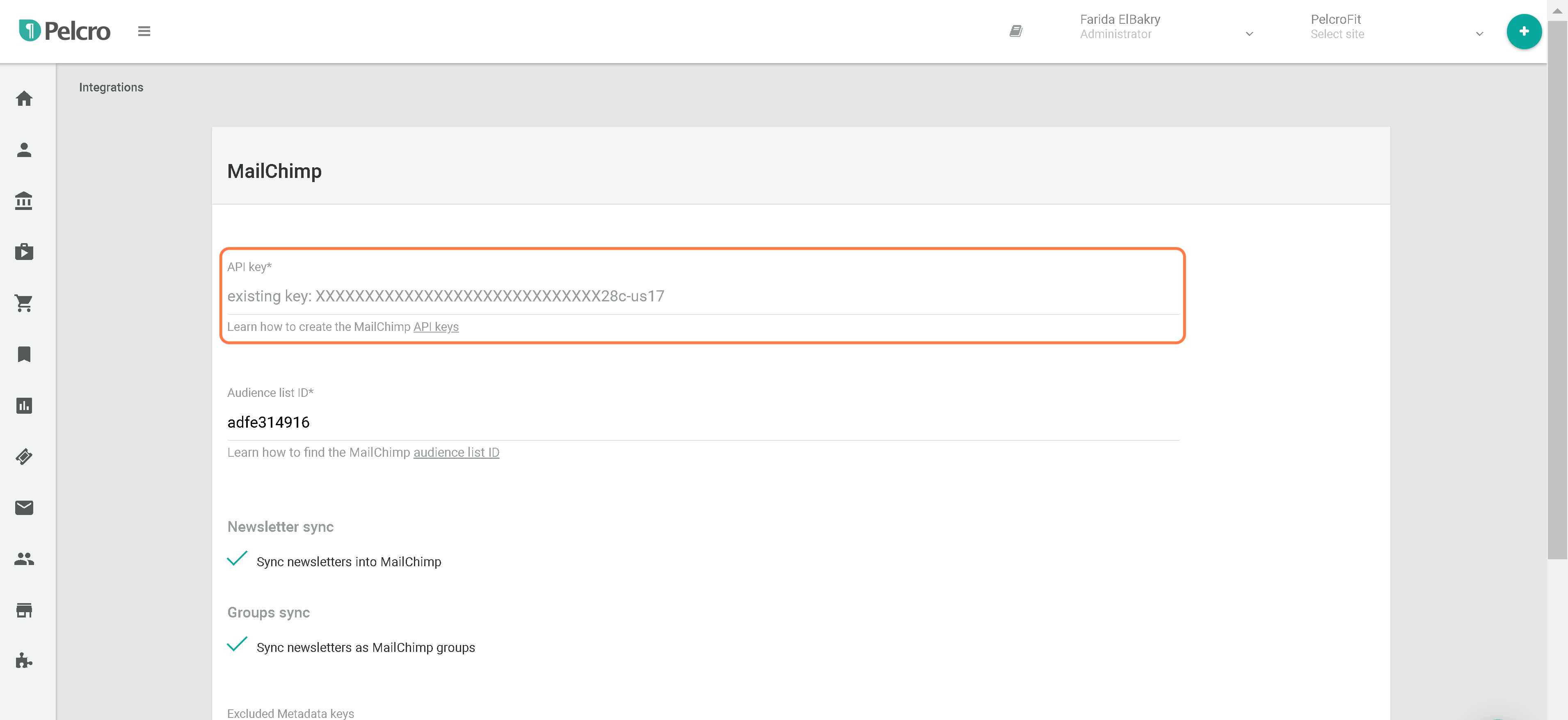
- Using your managerial permissions on your Mailchimp account, generate a new API key. Once you've generated the API key, copy it into the API key field on the Pelcro integrations page.
- You'll need to retrieve the corresponding audience list ID, and then paste it into the Audience list ID field.
- Click the "Add New" button to save the information and connect to your Mailchimp account. Once connected, you'll see a success message displayed on top.
The full API key string will be masked after it's been added, except for the last four characters, so you can recognize it.
Upon integration, all of the Pelcro customers will automatically be synced into your Mailchimp audience lists which have been provided in the steps above.
Additional Configuration Options
You can choose to also sync newsletters created via Pelcro to your Mailchimp account and Mailchimp groups. Syncing your Mailchimp groups allows you to leverage the information categorized in your audience groups to Pelcro. The groups can be used to differentiate your audience based on company, university, or any common theme or characteristic a group of your customer's shares. In regards to newsletters, you can also sync the newsletter mailing list you have available on Mailchimp to Pelcro to unify all your customer data.
GROUP TIPYou can explore the option of syncing your Mailchimp mailing groups to Pelcro and using this information to further your metatag and targeting options on your paywalls.
Keep in mind there is a limitation that the request could generate an error from MailChimp if the length of an email exceeds 1000 characters. To help abide by this limit, we added the 'Excluded Metadata keys' field in the integration page that will allow you to omit multiple end-user customer metadata fields from those requests that you might find useless or redundant in MailChimp, bypassing this error and maintaining the quality of your content.
Metadata Key Format RequirementsMetadata keys are automatically validated before syncing to Mailchimp. Only keys containing letters, numbers, underscores, and hyphens are synced. Keys with special characters, spaces, or other symbols are automatically excluded.
Valid:
company_name,user-type,plan2024
Invalid:company.name,user type,plan@2024
You will also find an 'Included Metadata keys' field in the integration that will allow you to include to up to 5 SKU metadata key values in the following example format: "sku.meta1".
Merge Tags
FIELD AND MERGE TAGSThere is a list of required field and merge tags that you can use when creating an audience and creating your emails and newsletters as well. Learn more about them here!
More about merge tags
Field and merge tags are specific placement tags you can add to different parts of an email. Each field corresponds to a unique merge tag that looks like this |EXAMPLE|. Essentially what happens is if you write a specific merge tag in your campaign, it would replace it with that specific piece of information for each of your audience members. Talk about personalization!
| Field | Field Merge Tag | Use Case |
|---|---|---|
| First name | FNAME | This will be updated with the customer's first name. |
| Last name | LNAME | This will be updated with the customer's last name. |
| Token | TOKEN | This will be updated with a password reset token every time a user requests one. |
| Product name | PRODNAME | This will be updated with the subscription's product name. |
| Plan name | PLANNAME | This will be updated with the subscription's plan name. |
| Coupon code | COUPONCODE | This will be updated with the subscription's coupon code. |
| Customer ID | CUSTOMERID | This will be updated with the customer ID. |
| Subscription ID | SUBID | This will be updated with the subscription ID. |
| Gift start date | GIFTSTARTD | This will be updated with the gift subscription start date. |
| Is gift | ISGIFT | This will be updated with whether the subscription is a gift or not. |
| Address ID | ADDRID | This will be updated with the address ID. |
| Address first name | ADDRFNAME | This will be updated with the address first name. |
| Address last name | ADDRLNAME | This will be updated with the address last name. |
| Address line 1 | ADDRLINE1 | This will be updated with the address line 1. |
| Address city | ADDRCITY | This will be updated with the address city. |
| Address state | ADDRSTATE | This will be updated with the address state. |
| Address country | ADDRCNTRY | This will be updated with the address country. |
| Address postal code | ADDRPC | This will be updated with the address postal code. |
| Subscription status | SUBSTATUS | This will be updated with the subscription status. |
| Subscription current period start | SUBCURSTRT | This will be updated with the subscription current period start date. |
| Subscription current period end | SUBCUREND | This will be updated with the subscription current period end date. |
| Subscription created at | SUBCREATED | This will be updated with the subscription created date. |
| Subscription cancel at period end | CNCLATEND | This will update with the subscription cancel at period end flag. |
| Subscription end date | SUBENDDATE | This will be updated with the subscription end date. |
| Canceled by email | CANCELMAIL | This will be updated with the email of the user who canceled the subscription. |
| Canceled by type | CANCETYPE | This will be updated with the cancellation type (e.g., customer, admin, system). |
| Plan internal name | PLANINTNAM | This will be updated with the plan's internal name. |
| Plan interval | PLANINTERV | This will be updated with the plan's billing interval (e.g., month, year). |
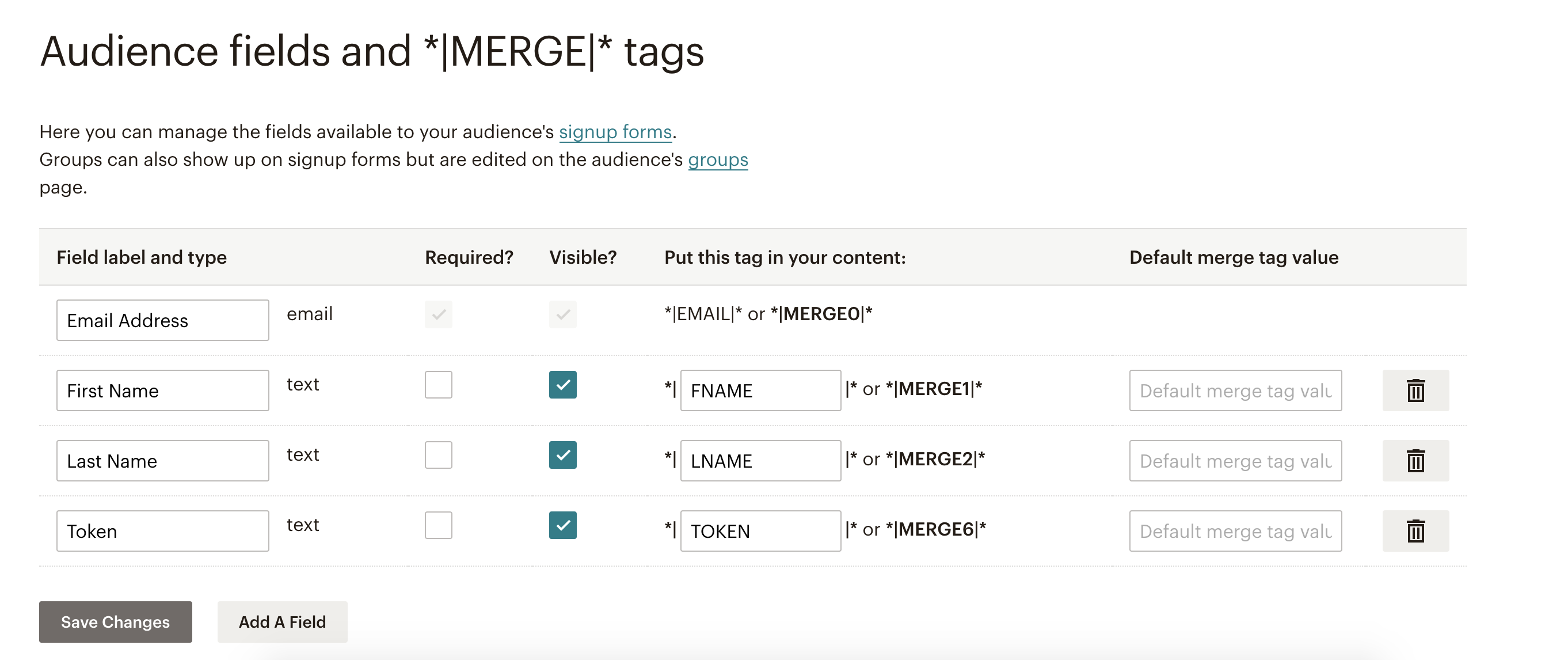
Select Mergetags
You can select which merge tags to sync in Mailchimp.
- From the platform, select integrations from the left panel
- Click on Mailchimp integration
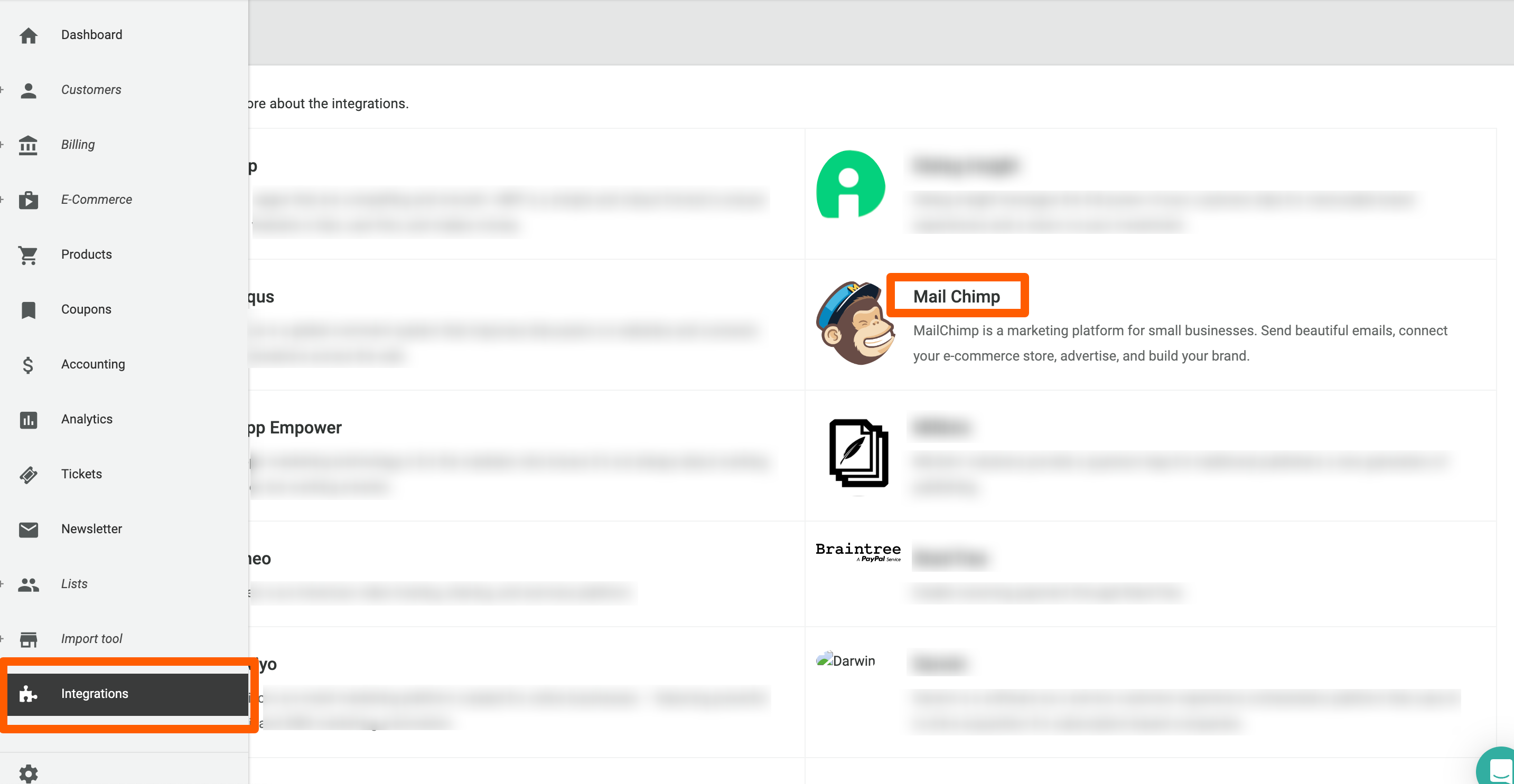
- Then select the merge tags you wish to be synced in Mailchimp
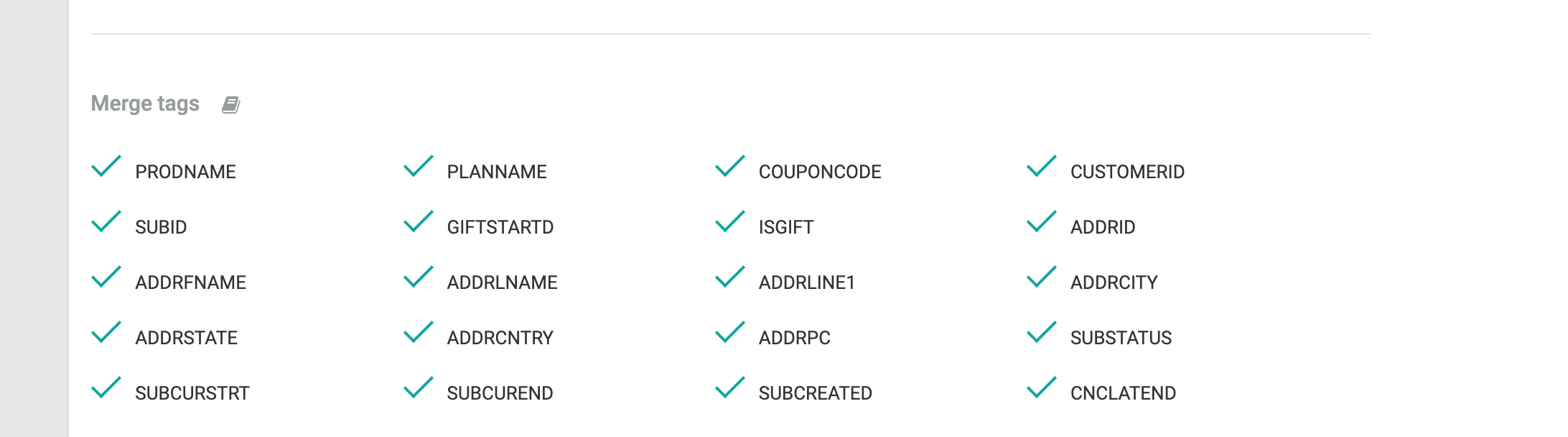
Email Template
You can use merge tags in emails to toggle specific links or information that is automatically synced from your customer information. For more information on how to do so click here. You can also take the template below as a starting point for your newsletter as well, or check out more of our email templates here.
Hey *|FNAME|*,
Thank you for subscribing to the following:
Product: *|EVENT:subscription_product|*
Plan: *|EVENT:subscription_plan|*
Start date: *|EVENT:current_period_start|*
End date: *|EVENT:current_period_end|*
Please reply to this email if you have any questions.
Thanks,
Business Name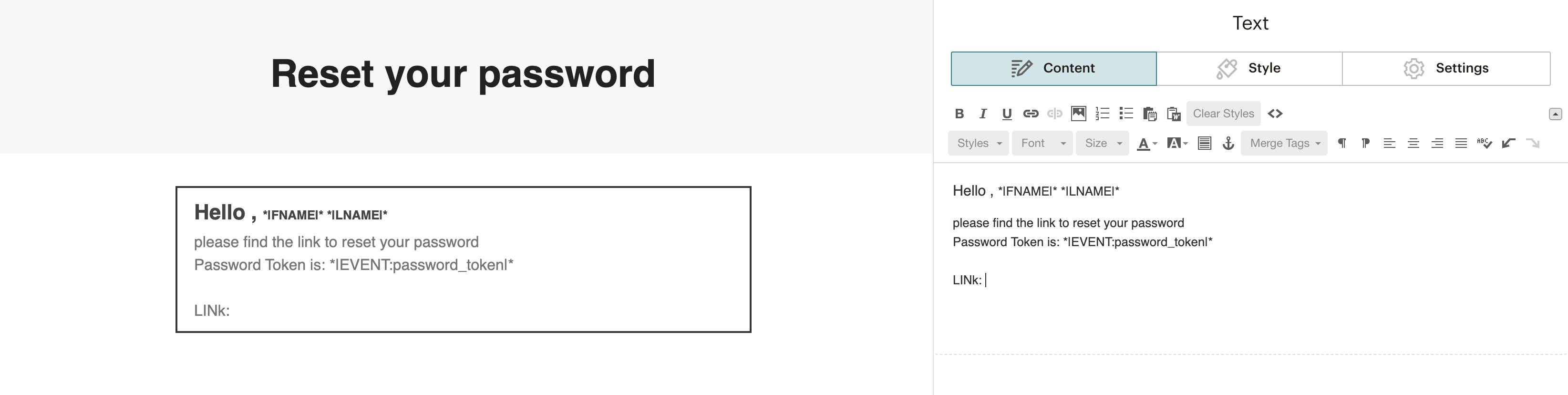
Events
What exactly are Events?
Each time any of your customers does something on Pelcro, we add a new Event activity to their profile on Mailchimp. Activity data are useful for your business and you can build emails, statistics, and different feedback on top of it. This is what the activity data looks like for your existing customers. You can also choose to toggle from all activity to just events.
CUSTOM API EVENTSWe use the most up-to-date Mailchimp feature called API CUSTOM EVENTS. This allows the capability to not just add your Pelcro's customers to your Mailchimp Audience but also continuously keep track of any updates their Mailchimp profiles have with the "Events activity'.
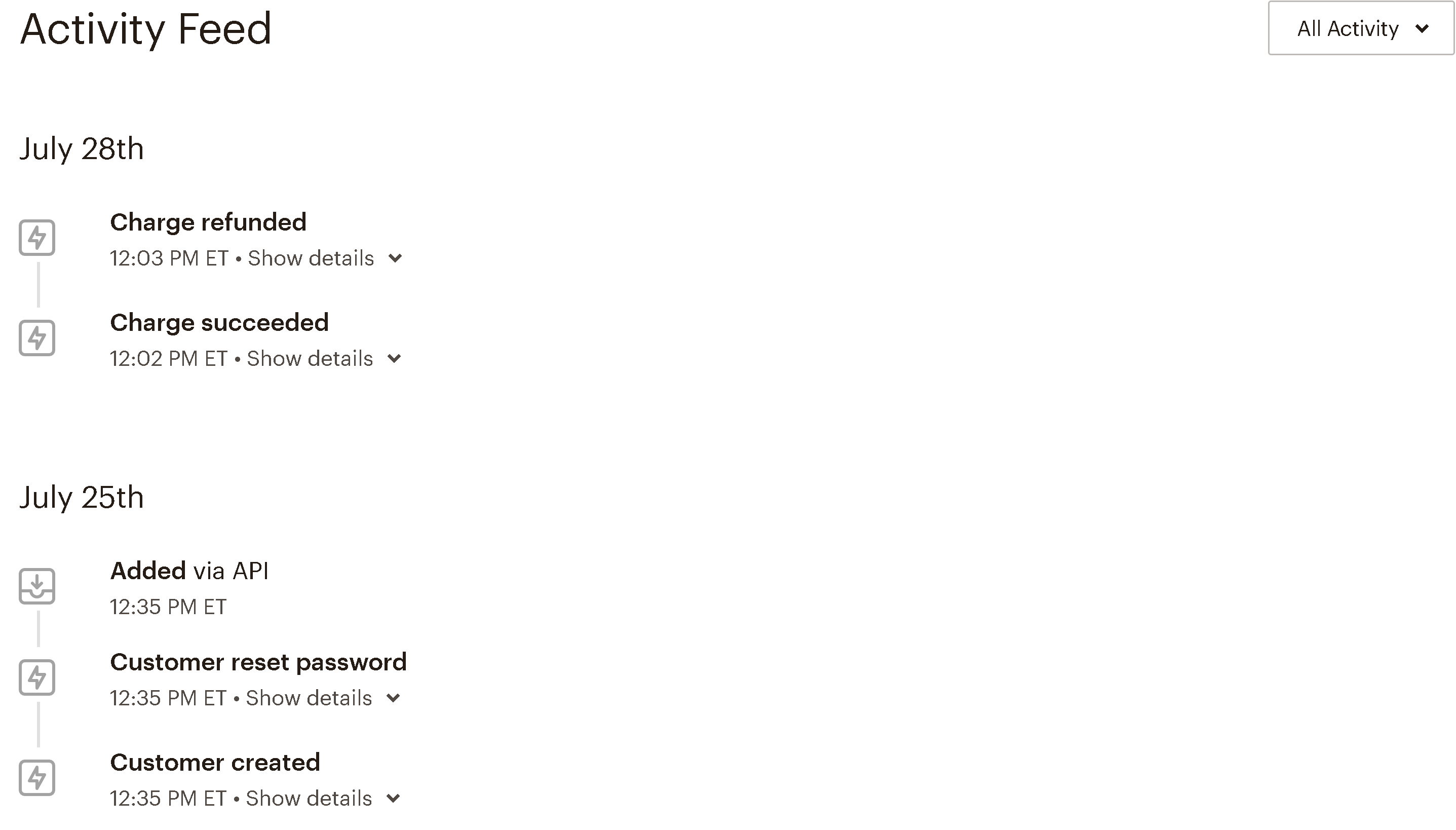
Mapping Out Events
NotePlease take into consideration that some values formatting are not supported by Mailchimp and if found would not trigger the event, one example of that is in the metadata field, the slash signs in metadata values are not supported and if found would need to be replaced by dash signs to ensure the event is triggered.
Customer Events
Customer Created
event name: customer_created
usage: This event is triggered when a new customer record has been created.
attached event data:
[
'first_name',
'last_name',
'email'
];Customer Updated
event name: customer_updated
usage: This event is triggered when an existing customer record has been updated.
attached event data:
[
'first_name',
'last_name',
'email'
];Customer Password Reset
event name: customer_reset_password
usage: This event is triggered when the customer has requested a password reset. As part of the password reset email being sent out to the customer, you will need to include the password token. Below is an example of how you should build the link based on the user email and the password token.
example: [https://www.yourdomain.com?view=password-reset&email=|EMAIL|&token=|TOKEN|](https://www.yourdomain.com?view=password-reset&email=|EMAIL|&token=|TOKEN|)
attached event data:
[
'password_token'
];Customer Email Verify
event name: email_verification_request
usage: If the "Customer email verification" site setting is enabled on Pelcro, the email_verification_request event will be triggered automatically when a user creates a new account.
Customer Deleted
event name: customer_deleted
usage: This event is triggered when a customer record has been deleted.
Customer Email Verification Succeeded
event name: email_verification_succeeded
usage: The email_verification_succeeded event is triggered when a user successfully verifies their email by clicking the button in the email that is sent to them.
[
'first_name',
'last_name',
'email',
'email_confirm',
'email_verify_token', // only available for 'email_verification_request' event
'metadata'
];Subscription Events
Subscription Created
event name: subscription_created
usage: This event is triggered when a new subscription has been created for a customer.
[
'id',
'billing',
'billing_cycle_anchor',
'canceled_at',
'cancel_reason',
'created',
'current_period_end',
'current_period_start',
'latest_invoice_id',
'quanity',
'site_id',
'source',
'status',
'updated_at',
'subscription_plan', // Plan name
'subscription_product', // Product name
];Subscription Updated
event name: subscription_updated
usage: This event is triggered when the customer subscription has been updated.
[
'id',
'billing',
'billing_cycle_anchor',
'canceled_at',
'cancel_reason',
'created',
'current_period_end',
'current_period_start',
'latest_invoice_id',
'quanity',
'site_id',
'source',
'status',
'updated_at',
'subscription_plan', // Plan name
'subscription_product', // Product name
];Subscription Canceled
event name: subscription_canceled
usage: This means this customer has canceled a subscription
[
'id',
'billing',
'billing_cycle_anchor',
'canceled_at',
'cancel_reason',
'cancel_at_period_end',
'created',
'current_period_end',
'current_period_start',
'latest_invoice_id',
'quanity',
'site_id',
'source',
'status',
'updated_at',
'subscription_plan', // Plan name
'subscription_product', // Product name
];Subscription Trial Will End
event name: subscription_trialwillend
usage: This means the subscription's trial period will end in three days, or when a trial is ended immediately.
[
'id',
'billing',
'billing_cycle_anchor',
'canceled_at',
'cancel_reason',
'created',
'current_period_end',
'current_period_start',
'latest_invoice_id',
'quanity',
'site_id',
'source',
'status',
'updated_at',
'subscription_plan', // Plan name
'subscription_product', // Product name
'trial_end',
'trial_start',
];Subscription Renewed
event name: subscription_renewed
usage: This means this customer has renewed their subscription.
[
'id',
'billing',
'billing_cycle_anchor',
'canceled_at',
'cancel_reason',
'created',
'current_period_end',
'current_period_start',
'latest_invoice_id',
'quanity',
'site_id',
'source',
'status',
'updated_at',
'subscription_plan', // Plan name
'subscription_product', // Product name
'trial_end',
'trial_start',
];Subscription Gift Donor
event name: subscription_gift_donor
usage: This event is triggered when a donor has purchased a gift subscription for a recipient. You can use it to build logic around sending emails to donors.
[
'id',
'billing',
'billing_cycle_anchor',
'canceled_at',
'cancel_reason',
'created',
'current_period_end',
'current_period_start',
'latest_invoice_id',
'quanity',
'site_id',
'source',
'status',
'updated_at',
'subscription_plan', // Plan name
'subscription_product', // Product name
'is_gift_donor',
'gift_code',
'is_redeemed',
'gift_recipient_email',
'donor_first_name'
'donor_last_name'
'gift_recipient_first_name',
'gift_recipient_last_name',
'gift_start_date',
'gift_message',
'gift_donor_subscription_id',
'address_shipping_line2'
]Subscription Gift Notification
event name: subscription_gift_notification
usage: This event is triggered on the date specified by the donor during the gift creation process. You can use this to send an email to the recipient with their gift code so that they are able to redeem their gift with the gift code.
[
'id',
'billing',
'billing_cycle_anchor',
'canceled_at',
'cancel_reason',
'created',
'current_period_end',
'current_period_start',
'latest_invoice_id',
'quanity',
'site_id',
'source',
'status',
'updated_at',
'subscription_plan', // Plan name
'subscription_product', // Product name
'is_gift_recipeient',
'is_gift_donor',
'gift_code',
'is_redeemed',
'gift_recipient_email',
'gift_recipient_first_name',
'gift_recipient_last_name',
'gift_start_date',
'gift_message',
'gift_donor_subscription_id',
]Subscription Gift Recipient
event name: subscription_gift_recipient
usage: This event is triggered whenever a gift subscription has been redeemed by the gift recipient. You can use this to send an email to the recipient to confirm that their subscriptions has been created.
[
'id',
'billing',
'billing_cycle_anchor',
'canceled_at',
'cancel_reason',
'created',
'current_period_end',
'current_period_start',
'latest_invoice_id',
'quanity',
'site_id',
'source',
'status',
'updated_at',
'subscription_plan', // Plan name
'subscription_product', // Product name
'is_gift_recipeient',
'gift_code',
'is_redeemed',
'gift_recipient_email',
'gift_recipient_first_name',
'gift_recipient_last_name',
'gift_start_date',
'gift_message',
'gift_donor_subscription_id',
]Invoice Events
Billing Email SupportFor all invoice and charge events, the integration uses the customer's billing email address if one is configured, falling back to the primary account email. This allows billing-related notifications to be sent to a different address than the main account email.
Invoice Created
event name: invoice_created
usage: This means this customer has a new invoice
[
'id',
'amount_due',
'amount_paid',
'amount_remaining',
'amount_due_in_major_unit', // Money amount in the major currency unit ( cents / 100)
'amount_paid_in_major_unit', // Money amount in the major currency unit ( cents / 100)
'amount_remaining_in_major_unit', // Money amount in the major currency unit ( cents / 100)
'billing',
'billing_reason',
'currency',
'created',
'ending_balance',
'invoice_pdf',
'period_end',
'period_start',
'post_payment_credit_notes_amount',
'pre_payment_credit_notes_amount',
'starting_balance',
'status',
'total',
'number',
'total_in_major_unit', // Money amount in the major currency unit ( cents / 100)
];Invoice Upcoming
event name: invoice_upcoming
usage: This event will be generated an X number of days (configurable on the Pelcro platform) before a subscription is about to renew.
[
'amount_due',
'amount_paid',
'amount_remaining',
'billing',
'billing_reason',
'currency',
'created',
'period_end',
'period_start',
'status',
'starting_balance',
'total',
'amount_due_in_major_unit', // Money amount in the major currency unit ( cents / 100)
'amount_paid_in_major_unit', // Money amount in the major currency unit ( cents / 100)
'amount_remaining_in_major_unit', // Money amount in the major currency unit ( cents / 100)
'total_in_major_unit', // Money amount in the major currency unit ( cents / 100)
];Invoice Payment Succeeded
event name: invoice_payment_succeeded
usage: This means the customer's attempt to pay an invoice succeeded.
[
'id',
'action',
'amount_due',
'amount_paid',
'amount_remaining',
'billing',
'billing_reason',
'currency',
'created',
'ending_balance',
'finalized_at',
'invoice_pdf',
'initial_site_id',
'paid_at',
'period_end',
'period_start',
'post_payment_credit_notes_amount',
'pre_payment_credit_notes_amount',
'starting_balance',
'status',
'total',
'number',
'amount_due_in_major_unit', // Money amount in the major currency unit ( cents / 100)
'amount_paid_in_major_unit', // Money amount in the major currency unit ( cents / 100)
'amount_remaining_in_major_unit', // Money amount in the major currency unit ( cents / 100)
'total_in_major_unit', // Money amount in the major currency unit ( cents / 100)
];Invoice Payment Failed
event name: invoice_payment_failed
usage: This means the customer's attempt to pay an invoice failed.
[
'id',
'amount_due',
'amount_paid',
'amount_remaining',
'billing',
'billing_reason',
'currency',
'created',
'finalized_at',
'invoice_pdf',
'marked_uncollectible_at',
'paid_at',
'period_end',
'period_start',
'starting_balance',
'status',
'total',
'voided_at',
'number',
'amount_due_in_major_unit', // Money amount in the major currency unit ( cents / 100)
'amount_paid_in_major_unit', // Money amount in the major currency unit ( cents / 100)
'amount_remaining_in_major_unit', // Money amount in the major currency unit ( cents / 100)
'total_in_major_unit', // Money amount in the major currency unit ( cents / 100)
];Charge Events
Charge Succeeded
event name: charge_succeeded
usage: This means the attempt of charging the customer succeeded and a charge is created.
[
'id',
'user_id',
'amount',
'created',
'currency',
'import_tool_row_id',
'import_tool_customer_id',
'import_tool_set_id',
'initial_site_id',
'offline',
'offline_entered_by',
'origin',
'paid',
'reference',
'status',
'origin',
'deleted_at',
'remit_rate',
'remit_rate_amount',
'amount_in_major_unit'
];Charge Failed
event name: charge_failed
usage: This means the attempt of charging the customer failed.
[
'id',
'user_id',
'payment_intent_id',
'amount',
'created',
'currency',
'failure_code',
'failure_message',
'offline',
'offline_entered_by',
'order',
'origin',
'paid',
'reference',
'status',
'origin',
'deleted_at',
'remit_rate',
'remit_rate_amount',
'amount_in_major_unit'
];Charge Refunded
event name: charge_refunded
usage: This means the attempt of refunding a charge to the customer succeeded and the customer was refunded.
[
'id',
'action',
'user_id',
'amount',
'amount_refunded',
'created',
'currency',
'import_tool_row_id',
'import_tool_customer_id',
'import_tool_set_id',
'initial_site_id',
'offline',
'offline_entered_by',
'origin',
'paid',
'reference',
'refunded',
'status',
'refunded_at',
'amount_in_major_unit',
'amount_refunded_in_major_unit'
];Source Events
Source Expiring
event name: source_expiring
usage: This means the customer's payment source or their card will expire at the end of the month.
[
'exp_month',
'exp_year',
'address_zip_check',
'brand',
'country',
'cvc_check',
'funding',
'last4',
'name',
'address_line1_check',
'dynamic_last4',
];Source Canceled
event name: source_canceled
usage: This means the customer's payment source or their card is canceled.
[
'exp_month',
'exp_year',
'address_zip_check',
'brand',
'country',
'cvc_check',
'funding',
'last4',
'name',
'address_line1_check',
'dynamic_last4',
'canceled_at',
'cancel_reason',
];Address Events
Address Created
event name: address_created
usage: This means this customer has added a new address
[
'id',
'type',
'first_name',
'last_name',
'line1',
'line2',
'city',
'state',
'country',
'postal_code',
'created_at',
];Address Updated
event name: address_updated
usage: This means this customer has updated their address
[
'id',
'type',
'first_name',
'last_name',
'line1',
'line2',
'city',
'state',
'country',
'postal_code',
'updated_at'
];Membership Events
Member Created
event name: member_created
usage: This means the user has created a member.
[
'id',
'status',
'site_id',
'user_id',
'address_id',
'subscription_id',
'invitation_email'
];Member Activated
event name: member_activated
usage: This means the user has activated their membership account.
[
'id',
'status',
'site_id',
'user_id',
'address_id',
'subscription_id',
'invitation_email'
];Campaign Events
Campaign triggered
event name: campaign_triggered
usage: This means the a campaign has started
[
'campaign_id',
'campaign_name',
'campaign_key',
'campaign_description',
'campaign_site_id',
'campaign_plan_id',
'campaign_plan_amount',
'campaign_product_id',
'campaign_product_name',
'campaign_coupon',
'magic_link_token',
'magic_link_token',
'subscription_id',
'subscription_plan_id',
'subscription_plan_amount',
'subscription_plan_currency',
'subscription_plan_interval',
'subscription_plan_interval_count',
'subscription_product_id',
'subscription_product_name',
'user_id',
'user_first_name',
'user_last_name',
'user_title',
'user_email'
];Helpful Links
Mailchimp API Custom Event
The Mailchimp API custom event video tutorial is a great resource to help you learn how to use and implement automated emails using API custom events. Click here to learn more!
Mailchimp Webhook Support
Pelco's Mailchimp integration is now capable of generating a unique webhook URI per account, With a hashed unique URIs you can sync back all the Mailchimp list unsubscribes to your Pelcro's integration. For more on this, click here!
FAQs
Can I use my existing Mailchimp Audience?
We recommend using a fresh new audience, however, you can use any Audience list in your Mailchimp account.
What happens if exceed the maximum number of members on my audience list?
If you exceed your MailChimp account limit without upgrading, the integration will automatically be de-activated.
Can the user email be automatically updated on MailChimp when the user updates it from Pelcro?
Yes, Pelcro supports that. When your user modifies their email it will be automatically updated on MailChimp.
How can I send an automated mail when a customer subscribes to a plan?
How to send automated emails to the subscribers of a certain product?
Updated 16 days ago
