eCommerce Orders
Orders are created when a customer purchases a SKU that is defined in one of your products. You will be able to view a list of your orders and specifically open the details of each order.
Order
When an order is created, it can have different subsequent statuses. Note that an order does not create an invoice.
- Created: The order was just created
- Paid: The order was paid in full
- Canceled: The order can be canceled before it's been fulfilled. If the order is canceled, a refund will automatically be issued.
- Fulfilled: The order was fulfilled to the customer, only orders that were paid can be fulfilled.
- Returned: The order was fulfilled to the customer but it was then returned. An automatic refund will be issued.
Create an order
eCommerce orders can be created on Pelcro when users order applicable eCommerce products which are displayed on your your website, or manually through the Pelcro platform.
For an order to be created, the customer will be required to be authenticated. The customer's credit card token will be required as well as the SKU ID reference and the quantity the customer is purchasing.
To manually create an eCommerce order through the Pelcro Platform:
- On the eCommerce orders page, click on "New" on the top right-hand side of the page.
- You will then be prompted to select an existing customer in order to create a new eCommerce order for them.
- Once a customer has been selected, you will then be required to select one or more existing product SKUs which your customer will be ordering, along with their quantities.
- Once you have selected the desired product SKUs, you will see the view below:
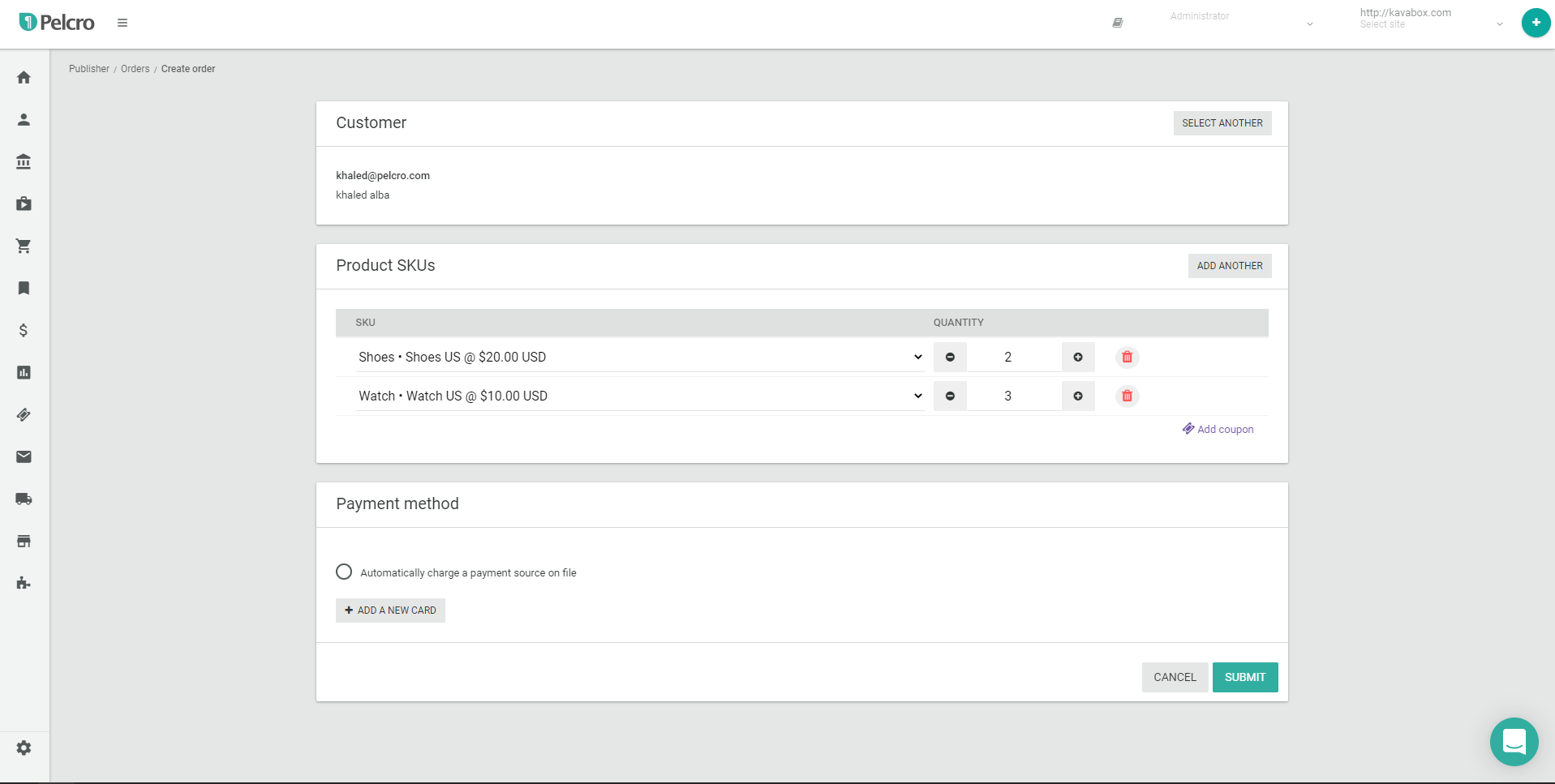
- It's important to note that the address of the customer will only be required if the product is configured to be shippable.
- Next, You will then need to fill out the Payment Method. Please note that eCommerce orders are only supported for credit card payment types only.
- You can optionally add a coupon to apply a discount.
- Finally, click on "Submit" in order to save the provided information and create the order. Voila!
For an order to be created, the customer will be required to be authenticated. The customer's credit card token will be required as well as the SKU ID reference and the quantity the customer is purchasing. The address of the customer will only be required if the product is configured to be shippable.
List of orders
You can view, search and take mass actions on the list of orders by navigating to e-commerce > orders.
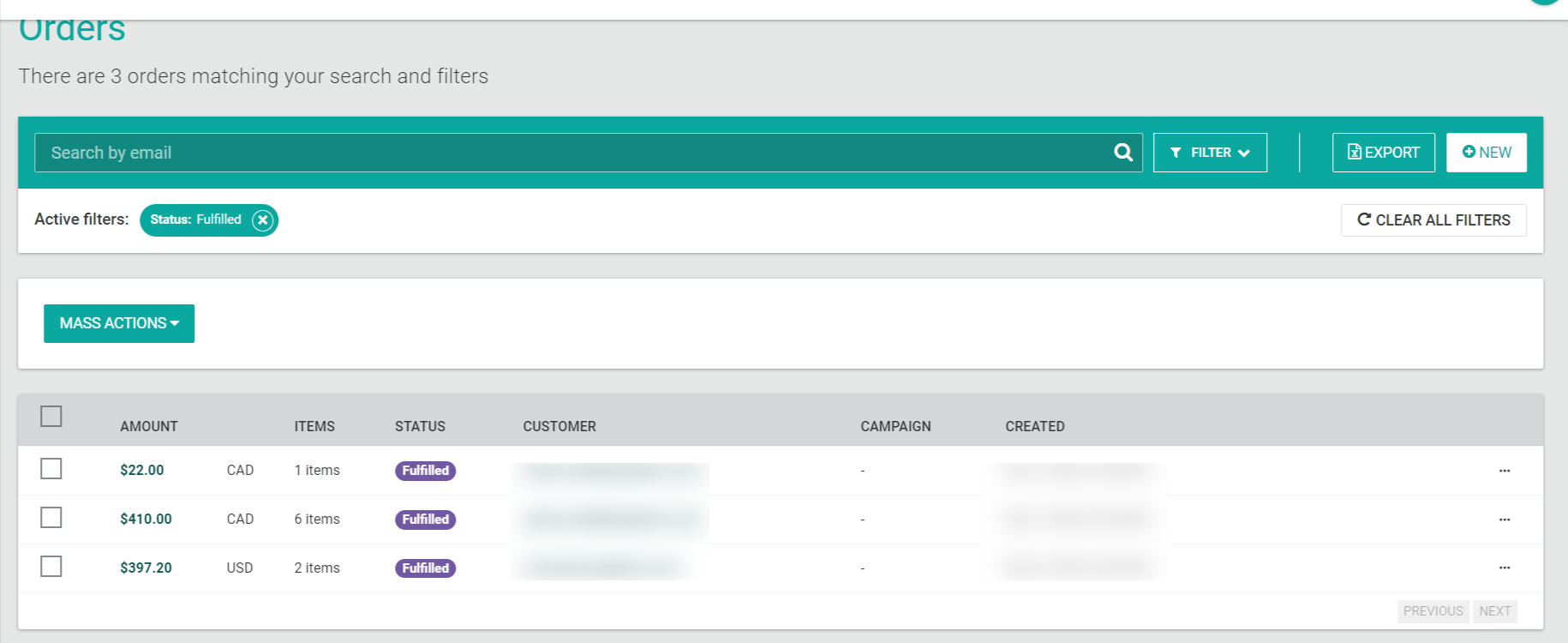
View an order
You can view a specific order by right on the options of the order.
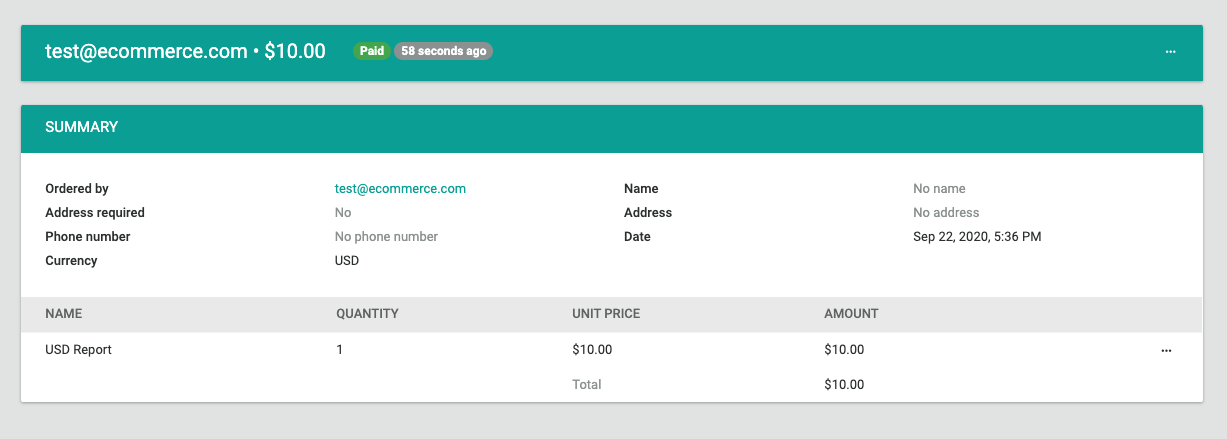
Mass Actions on orders
To save you time and effort, Pelcro lets you perform a series of actions on multiple orders at once, Here’s how to update orders en masse in a few steps:
Point to an order and click the checkbox next to the desired order. Repeat for each order until you have selected all the orders you want to action.
Click Mass actions, and, from the drop-down list, choose one of the available actions (note that the available actions will change according to the status tab of the orders which you'll be on:
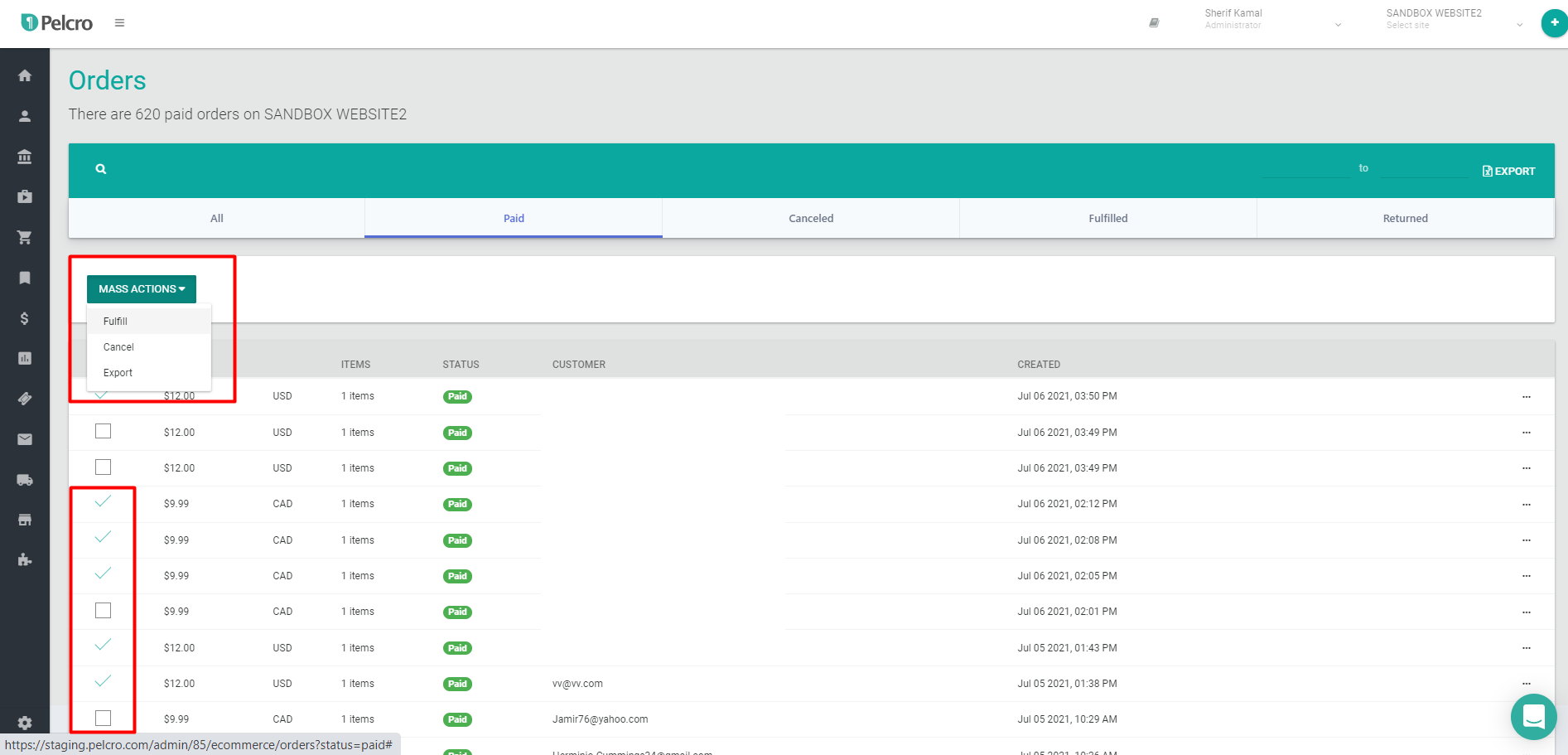
- Export : Export the selected orders in .csv format
- Fulfill : Change the selected orders' status to fulfilled (applicable to Paid orders only)
- Cancel : Change the selected orders' status to cancelled (applicable to Paid orders only)
- Return : Change the selected orders' status to returned (applicable to Fulfilled orders only)
Once you choose the action, you'll get a notification that the bulk job is running. You'll need to reload the page to check the status of completion and review any failure(s).
Invoices tied to eCommerce orders
Once an eCommerce order is created, an invoice will be generated and paid using the payment method added to the order. This will mark the invoice status as paid and you will be able to see the invoice details under the 'Invoices' tab under the customer account or under the Billing section in the Admin Dashboard.
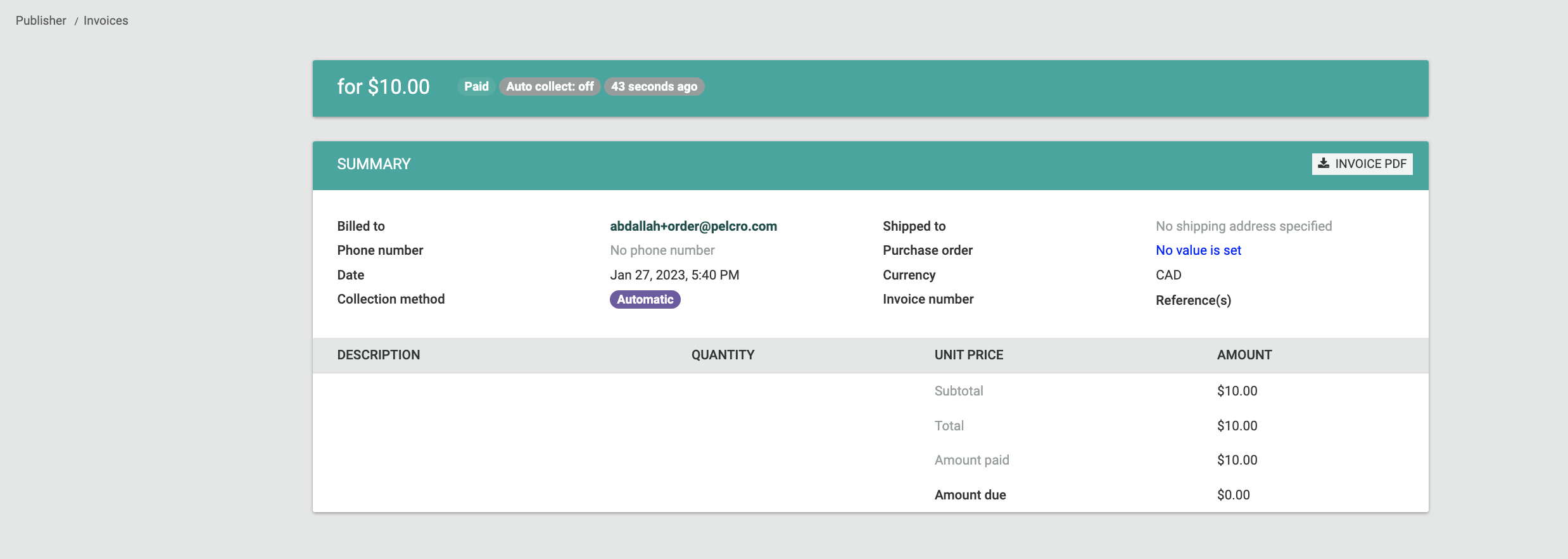
Updated 7 months ago
