Logs
Platform logs provide detailed information for Pelcro's different platform resources. They are automatically generated. Essentially, this gives you a running summary of everything that happens on your site, which is crucial for maintaining a secure site that runs smoothly. This can be especially useful if you’re working with a large team of administrators, or your site works with large amounts of information.
This article provides an overview of platform logs including what information they provide and how you can access and use them for collection and analysis.
Accessing Logs
You can access the logs from settings in the side bar, and choosing Logs from the account settings.
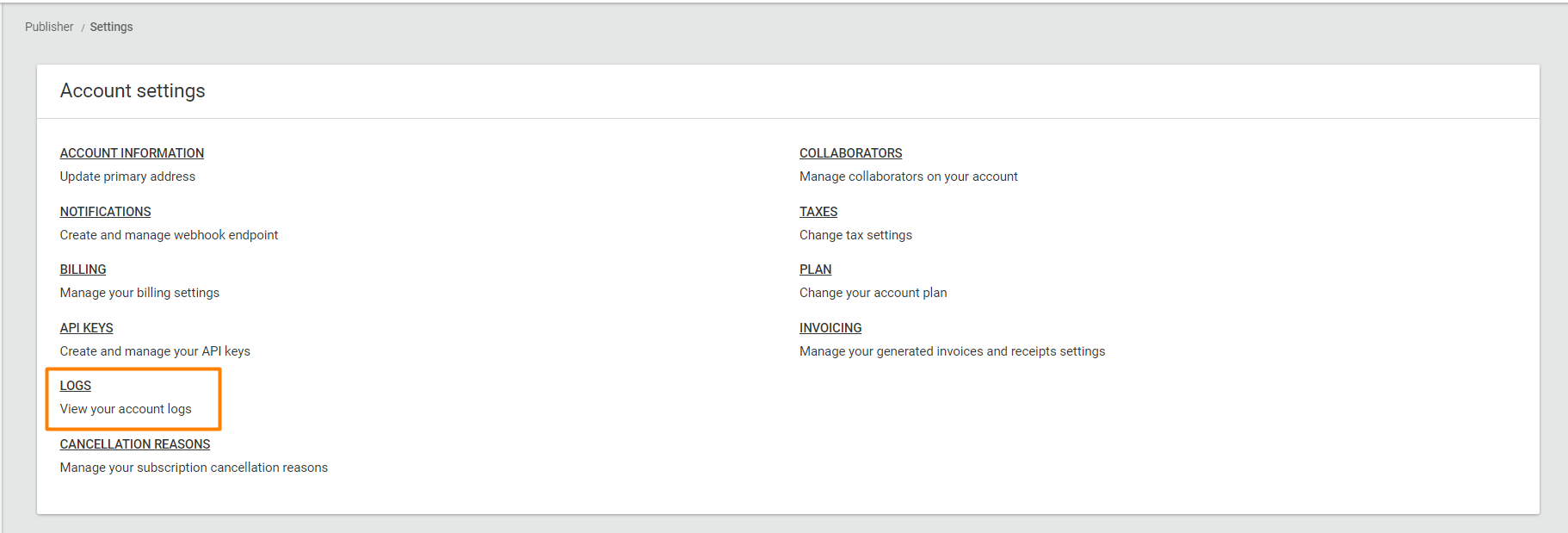
Listing Activity
Once you arrive at the logs page, you will see a detailed list view of all activity on your account, including details related to date and time of when an event occurred, the site on which relevant site-specific events happened, the level of the event (informational/warning/error), as well as a brief description of what the event is.
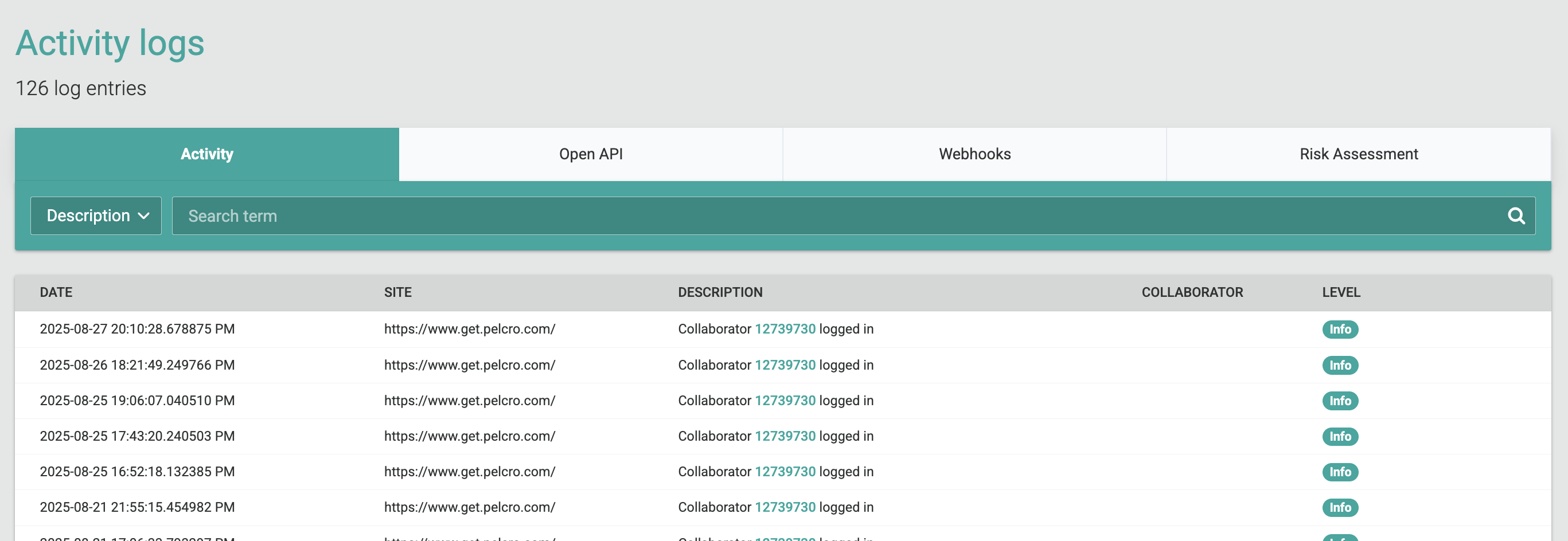
Viewing Log Event Details
You can click on each line item on the list of the log events to view more details about a specific log event. Each event will contain unique sets of information which are relevant to the nature of the event, and will help you identify more details related to the log event.
For example, when a new subscription is created, the log event details will contain information related to the subscription details, as shown below, which is different from what will be shown when a customer is created, for instance. You can refer to the relevant "List of Log Events" in the sections below to see the type of information which will be shown on each log event message.
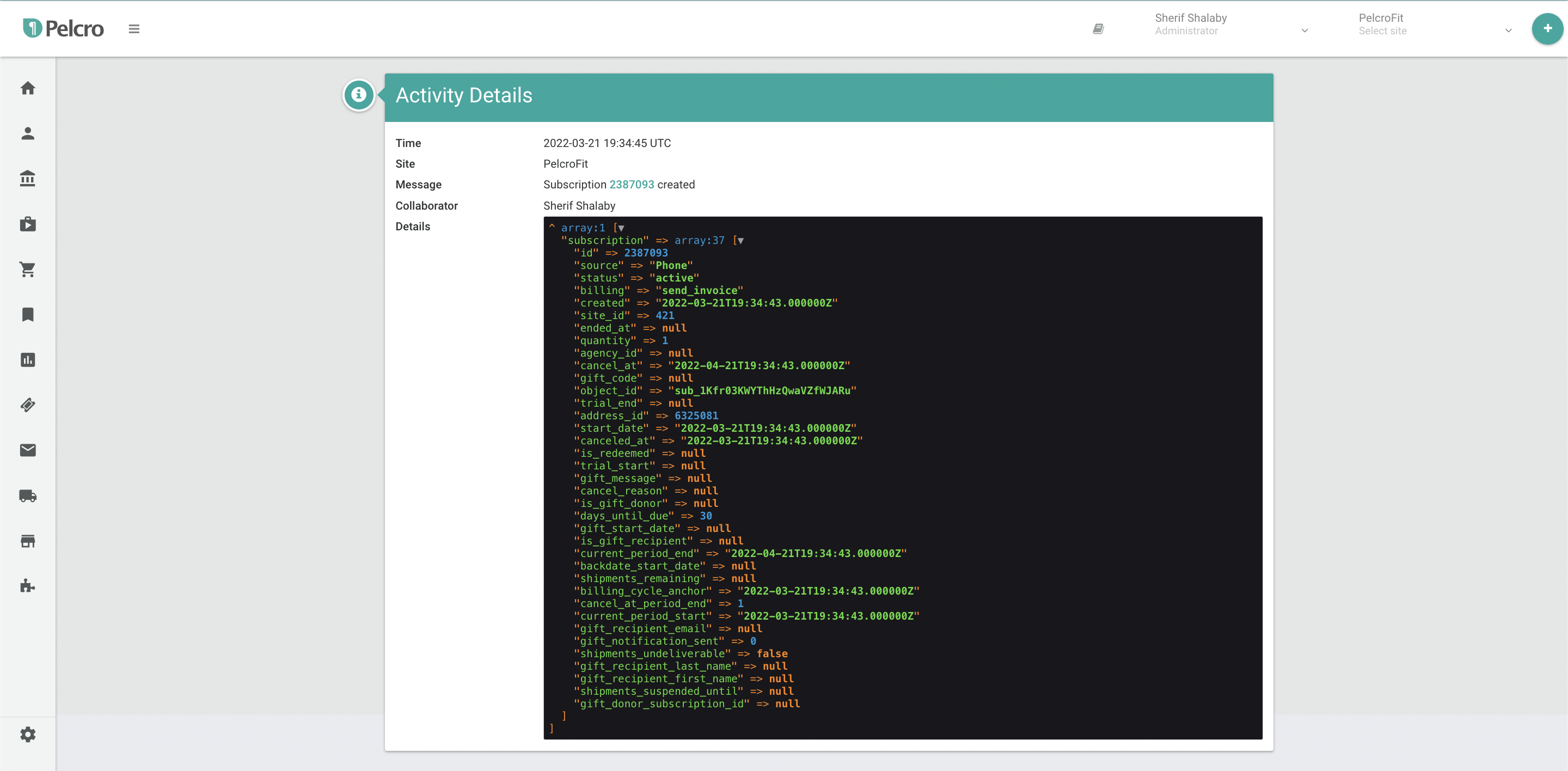
Platform Activity Logs
Platform activity logs lists all of the recent activity on your site. It will drill down events related to your platform elements (products, subscriptions, collaborators, etc.) in a consolidated view, which you can use to keep track of what’s happening. These types of log messages will include events like subscription creations, customer additions, collaborator deletions, site settings updates, and more.
Maintaining an activity log for your site is essential for security, integrity, and accountability. Logs track the majority of events and changes related to your account and sites, which can provide you with valuable information when something goes wrong.
- Activity logs ensure accountability; enabling you to see when a given activity has not been performed as expected, or if a mistake has been made that causes problems.
- Activity logs make troubleshooting errors easier; being able to consult an activity log would make diagnosing a problem faster by enabling you to see what happened just before it first appeared, giving you a path to investigate further instead of guesswork.
- Activity logs help you meet regulatory standards; being able to track the activity on your site is mandatory. by several regulatory compliance bodies (GDPR, for instance) for certain websites, including those run by businesses.
List of Activity Log Events
| Level | Description |
|---|---|
| Info | Collaborator [ID] logged in |
| Info | Collaborator [ID] created |
| Info | Collaborator [ID] updated |
| Info | Collaborator [ID] removed |
| Info | Collaborator [ID] requested password reset |
| Info | Collaborator [ID] password updated |
| Info | Collaborator [ID] logged out |
| Info | Collaborator [ID] multi-factor authentication updated |
| Info | Account [ID] Information updated |
| Info | Account [ID] webhook endpoint created |
| Info | Account [ID] webhook endpoint deleted |
| Info | Account [ID] webhook endpoint disabled |
| Info | Account [ID] webhook endpoint enabled |
| Info | Account [ID] billing settings updated |
| Info | Account [ID] plan updated |
| Info | Account [ID] multi-factor authentication settings updated |
| Info | Site [ID] settings updated |
| Info | Site [ID] design settings updated |
| Info | Site [ID] fraud prevention updated |
| Info | Customer [ID] created |
| Info | Customer [ID] updated |
| Info | Customer [ID] deleted |
| Info | Customer [ID] metadata created |
| Info | Customer [ID] metadata updated |
| Info | Customer [ID] password reset |
| Info | Customer [ID] password updated |
| Info | Customer [ID] address created |
| Info | Customer [ID] address updated |
| Info | Customer [ID] default address updated |
| Info | Customer [ID] account balance updated |
| Info | Subscription [ID] redeemed |
| Info | Subscription [ID] created |
| Info | Subscription [ID] updated |
| Info | Subscription [ID] reactivated |
| Info | Subscription [ID] renewed |
| Info | Subscription [ID] unrenewed |
| Info | Subscription [ID] cancelled |
| Info | Subscription [ID] shipments remaining updated |
| Info | Subscription [ID] shipments suspended |
| Info | Subscription [ID] shipments delivery updated |
| Info | Subscription [ID] phase deleted |
| Info | Subscription [ID] status updated |
| Info | Subscription [ID] sales representative attached |
| Info | Subscription [ID] sales representative updated |
| Info | Subscription [ID] sales representative removed |
| Info | Invoice [ID] created |
| Info | Invoice [ID] status updated |
| Info | Invoice [ID] purchase order updated |
| Info | Invoice [ID] was downloaded |
| Info | Invoice [ID] automatic collection updated |
| Info | Subscription Product [ID] created |
| Info | Subscription Product [ID] configuration created |
| Info | Subscription Product [ID] configuration updated |
| Info | Subscription Product [ID] details updated |
| Info | Subscription Product [ID] details deleted |
| Info | Subscription Product [ID] archived |
| Info | Subscription Product [ID] un-archived |
| Info | Subscription Product [ID] deleted |
| Info | Product Pricing Plan [ID] created |
| Info | Product Pricing Plan [ID] updated |
| Info | Product Pricing Plan [ID] archived |
| Info | Product Pricing Plan [ID] un-archived |
| Info | Product Pricing Plan [ID] deleted |
| Info | eCommerce Product [ID] created |
| Info | eCommerce Product [ID] details updated |
| Info | eCommerce Product [ID] archived |
| Info | eCommerce Product [ID] un-archived |
| Info | eCommerce Product [ID] deleted |
| Info | eCommerce Product SKU [ID] created |
| Info | eCommerce Product SKU [ID] updated |
| Info | eCommerce Product SKU [ID] deleted |
| Info | eCommerce Order [ID] created |
| Info | eCommerce Order [ID] updated |
| Info | eCommerce Order [ID] status updated |
| Info | Multiple eCommerce Orders status updated |
| Info | Coupon [ID] created |
| Info | Coupon [ID] updated |
| Info | Coupon [ID] deleted |
| Info | Newsletter [ID] created |
| Info | Newsletter [ID] updated |
| Info | Newsletter [ID] deleted |
| Info | Ticket [ID] created |
| Info | Ticket [ID] updated |
| Info | Ticket [ID] deleted |
| Info | Ticket [ID] status updated |
| Info | List [ID] created |
| Info | List [ID] deleted |
| Info | List [ID] exported |
| Info | Fulfillment [ID] created |
| Info | Fulfillment [ID] approved |
| Info | Fulfillment [ID] deleted |
| Info | Fulfillment [ID] exported |
| Info | Fulfillment [ID] report downloaded |
Platform OpenAPI Logs
Once you arrive at the logs page, select the Open API tab, and then you will be able to view the activity and gather the insights needed as shown below.
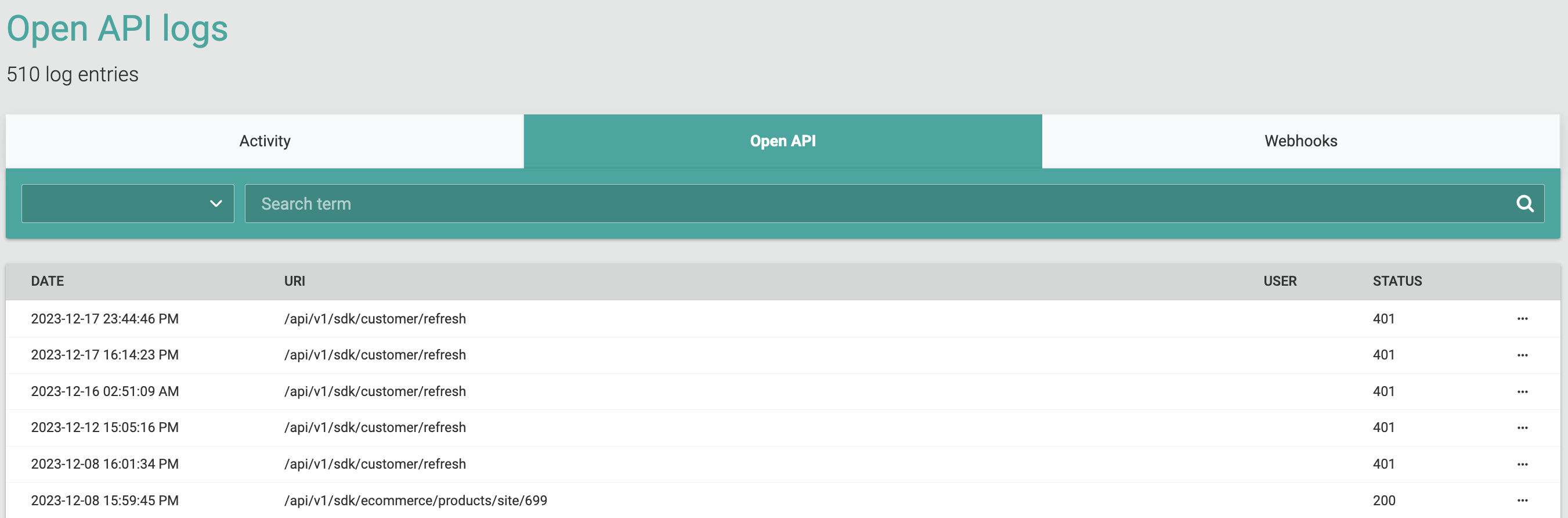
From the dropdown on the left, you can choose to search based on one of the available options:
- Request URI
- IP address
- Customer ID
- Response code
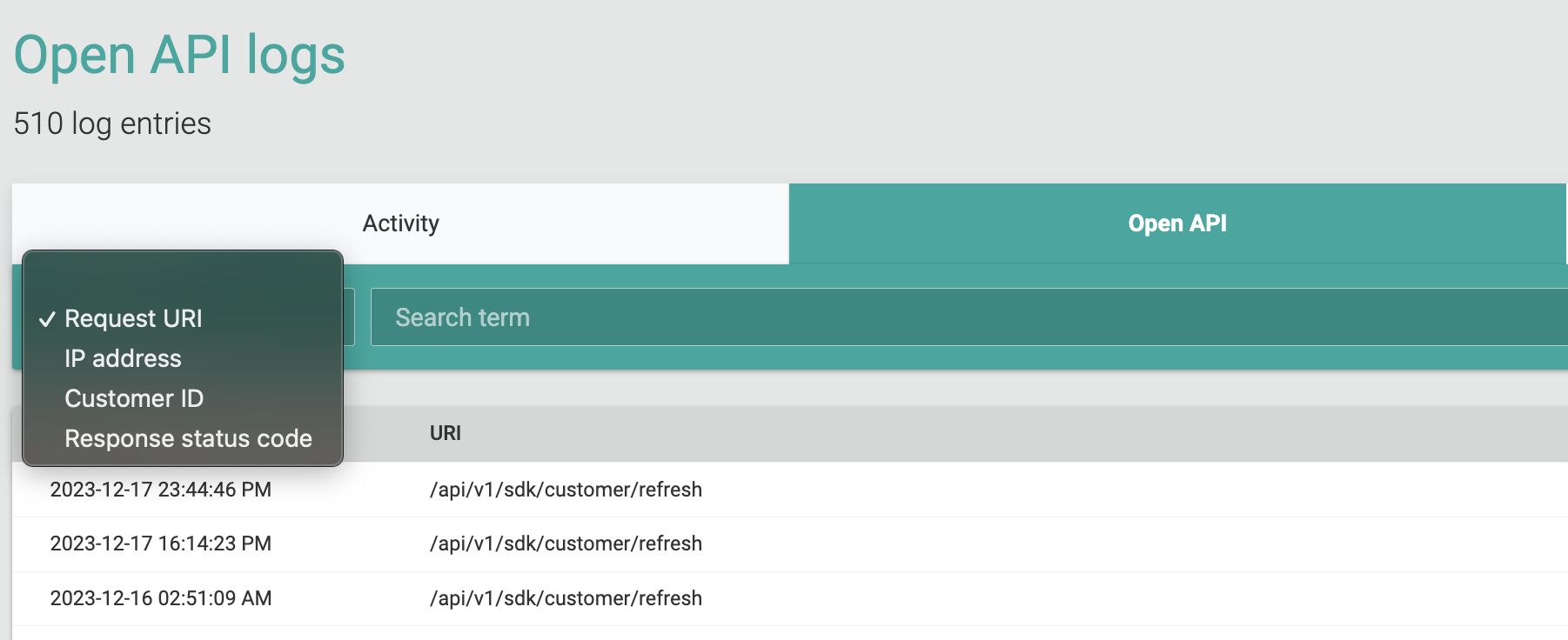
Please note that the open API logs are accessible exclusively to administrators only.
Platform Webhook Logs
The Webhook Logs tab to effectively analyze your webhook activity. The logs provide detailed information about incoming webhook events, allowing you to monitor performance, troubleshoot issues, and gain insights into your integrations.
The Webhook Logs tab displays several key data points for each event:
- DATE: The date and time the webhook event was received.
- ENDPOINT ID: Identifier of the specific webhook endpoint that received the event.
- NOTIFICATION ID: Unique identifier assigned to the individual webhook notification.
- EVENT ID: Internal identifier for the event within the system.
- EVENT TYPE: The type of event triggered by the webhook.
- CONNECT TIME: Time taken to establish a connection with the webhook endpoint.
- TOTAL TIME: Total duration from initiating the webhook request to receiving a response.
- STATUS: Status code returned by the webhook endpoint (e.g., 200 for success, 404 for not found).
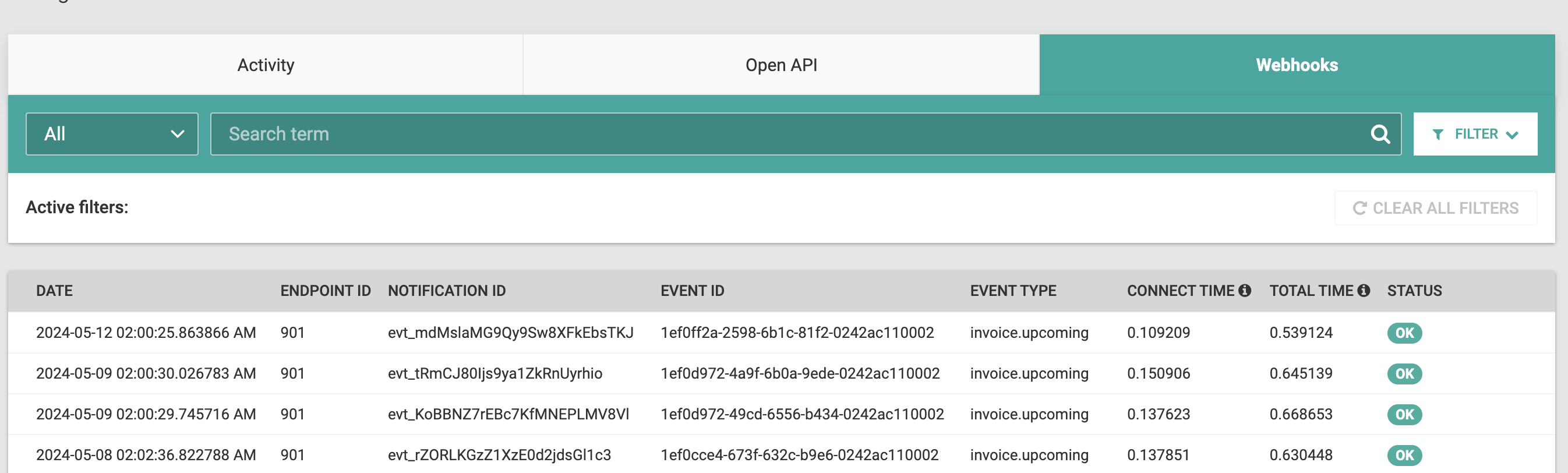
Moreover, the Webhook Logs tab offers various filtering/ search options to help you focus on specific events:
- Filter by Webhook Endpoint: Select a specific endpoint from a dropdown menu to view logs associated only with that endpoint.
- Filter by Event Type (Multi-Select): Choose one or more event types from a list to narrow down the logs based on the triggered event.
- Filter by Range Date: Use the date picker to filter logs received on that particular day.
- Advanced Search: Perform comprehensive full-text searches within the request payload data to identify issues quicker.
Risk Assessment Logs
You can access the logs for the risk assessment from the Logs section in Settings or directly from the Risk Assessment section (Fraud Prevention > Risk Assessment > View Logs).

Moreover, the Risk Assessment logs contain the following key information about the request:
- Date
- IP Address
- HTTP User Agent
- Risk Score Threshold
- Recaptcha score
- Response code
- Origin
You can also filter by the creation date and search by certain response code. Finally, you can also export these logs in CSV format, featuring essential fields for auditing and troubleshooting.
Updated 5 months ago
