SKUs
What are SKUs?
While Products refer to a representation of a product a customer can purchase, the Product SKU is a specific product variation taking into account possible attributes of the product. (e.g., size, color, currency, cost). You can create many products and SKUs which can be offered to your clients.
Create a SKU
A SKU allows you to define the specific item you are selling, this is where you will be required to set a price and currency that the customer will pay for. You will also be able to specify an image for the SKU, amongst other fields:
- Name: Name that will appear on the user interface, receipts, and more.
- Description: Description of the SKU.
- Price: The price the customer will be charged when purchasing this SKU (we currently accept price=0 SKUs only if you are using Stripe as your payment gateway).
- Currency: Currency tied to your SKU.
- Inventory type: Inventory type can either be 'Infinite' or 'Finite':
- Infinite: This type will allow you to sell as many items as you want. Typically used for digital products that do not have any inventory.
- Finite: This type will allow you to add a 'Quantity' available as your inventory. If it runs out, your end-users will not be able to purchase this item anymore. You can learn how to add more quantity for your SKU in the next steps below.
- Expires on: If your item has an expiry date, you can set it in this field and your end-users will not be able to purchase this item past the date.
- Entitlements : The entitlements that are available to the user when purchasing the SKU. The entitlements will enable you to control the features that a user has access to.
- Image: You can set an image for the item that you are selling.
- Associated Segment: This refers to the segment linked to this SKU. (This SKU will be accessible within this segment.)
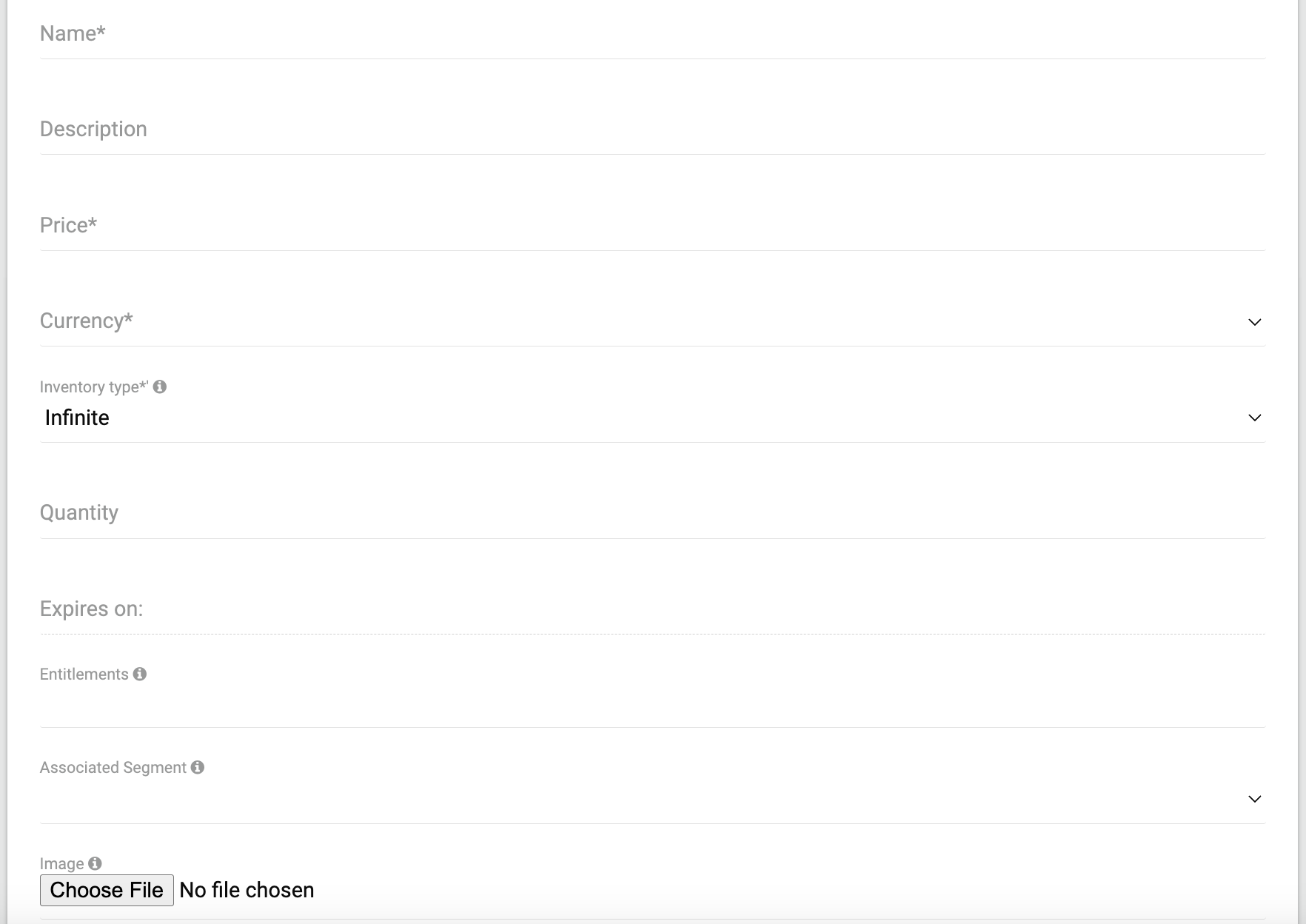
Update a SKU
To update a SKU, you can simply click on the 'Update sku' button shown below.
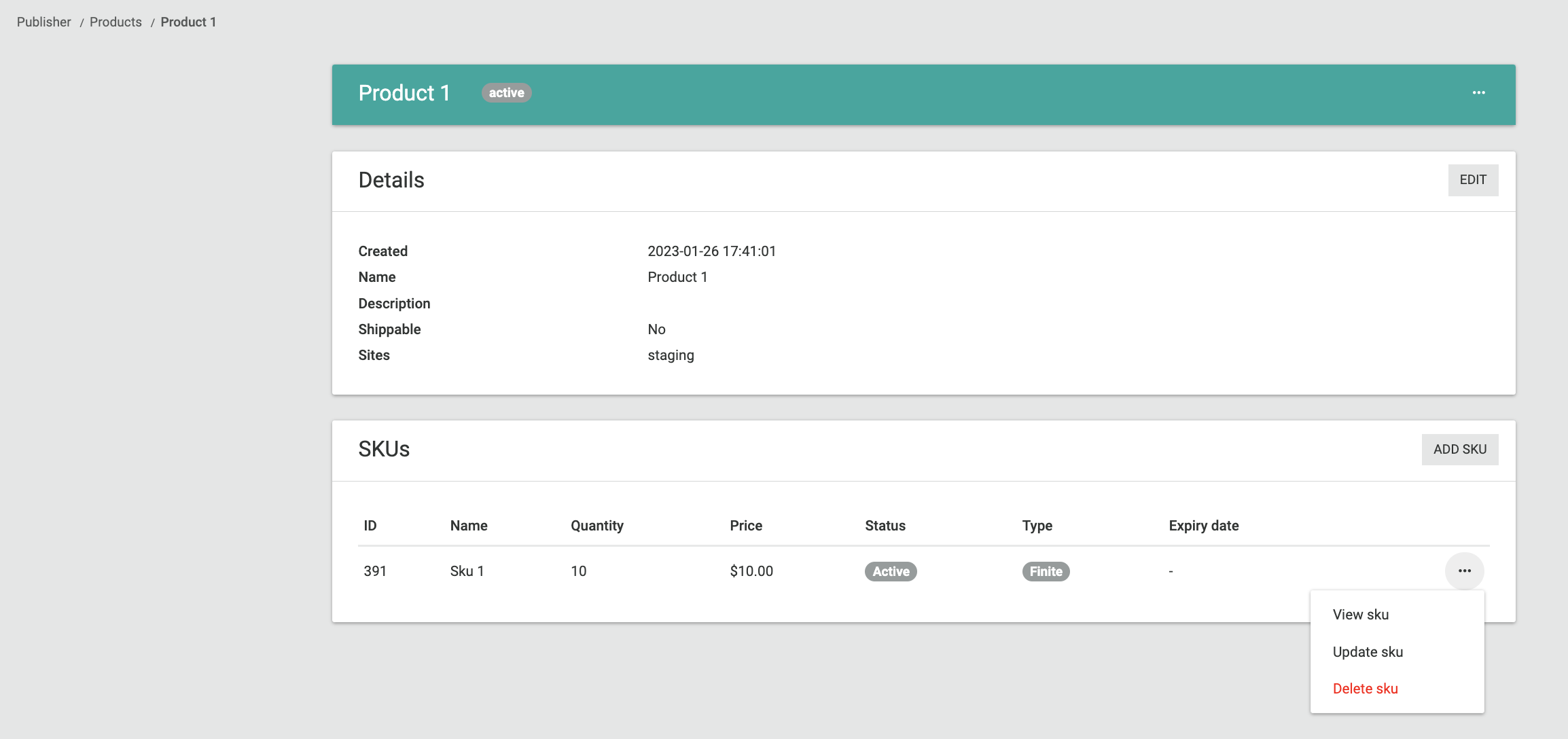
View a SKU
From the step above, you can also click on 'View sku'. This will redirect you to the page below where you can see:
- Details: You can see the details of the SKU that you created
- Metadata: You can see all the metadata key and value pairs in the table. You will also be able to 'Add Metadata'.
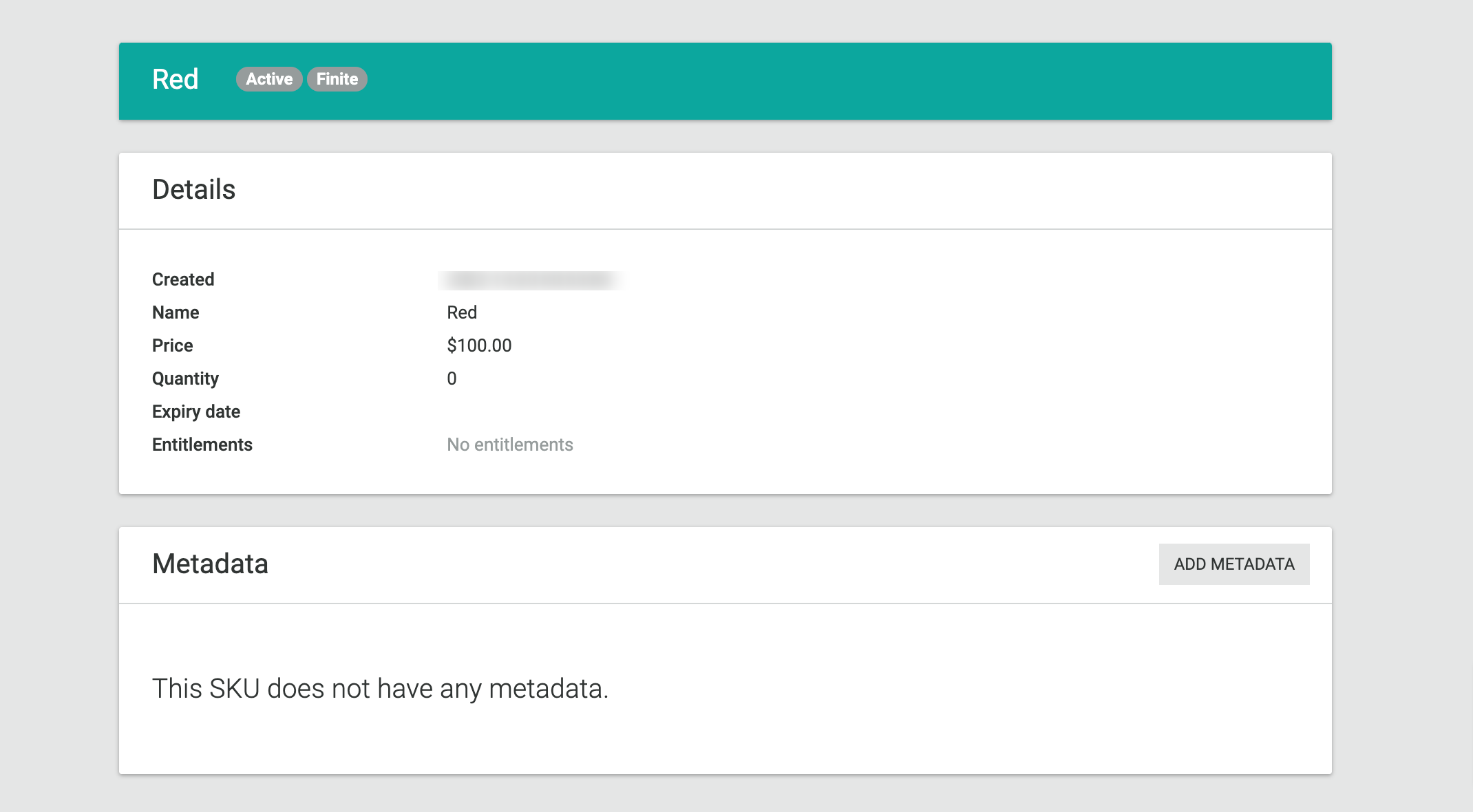
Add Metadata To SKU
In the 'View sku' page, click on 'Add Metadata' in order to add a new key and value pair as you can see below. Once you click on 'Create', you will be redirected back to the 'View sku' page with the updated metadata.
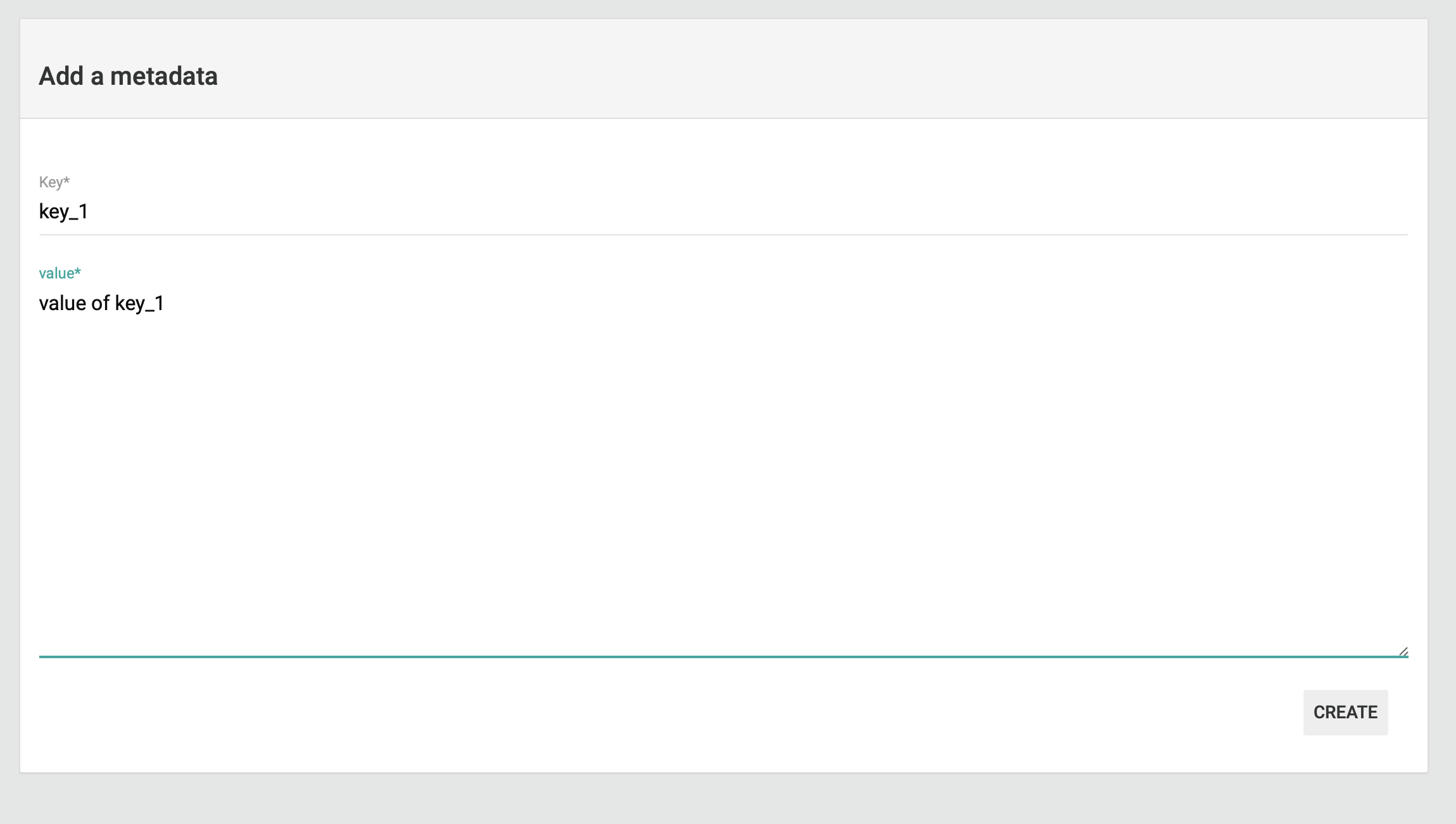
Updated 7 months ago
