Vimeo
Integrate with Vimeo the american video hosting, sharing, and services platform. This integration will allow you to sync the newly created customers on Pelcro to your Vimeo dashboard
Configuration
Fetch the Vimeo public key
You can find the Vimeo API public key by navigating to this link and click on "Get API Key"
Then at the bottom of the page, click on "Create key" as shown in the image below

Configure the integration on Pelcro
Navigate to the left menu on Pelcro, then navigate to "Integrations" > "Vimeo".
Enter your API key in the field in the image below
Integration
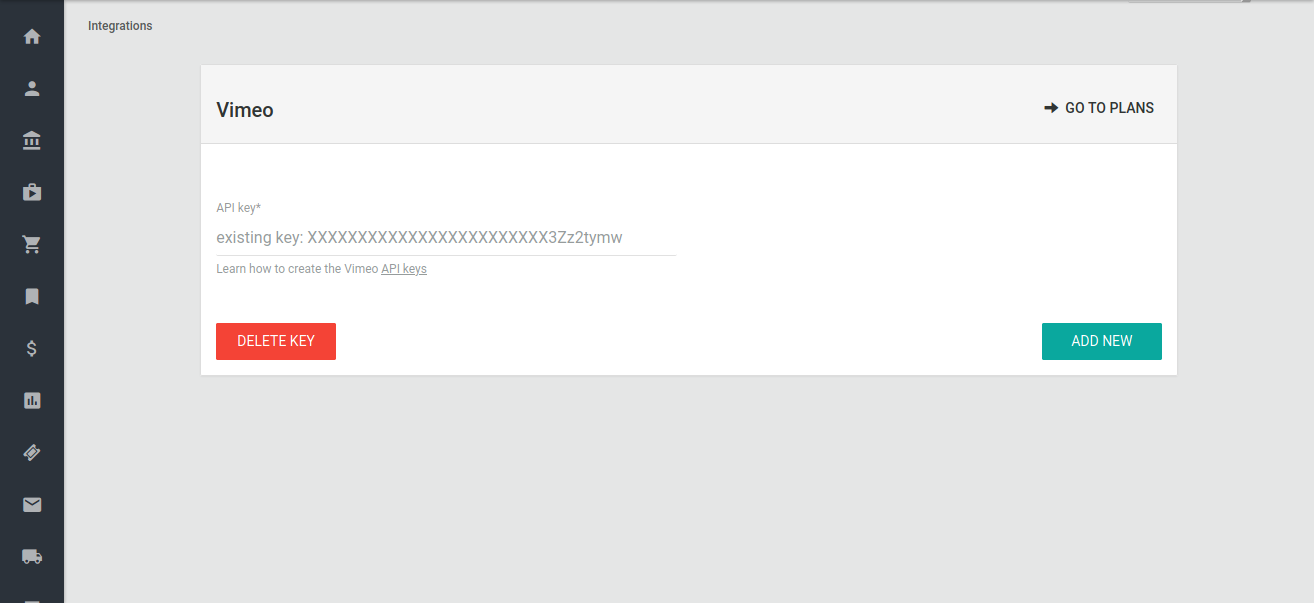
Once you complete the above steps, create a customer on Pelcro.
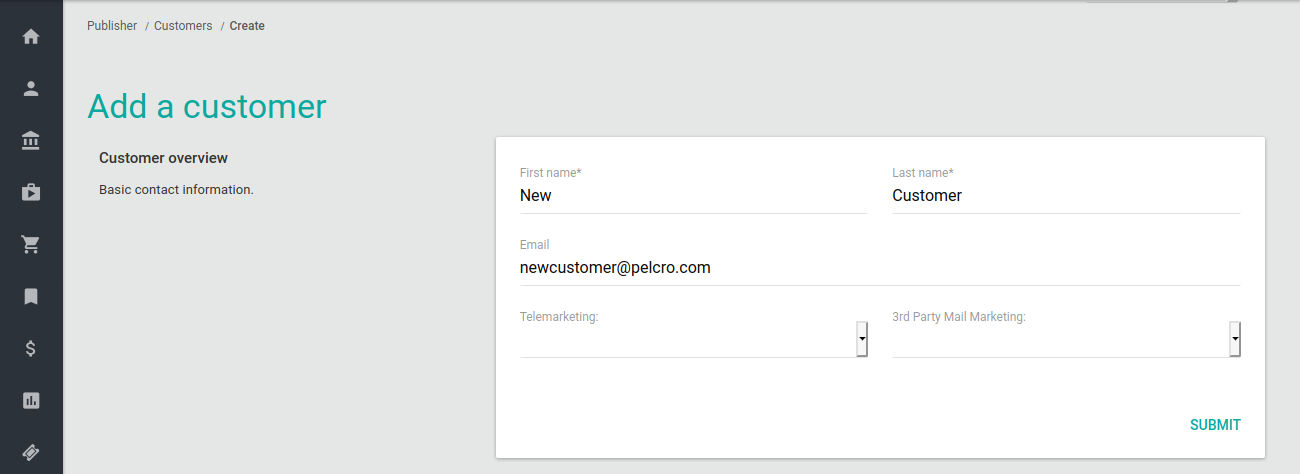
Once you create the customer, visit your Vimeo dashboard, on the top left, click on "Activity" then choose "customers". You'll see the customer you created on Pelcro as shown below.
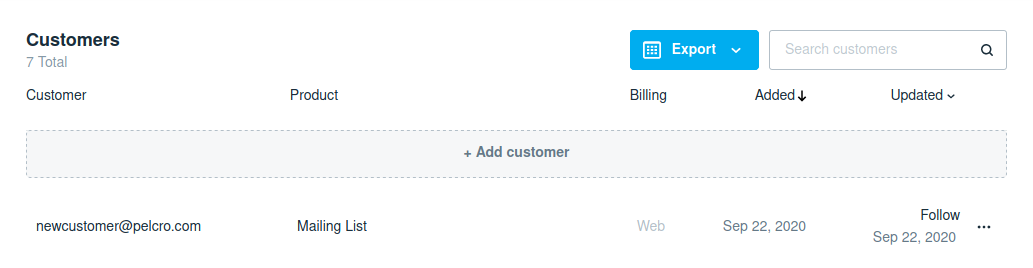
Syncing subscriptions from Pelcro into Vimeo
1. Linking Pelcro's plans with Vimeo's products
This step is very essential in order to sync the subscriptions between Pelcro and Vimeo back and forth
-
Navigate to your Vimeo's dashboard, then click on "Products" and choose your desired product.
-
Click on this product.
In the URL like in the screenshot below, copy the highlighted ID,
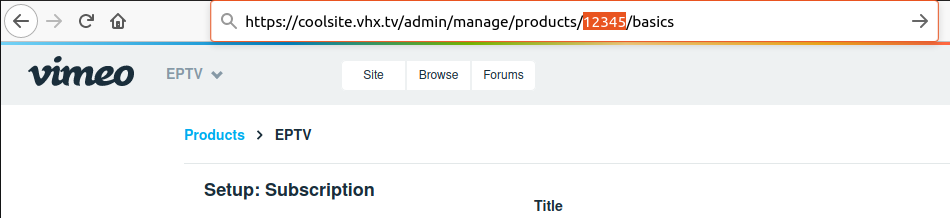
In this example, the Vimeo product ID is 12345. Please make sure to copy the correct ID
- On Pelcro, navigate to "Integration" > "Vimeo" > "View plans"
This will show you all your account's plans.
- Choose the desired one and click on "Change product ID".
- Enter your Vimeo product ID (ex: 12345) in the field and click "Update product ID"
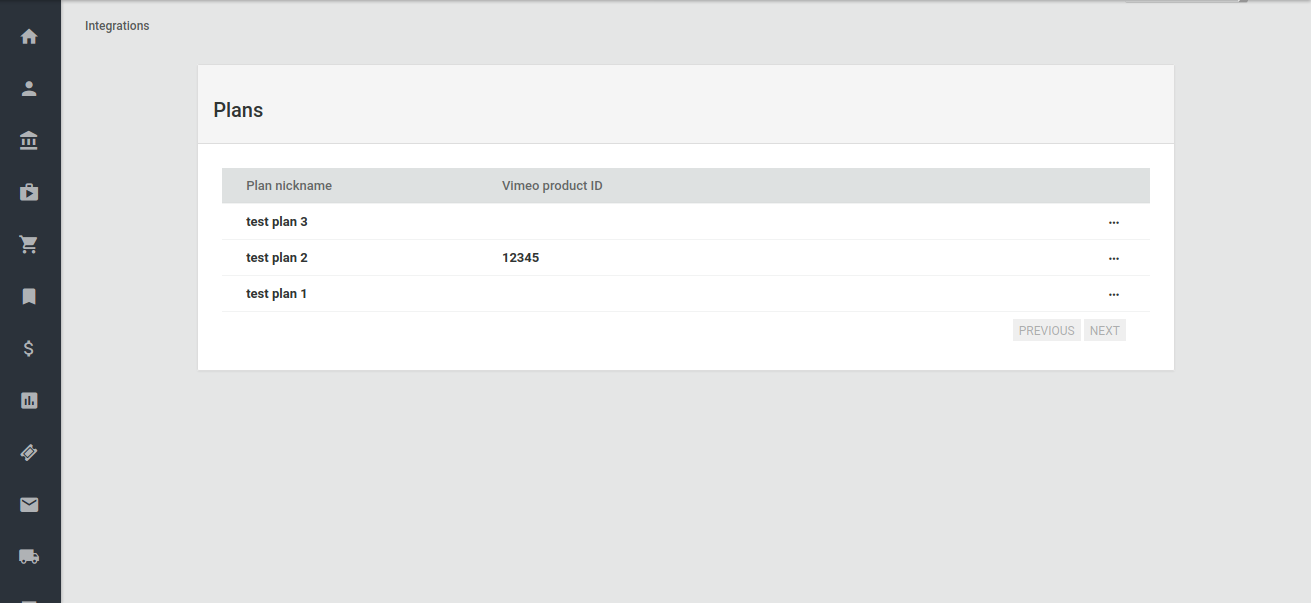
By performing the above steps, you've successfully linked a Pelcro's plan with a Vimeo's product.
2. Create a subscription on Pelcro
This is a normal step in which you create a new customer or use an existing one to subscribe to a plan.
NOTE:
You have to choose the plan that you just linked a Vimeo's product with.
After successfully creating a subscription on Pelcro with this specific plan, you can head to your Vimeo dashboard and see that you have a customer that's subscribed to a product on Vimeo.
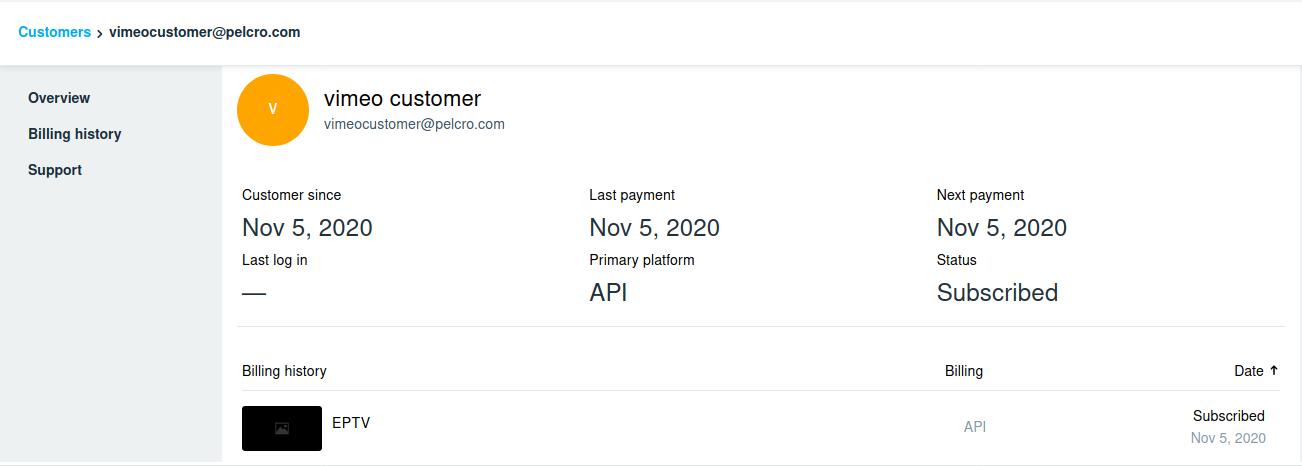
Syncing subscriptions from Vimeo into Pelcro
As you're aware, customers can still subscribe to anything using Vimeo itself, so in this part, you'll learn how to sync those subscriptions back into your Pelcro account.
1. Linking Pelcro's plans with Vimeo's products
This is exactly the same as above. Briefly, you're telling us that you have a product on Vimeo that's similar to a specific plan on Pelcro.
2. Adding the webhook URL on Vimeo
This part tells Vimeo how they're going to connect with us Pelcro.
In your Vimeo dashboard, navigate to "Settings" > "Site" > "Advanced".
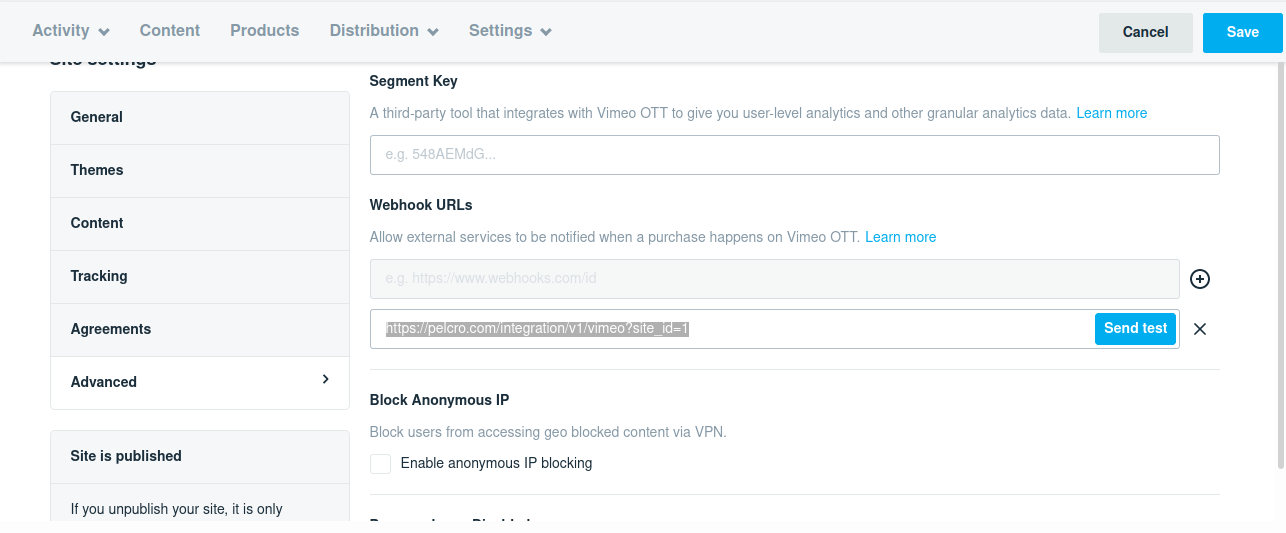
In the webkook URL field,
For testing: https://staging.pelcro.com/integration/v1/vimeo?site_id=X
For live: https://pelcro.com/integration/v1/vimeo?site_id=X
Before clicking "save" make sure to change the X with your site ID on Pelcro.
How to get your site ID:
- Navigate to your Pelcro dashboard, on the top right, choose your desired site.
- Copy your site ID like in the screenshot below.

- Click "save"
2. Create a subscription on Vimeo
Navigate to Vimeo dashboard > "Activity" > "Customers" > "Add customer"
In this step, you can create a new customer and subscribe to a product at the same time.
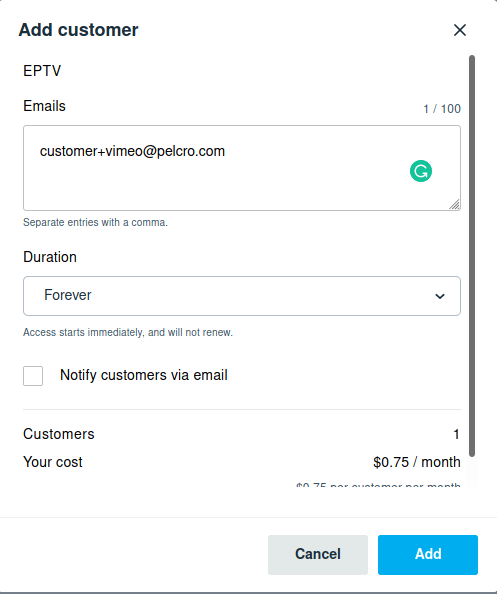
After clicking on "Add", navigate to your account on Pelcro then open "Subscriptions".
You should see a new subscription like this with a source of "Vimeo_integration"
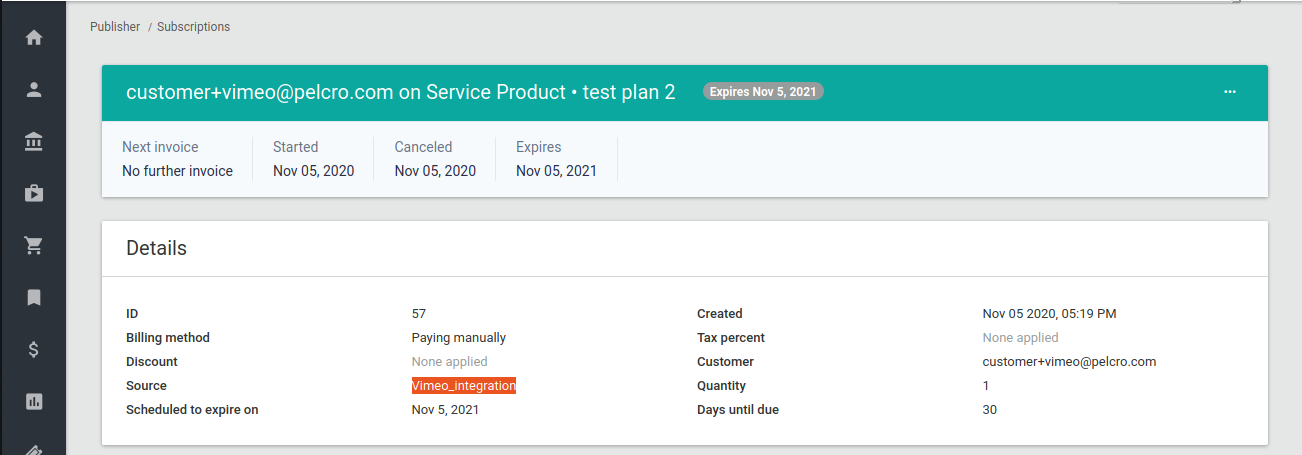
Note:
This will create a paid invoice for this subscription with the status "Paid by Vimeo".
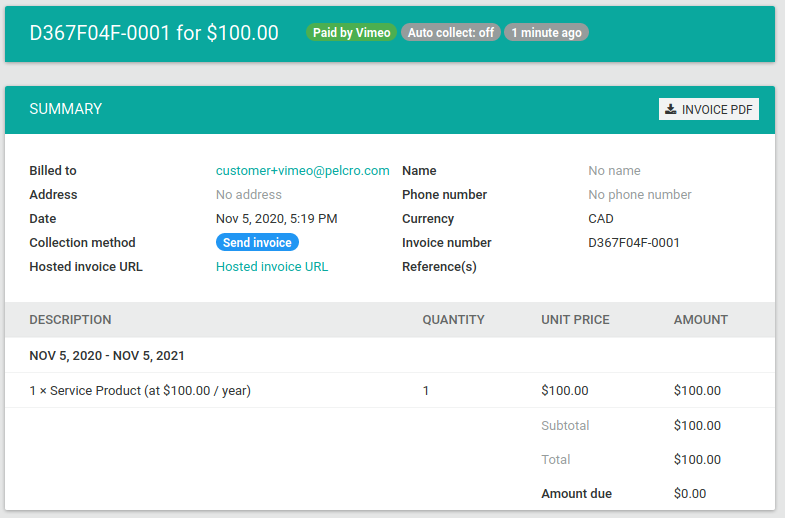
Updated 6 months ago
