Segments
Introduction
Segmentation is the process by which you divide your customers into segments up based on common characteristics. Customer segmentation is popular because it helps you market and sell more effectively, as well as streamline your business operations.
While there's no one-size-fits-all approach, Pelcro empowers you with a robust set of segmentation mechanisms to target different people based on what is appropriate for each customer segment. Pelcro also provides you with complementary tools which helps you leverage these segments in a number of business use cases.
Segments
Segments are groups of objects who share a set of defined characteristics or data points in common. Segments are different from lists in that they are dynamic and characteristic-driven. For example, you can create a segment of customers that have bought a specific product from your site in the last 90 days
Use Cases
- Promotional Campaigns
- Renewal Campaigns
- Creating dynamic exports
- Offerings Controls/Restrictions (Plans and SKUs)
- Discount Controls/Restrictions (Coupons)
Segments can be used in the context of your segmented marketing efforts. These groups can leverage a wide array of segmentation filters to build your marketing personas, and accordingly tailor your brand’s messaging, positioning to be closely aligned to those personas in order to be effective. You can create several segments to match your different customer segments, and reuse them with existing and future marketing campaigns, which is a complementary module that serves this purpose.
For example, if you would like to send out a promotional offer for all of your subscribers who are about to churn within the current month; you can create a segment of subscribers based on the expiry date, and tie that segment in with Pelcro's campaigns module to your digital or direct mail marketing provider as a part of your retention operations.
Segment Actions
Viewing Segments
On your Dashboard, hover over your left navigation menu. Choose "Collections" > "Segments".
You'll be redirected to the segments page, where you can view and manage all your current segments, and create new ones. Once you arrive at the Segments page, you will see a tabbed view of all segments based on their type, either Subscriptions or Customers.
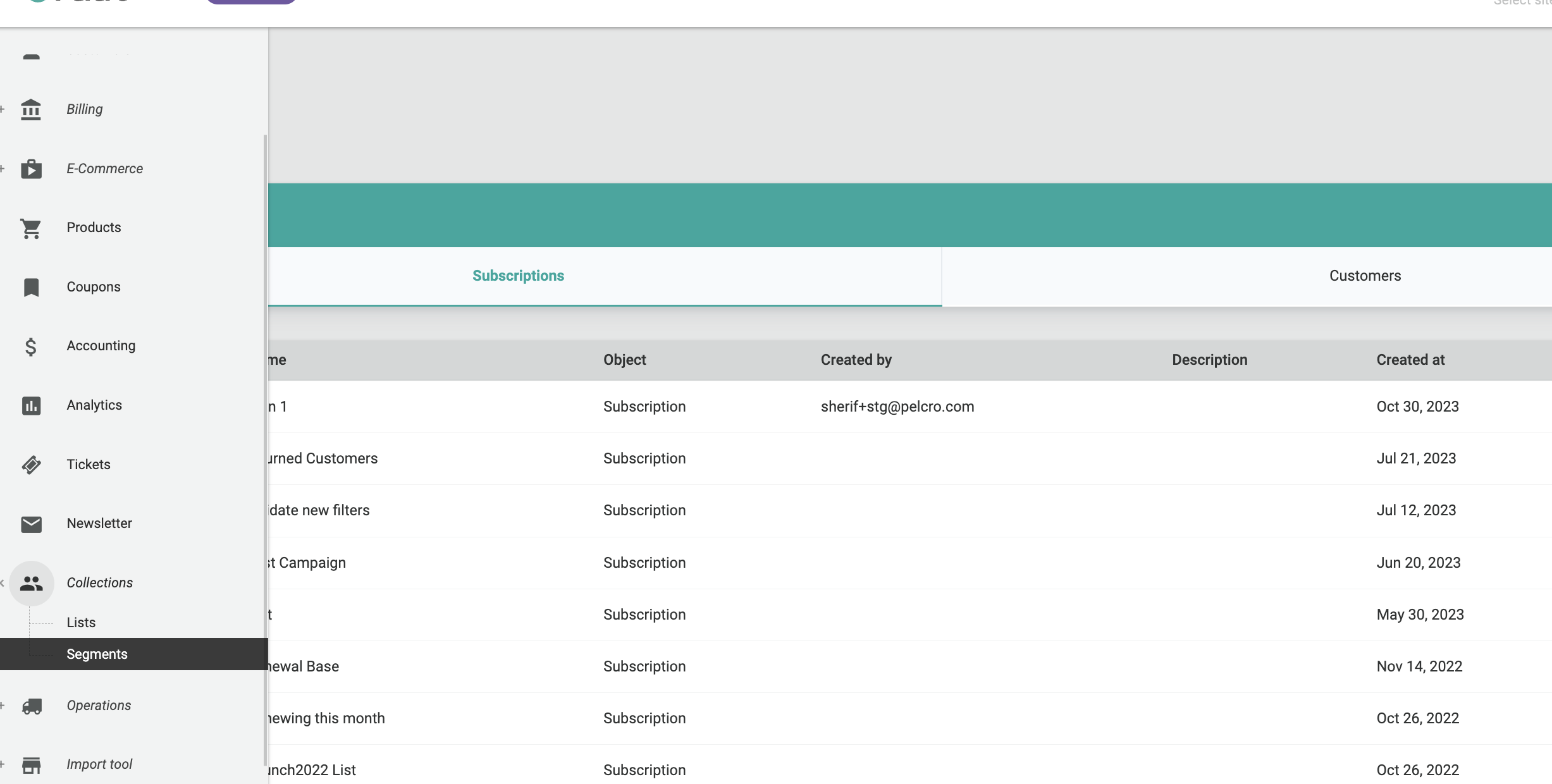
- For customer segments, you'll be able to see a summary of vital information for your segments, including: ID, name, object, creation date and created by.

- For subscription segments, you'll be able to view the same information as for customer segments, but with the addition of a description as shown below.

Viewing Segment Details
If you want to view more details of a specific segment, click on the segment line item, or alternatively click on the ellipsis "···" menu to the right-most column of the desired segment, followed by "View".
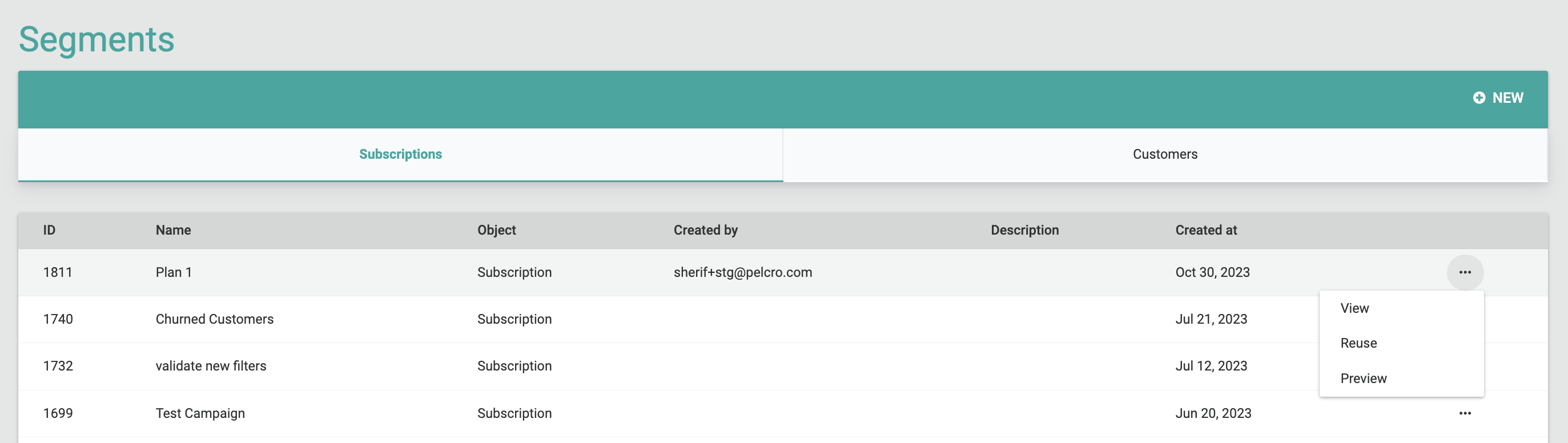
The subscription segment details page will include all of the corresponding details for the selected segment, including information, location segments, product segments, subscription segments, and customer segments. All of which will be explained in the creating segments section.
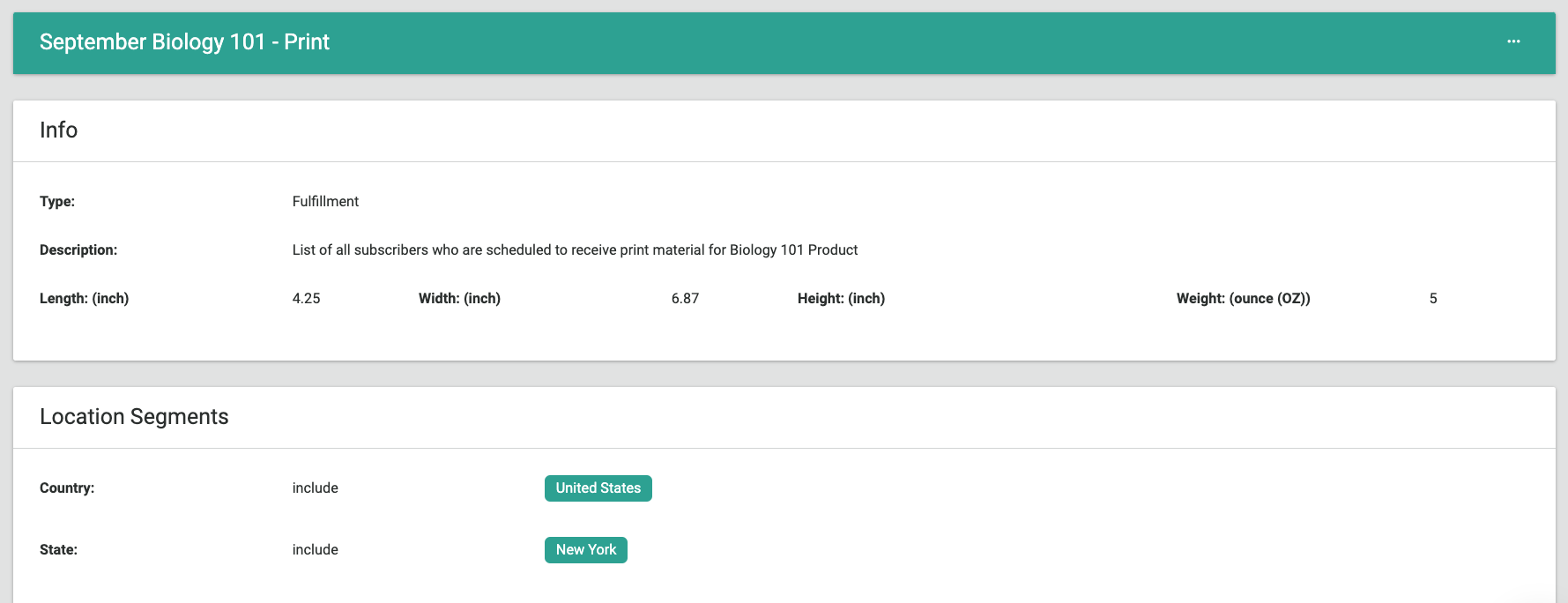
Creating Segments
Note
- Depending on the segment type being created, it's important to note that some information and actions will only be applicable to specific segment types.
On the Segments page, click on "New" on the top right-hand side of the page. You will then be prompted to enter the following details for the segment being created. You can segment based on your custom criteria which you can control through a list of filters during the list creation process.
Setup
This is the basic information you need to create and identify the collection.
| Information | Description |
|---|---|
| Type | The type of the collection being created, you can select either "Segment" or "List". |
| Object | The object of what the segmentation will be used on either "Subscriptions" or "Customers". |
| Name | A descriptive name for the collection being created. |
| Description | A description of the collection which can be provided for guidance/general notes related to the collection. |
Subscription Segments
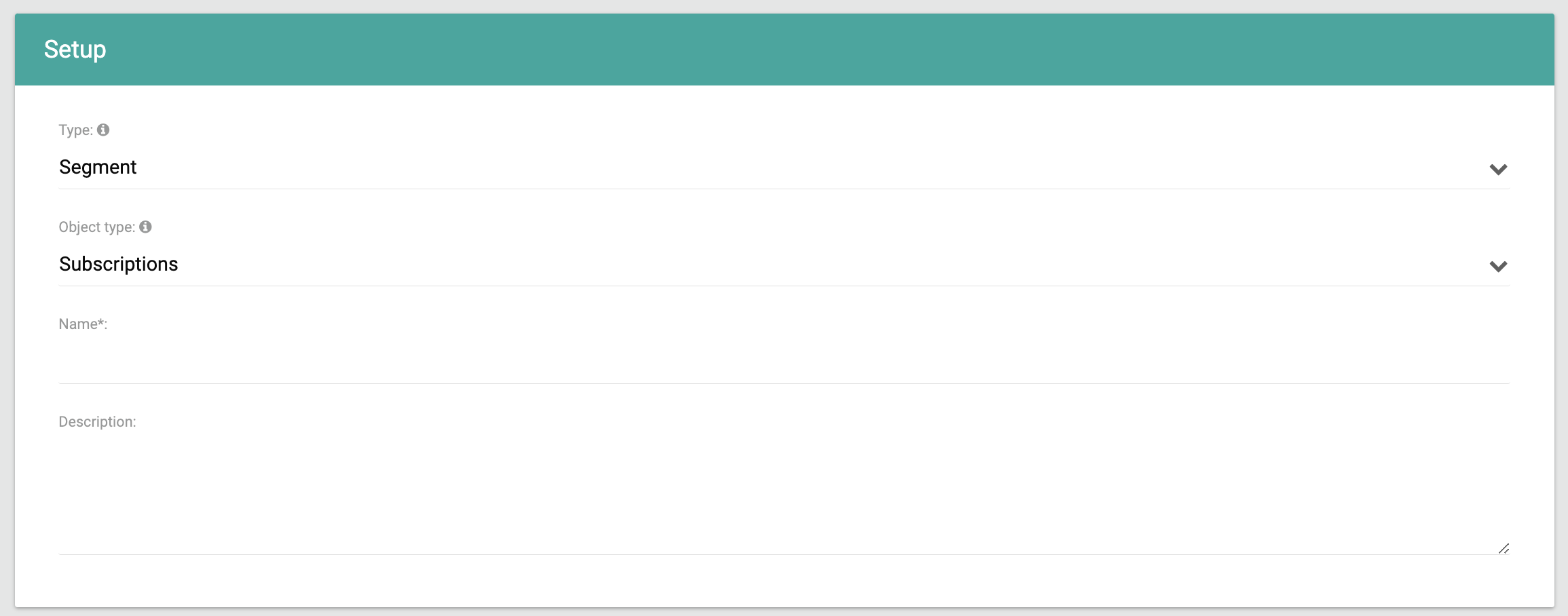
Location Criteria
Location filters can be used to segment subscriptions based on geographical data. Since the shipping address is the verifiable customers’ physical address, and is typically used to calculate the shipping fee, location segments will always segment only on the subscription shipping address.
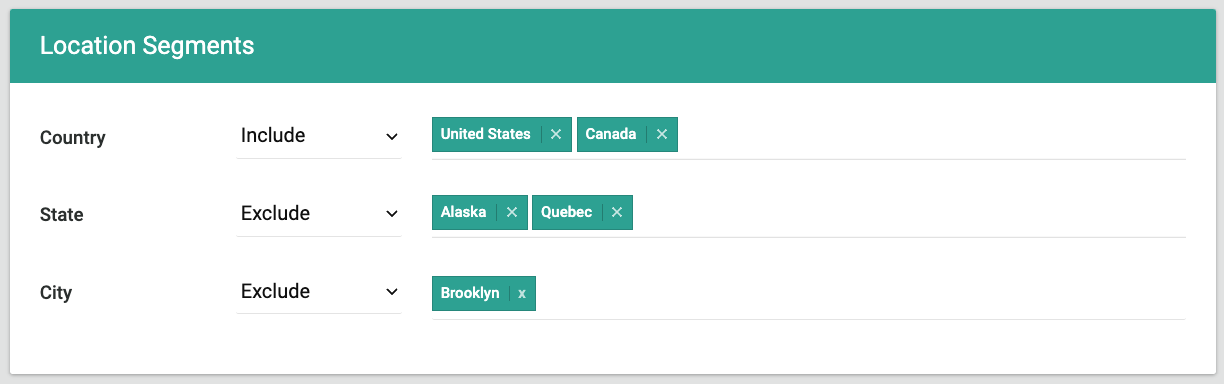
| Information | Description |
|---|---|
| Country | - Multi-select dropdown for countries to which the subscription(s) shipping addresses are tied. - You can include or exclude specific countries as needed. |
| State | - Multi-select dropdown for states to which the subscription(s) shipping addresses are tied. - You can include or exclude specific states as needed. |
| Country | - Multi-select input for cities to which the subscription(s) shipping addresses are tied. - You can include or exclude specific cities as needed. |
Product Criteria
Product filters can be used to segment subscriptions based on data tied to your offerings.
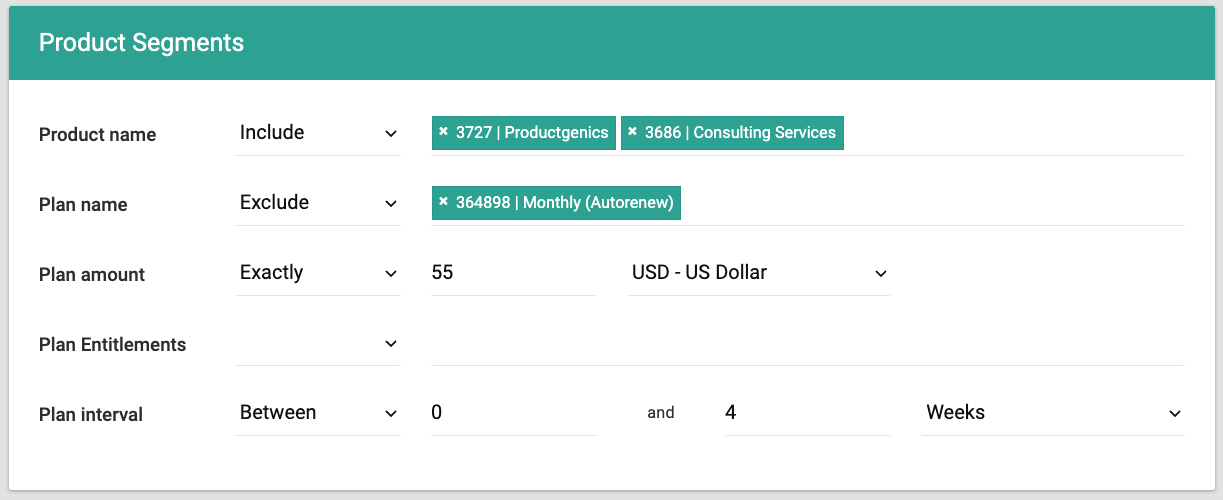
| Information | Description |
|---|---|
| Product name | - Multi-select dropdown for product names to which the subscription(s) are tied. Product IDs and internal names will also be visible during selection. - You can include or exclude specific products as needed. |
| Plan name | - Multi-select dropdown for plan names to which the subscription(s) are tied. Plan IDs and internal names will also be visible during selection. - You can include or exclude specific plans as needed. |
| Plan amount | - Specifies the monetary amount of the plan(s) to which the subscription(s) are tied. - You can select an exact amount or a range of amounts as needed. |
| Plan entitlements | - Multi-select dropdown for plan entitlements to which the subscription(s) are tied. - You can include or exclude specific plan entitlements as needed. |
| Plan interval | - Specifies the interval of the plan(s) to which the subscription(s) are tied. - You can select an exact interval or an interval range as needed. |
Subscription Criteria
Subscription filters can be used to segment subscriptions based on data tied to the subscriptions themselves. These filters are particularly useful if you're creating segments with high granularity.
If you're creating a subscription segment, you'll need to choose the filtering setup mode, this is applicable to segmentation filters which are related to time. You can choose between "Exact" or "Relative" dates.
- Exact mode indicates that the date filters will specify exact dates. Exact dates will always be fixed to specific dates, and are typically useful for fulfillments or one-time campaigns
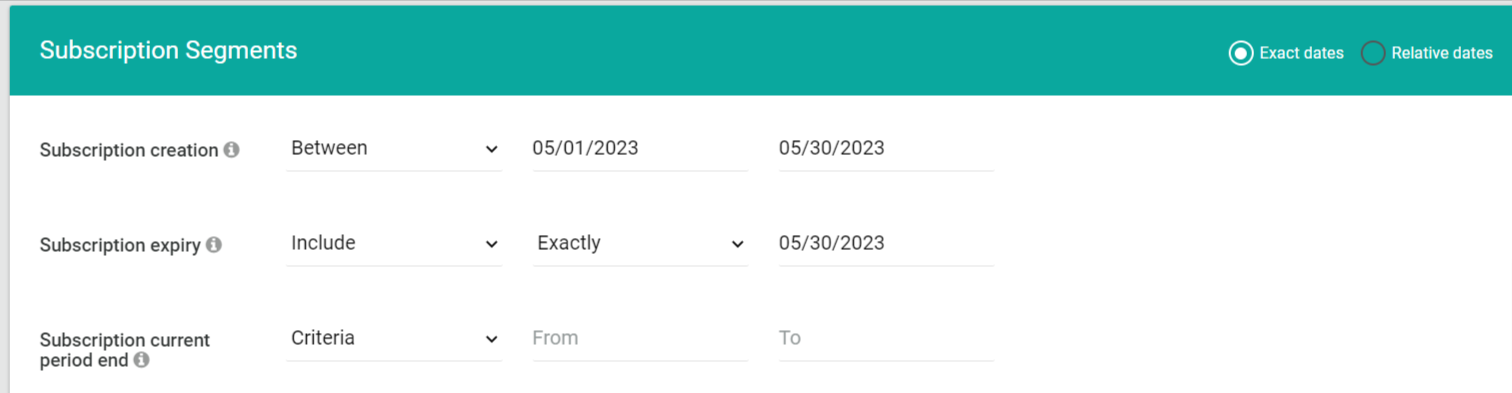
- Relative mode indicates the date filters will specify dates relative to the date of when a specific trigger is done. This is typically useful for scheduled campaigns. (e.g. To create a campaign that targets subscriptions which will expire or have already expired if you enter negative values X days from when the campaign is triggered). Relative dates allows your segments to be more dynamic in nature.
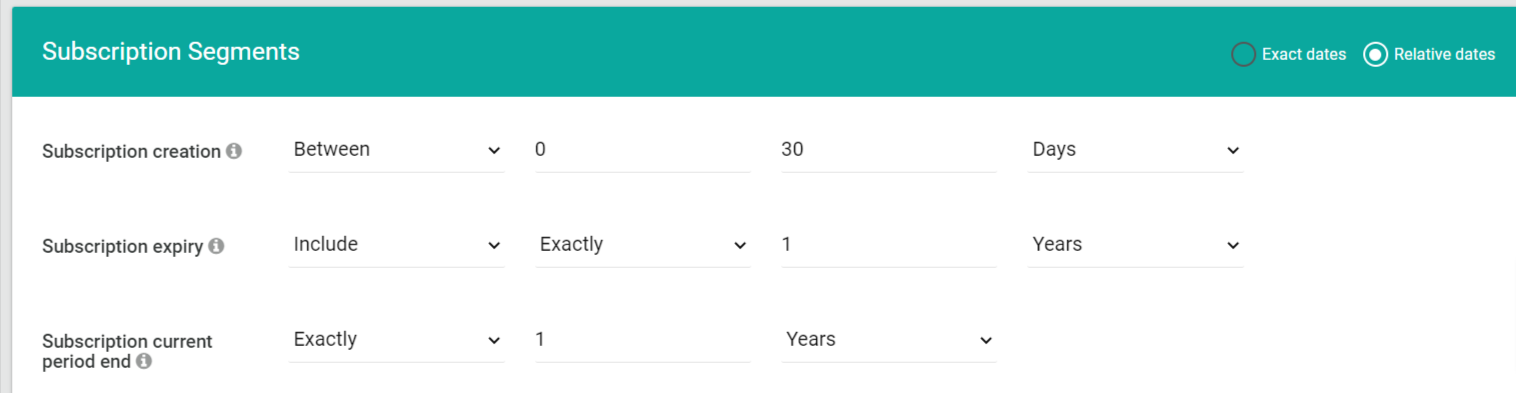
You can specify subscription segmentation info, such as:
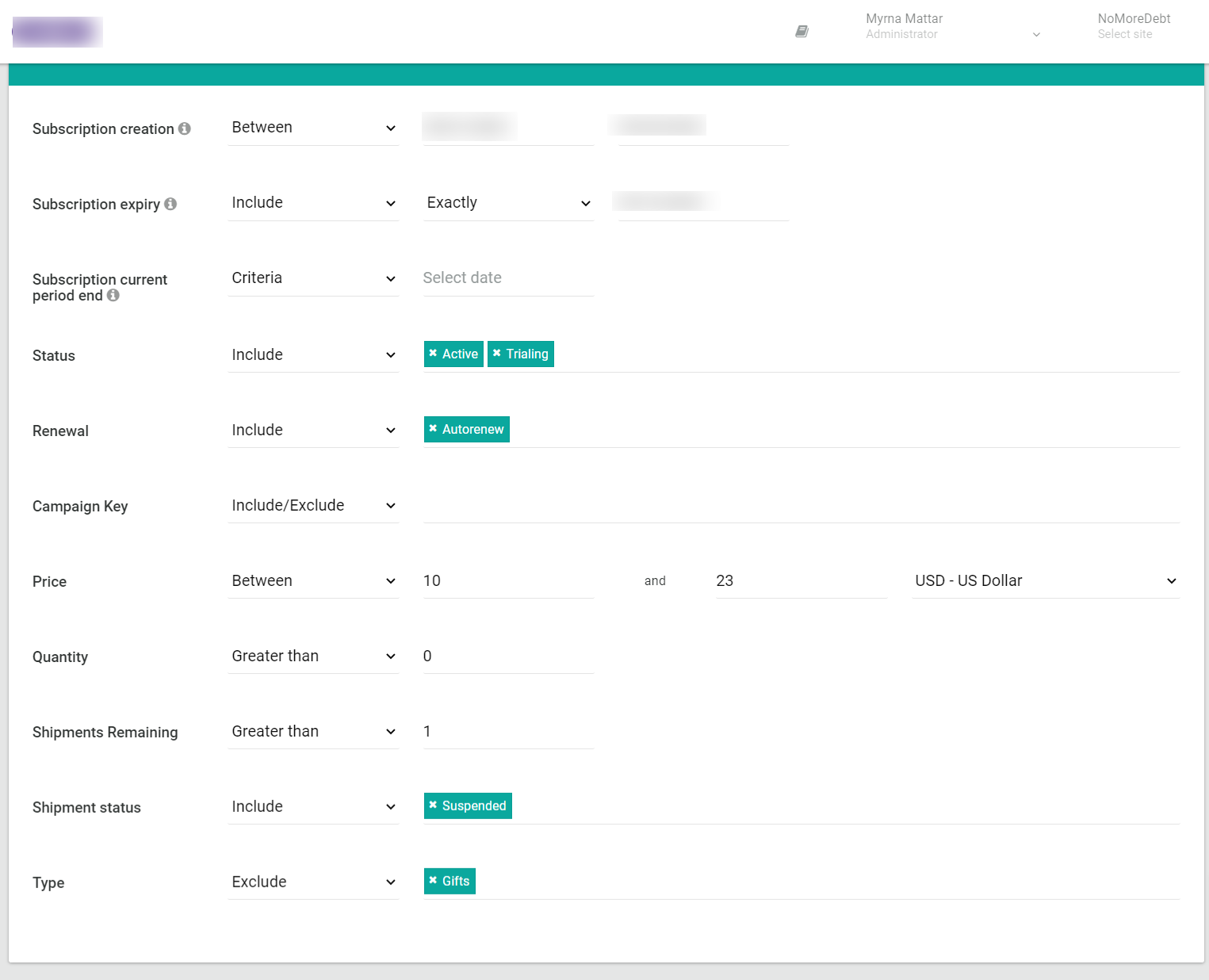
| Information | Description |
|---|---|
| Subscription creation | - Specifies the creation date of the subscription - You can select an exact interval or a date range as needed. - In case relative dates are selected, this will target retrospective dates. |
| Subscription expiry | - Specifies the expiry date of the subscription - You can select an exact interval or a date range as needed. - In case relative dates are selected, this will target future dates. - You can also choose to include or exclude the criteria selected. |
| Subscription current period end | - Specifies the end date of the subscription current period (Subscriptions on autorenew will have this value set to blank). - You can select an exact interval or a date range as needed. - In case relative dates are selected, this will target future dates. |
| Status | - Multi-select dropdown for subscription status - You can include or exclude specific subscription statuses as needed. |
| Renewal | - Multi-select dropdown for subscription renewal status (Autorenew, Self renewals with previous or scheduled renewals) - You can include or exclude specific subscription renewal statuses as needed. |
| Campaign Key | - Multi-select dropdown for campaign keys - You can include or exclude specific campaign keys as needed. |
| Price | - Specifies the subscription actual price which was paid on the invoice. - You can select an exact amount or a range of amounts as needed. |
| Quantity | - Specifies the quantity which was specified on the subscription. - You can select an exact amount or a range of amounts as needed. |
| Shipments remaining | - Specifies the shipments remaining tied to shipment-based subscriptions. - You can select an exact amount or a range of amounts as needed. |
| Shipment status | - Multi-select dropdown for the shipment status tied to shipment-based subscriptions. - You can include or exclude specific shipment statuses as needed. |
| Type | - Multi-select dropdown for special categories of subscriptions - You can include or exclude specific types as needed. |
Customer Criteria
In the subscription segments creation, customer filters can be used to segment subscriptions based on data tied to the customers.
| Information | Subscription |
|---|---|
| Email Marketing | - Multi-select dropdown for the "Email Marketing" field for the customer which is tied to the subscription. - You can include or exclude specific values as needed. |

In the lists creation, Customer filters can be used to segment subscriptions based on data tied to the customers.
| Fulfilment name | - Multi-select dropdown for the "Fulfilment lists" - You can include or exclude specific lists as needed which will include or exclude the subscription ids corresponding to the customer ids. |
Customer Segments
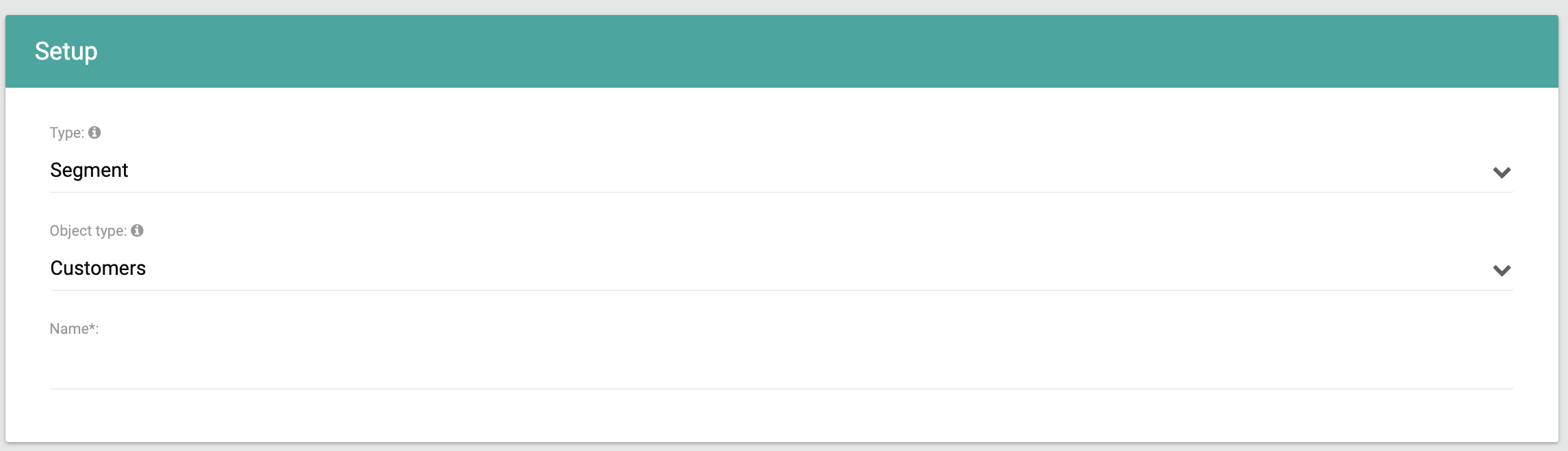
Transaction Criteria
In customer segments, you can choose multiple criteria based on your preference to segment your customers. You can create your segment from different objects such as Subscriptions, Memberships, and E-commerce orders all at once as shown below.
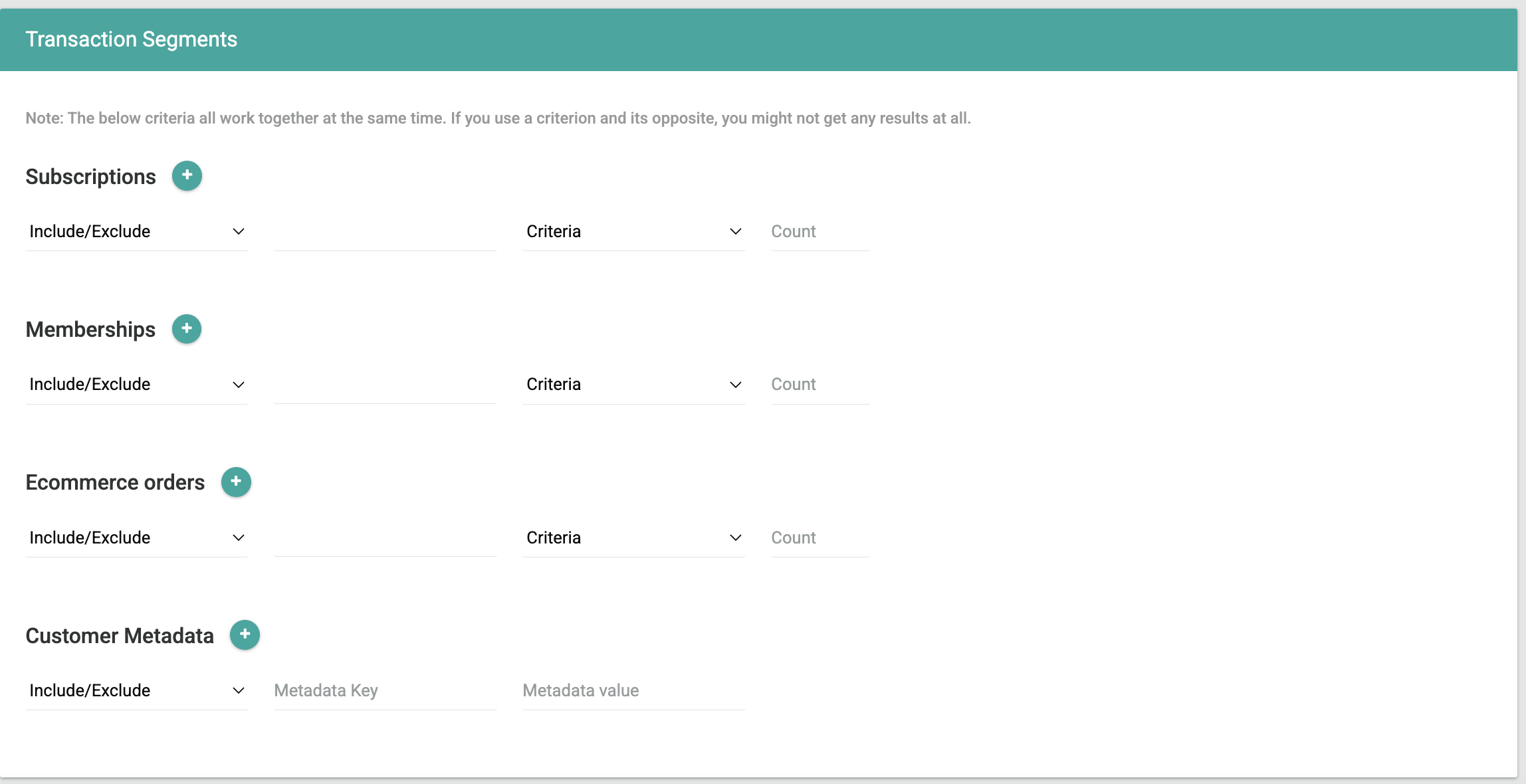
Reusing Segments
To facilitate your segment creation process if you're working with high segmentation volumes, you can quickly create new segments based off of current segments. All you need to do is click the ellipsis menu, followed by "Reuse". You will arrive at the segment creation view, but all of the relevant segmentation fields on the segment will be automatically populated to match the information from the current segment you chose, and you'll only need to enter the new segment name. This is useful if for instance you need to create 10 different segments with mostly similar segmentation filters, and only minor adjustments needed from one segment to the next.
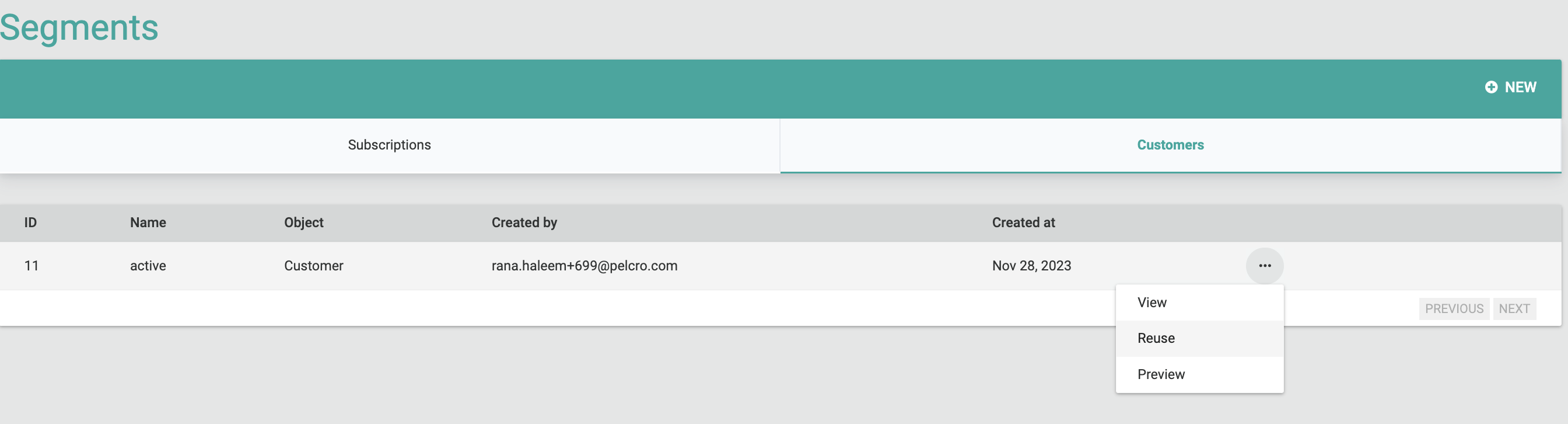
Segment Actions
Previewing Segments
You can run a preview of the segments, according to the specified criteria, along with relevant information tied to each segment in a detailed csv export by clicking on the the ellipsis "···" menu to the right-most column of the desired segment, followed by "Preview". Segments are dynamic in nature and can be reused, and hence, the preview export will contain data relevant to the segment at the time of when the preview action was triggered.
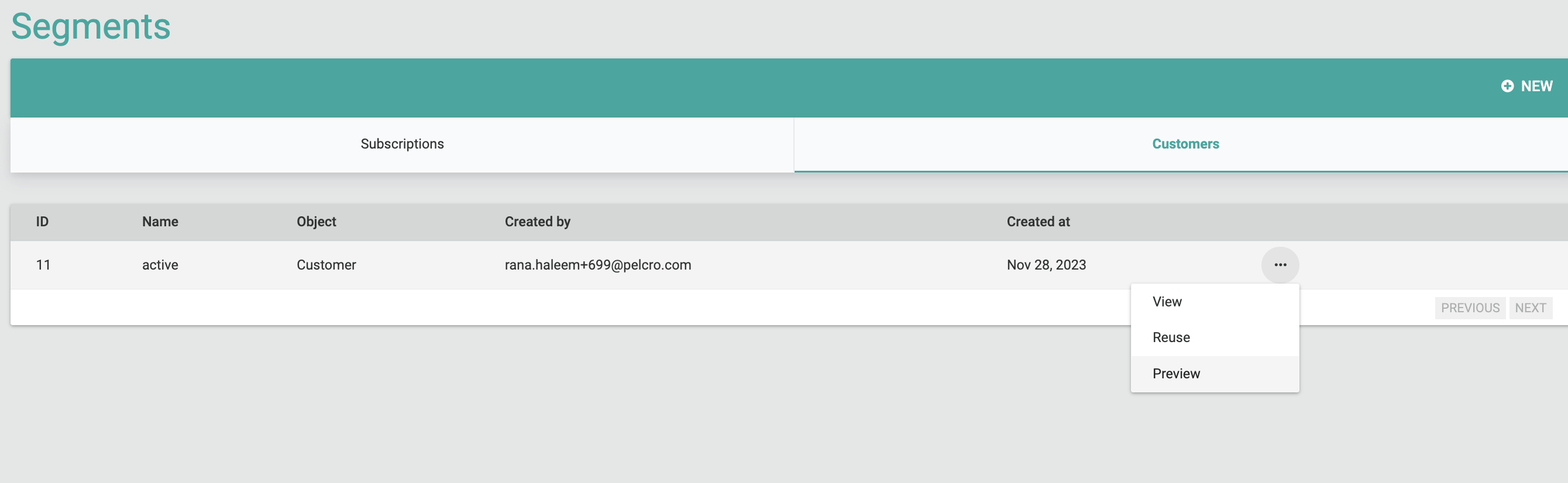
Updated 6 months ago
