Accounts
On Pelcro, you can belong to one or more accounts (your email was invited as a collaborator on multiple Pelcro accounts). Each account can support multiple sites. For example, if you own several Pelcro accounts, each one can still support two or more of your domains as different sites.
This multi-account access functionality allows users to have better control and organization over your various sites, tailoring each account to specific needs or purposes.
So, when you log in and your email is tied to more than one account. You will be navigated to the following screen to choose which account to be redirected to.
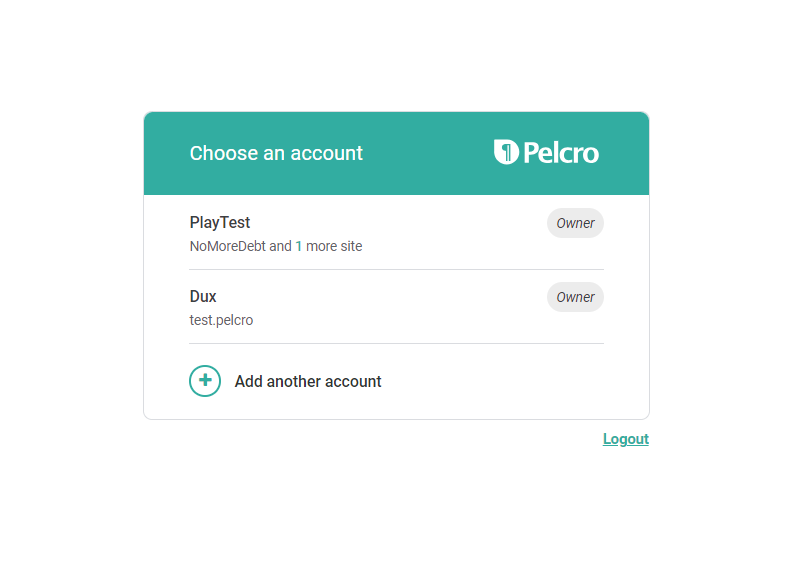
Moreover, you can still access the above screen from the “Switch accounts” option which exists in the profile settings dropdown in the dashboard.

Collaborators
Creating a Collaborator
To add a collaborator, follow the below steps
- Go to Settings > Collaborators where you can manage collaborators on your account
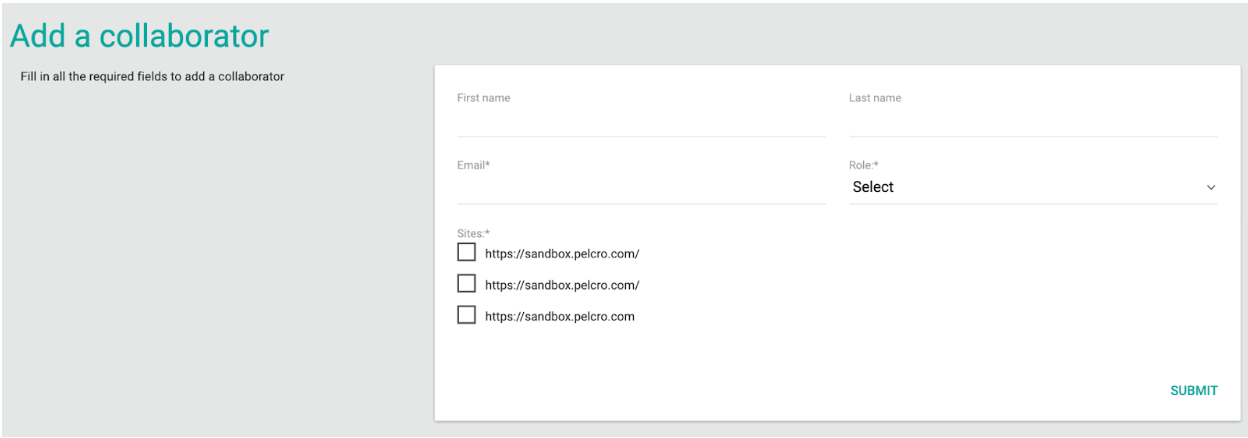
-
From the top right corner, click "Add a Collaborator"
-
Fill in the required details for your new collaborator (Email, Role)
-
Choose the desired role for your collaborator according to the needed permission level
-
Using the checkboxes, select the one or more sites for which you would like to grant the collaborator access to
-
Click Submit
After creating the collaborator successfully, the collaborator will receive an email invite with a magic link to be added to the account.
Listing Collaborators
You can access your site collaborators section by expanding the top right navigation menu under your name. From the dropdown menu, choose settings, then select Collaborators. When you arrive at the collaborators section, you'll see a list of your current site collaborators. Each line item will include the collaborator's name, email address, permission level, and status.
The status of the newly added collaborators can be either: Active → Collaborator has accepted the email invitation and either added a new password or authenticated using their existing password. Pending → Collaborator has not clicked on the magic link sent in the email invitation yet.
There are numerous features and functionalities that Pelcro provides you with, and the below guide will help you differentiate the features that fall under an account and under a site.
Account level
- Payment processors (E.g. Stripe): A payment processor falls under an Account. All sites under this account will use the same payment processor
- Identity: Customers and subscribers under one site will have access to all sites with the same credentials
- Integrations: Setting up an integration in the integrations page will be set up for all of your sites
- Account Settings: In the settings page, anything under Account Settings will be set up for all sites under the Account
- Products and E-commerce: Under those sections on the platform, the products that are configured will be displayed on the entire account, however, there is a field where you can narrow down on which site this product will show
- Accounting: Accounting reports are account-based, therefore all sites will be under the same report
- Tax configuration: This configuration is account-based, therefore all sites will use the same configuration
- Logs: You can access the logs from settings on the sidebar, and choose Logs from the account settings.
- Cancellation reasons: Where admins can manage the subscription cancellation reasons displayed when cancelling a subscription.
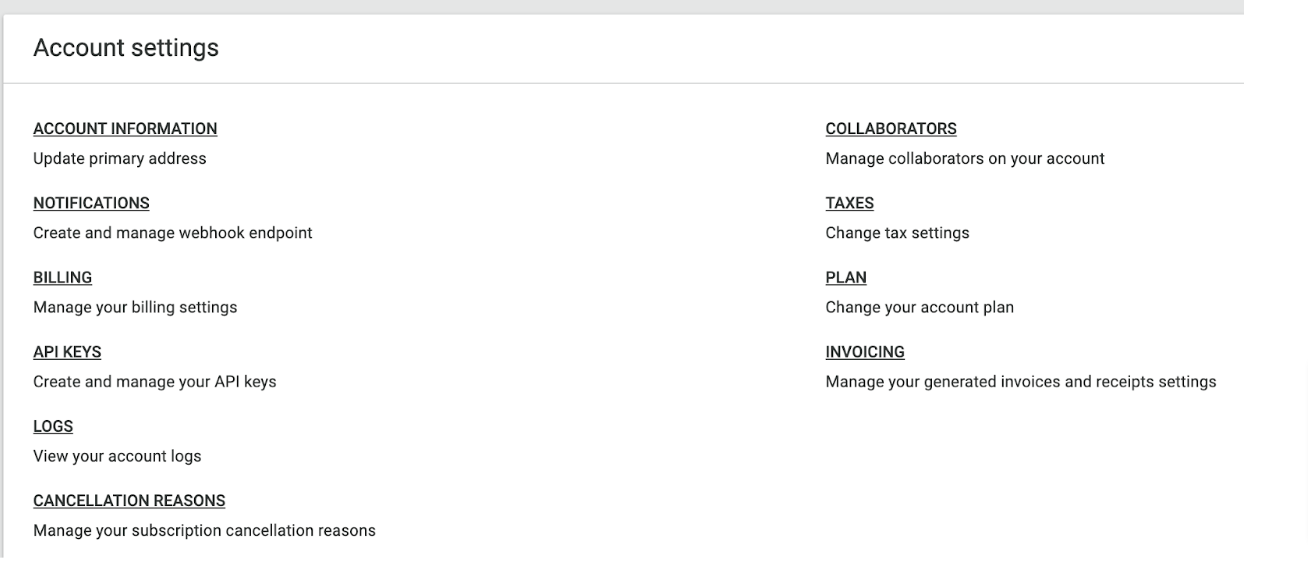
Site level
- Dashboard: The dashboard that you see for each site summarizes the data from the specific site
- Customers and Billing: Under the Customers and Billing sections, the data visible is from the specific site. Note: If a customer logs in to another one of your sites, then they will also be visible under that specific site.
- Reports: Under the Analytics section, reports are generated based on the data on the site
- Exports: The data in the exports are generated from the site you are on
- Site Settings: In the settings page, anything under Site Settings will be set up for the site you are on
- Import Tool: Through the import tool, you can import data into a specific site
Updated 3 months ago
