Billing Engine
Overview
Pelcro’s billing engine is the core system that manages how subscriptions, invoices, payments, and revenue recognition are handled. It automates recurring billing, ensures accurate accounting, and provides flexibility for different subscription models.
Why It Matters
- No Fees: Pelcro’s billing engine runs at 0% transaction fees, so you keep every dollar you earn. Stripe Billing, on the other hand, takes a royalty-style percentage of your revenue — a cut that grows as you do. With Pelcro, your costs stay predictable no matter how large you scale.
- Faster Processing Experience faster API response times and reduced latency across the entire billing workflow. Eliminate delays caused by syncing data into other billing systems such as Stripe Billing. With transactions processed directly in the billing engine, invoices, payments, and reports update instantly.
- Full Control: Gain precise control over how revenue is organized and how customer balances are applied to invoices — helping you automate and eliminate many of the manual tasks that slow down your accounting and finance operations. These are just examples of what we will now be able to fully control with our billing engine.
- Future-Ready Pelcro Billing lays the foundation for a fully automated, AI-driven finance stack. With Pelcro’s AI Billing Agent and AI Usage Agent, you can instantly create invoices and usage-based billing rules from simple natural-language prompts — eliminating a lot of manual work and un-locking complex usage billing scenarios.
Changes To Consider
Moving billing from Stripe to Pelcro shifts the source of truth for subscriptions and invoices. Here’s what changes:
On Pelcro
- Invoices: All invoices are generated and branded directly in Pelcro, using Pelcro’s own numbering sequence.
- Subscriptions & Balances: Subscriptions, invoices, and customer balances are fully managed in Pelcro.
- Customer Balance: Balances can be applied across both subscription invoices and e-commerce invoices.
- Branding & Consistency: Pelcro’s PDF generator ensures unified invoice design and branding.
On Stripe
- Payments Only: Stripe continues to act as the payment processor but no longer manages invoices, products/plans, or subscriptions.
- Along with each payment, Pelcro will still sync:
- Subscriptions: subscription_id, plan_id, plan_nickname, product_id, product_name
- eCommerce: pelcro_invoice_id, pelcro_order_id
- Along with each payment, Pelcro will still sync:
- No Sync for Billing Objects: The following are no longer synced into Stripe: Products, Plans, Subscriptions, Invoices, Customer Balance, Credit Notes, Coupons & Discounts, Accounting, and Settings.
- Subscriptions Migrated: Existing Stripe subscriptions are canceled to prevent autorenewal. All renewals are managed natively in Pelcro.
Step-by-Step Guide:
This guide provides a step-by-step walkthrough for transitioning your Stripe payment and billing configurations to Pelcro. The core idea is to replicate your existing Stripe functionality within the Pelcro platform, especially since invoices and subscriptions will no longer reside in Stripe.
For each section below, In Stripe shows you where to locate your current settings, and In Pelcro explains how to apply the equivalent configuration in our platform.
Invoice & Receipt Branding
-
In Stripe: Log in → Settings → Account settings → Business → Branding and review your logo, colors, headers, and footers. All branding for invoices and receipts configured in Stripe (logos, colors, headers, footers) will no longer apply.
-
In Pelcro:
- Log in to Pelcro.
- Go to Settings → Invoicing.
- Enable the PDF generator checkbox.
- In the Invoicing section, customize your invoice and receipt branding (logos, headers, footers).
- Save your settings — all future invoices and receipts will use Pelcro’s PDF generator.
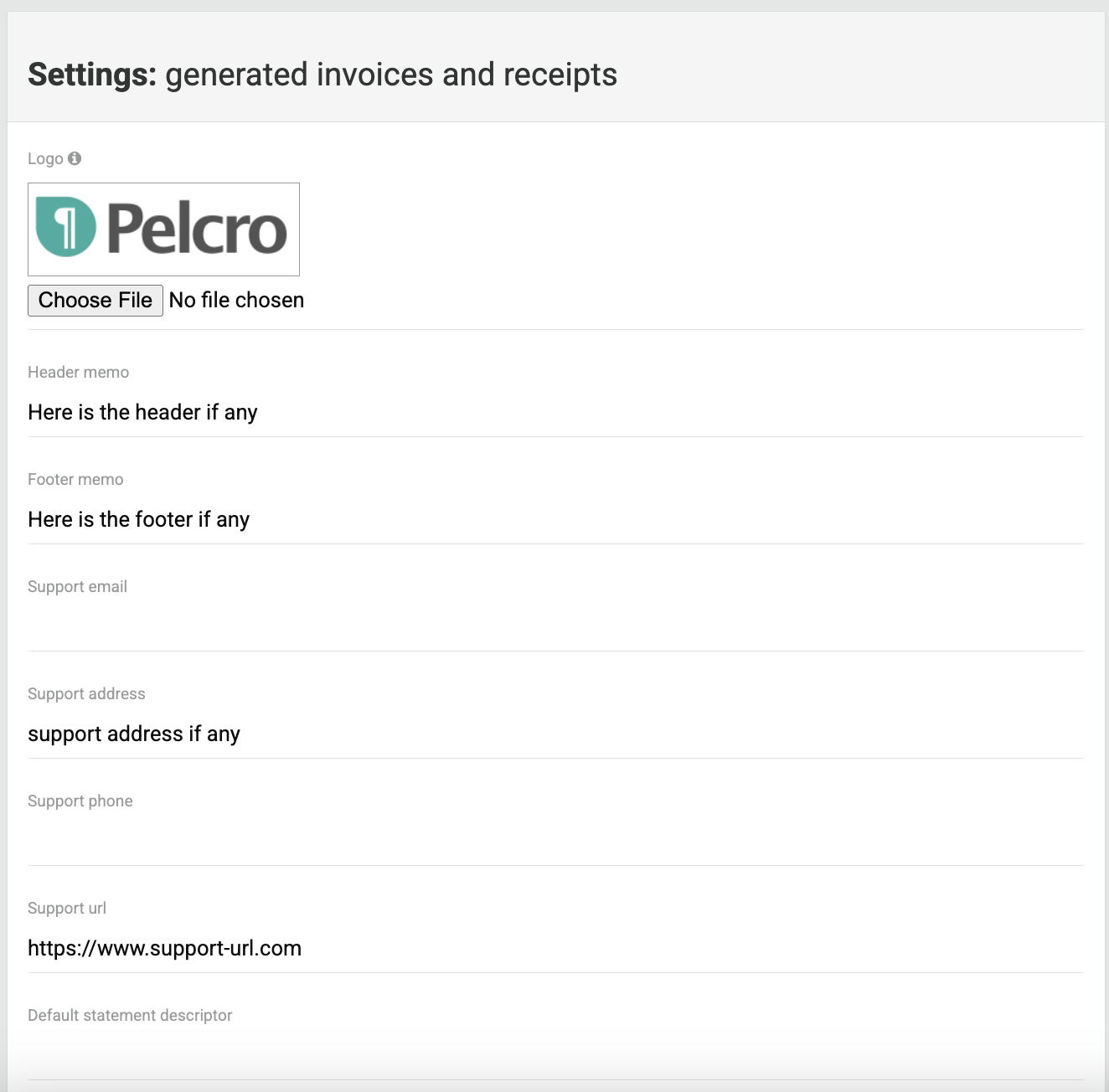
Customer Emails & Notifications
-
In Stripe: Log in → Settings → Account settings → Business → Customer Emails. Note which notifications (payments, refunds, renewals) you’ve enabled. Please note, these must now be replaced by our email integrations.
-
In Pelcro:
- Disable Stripe’s customer emails.
- Set up an email integration (Marketing Integrations) — or skip if you already have an ESP connected to Pelcro.
- Go to Settings → Notifications in Pelcro.
- Enable and configure webhooks to match your old Stripe emails:
invoice.payment_succeeded→ triggers when a payment succeeds.charge.refunded→ triggers when a refund is processed.invoice.payment_failed→ triggers when a payment fails.subscription.trial_will_end→ notifies when a subscription trial is ending.invoice.upcoming→ notifies before a subscription is scheduled to create an invoice.source.expiring→ notifies when a card is expiring.invoice.payment_action_required→ notifies when payment confirmation (e.g., 3D Secure) is required.
- Map each webhook to your ESP so customers receive branded emails.
- You can find the full list of webhooks here: Pelcro Webhooks.
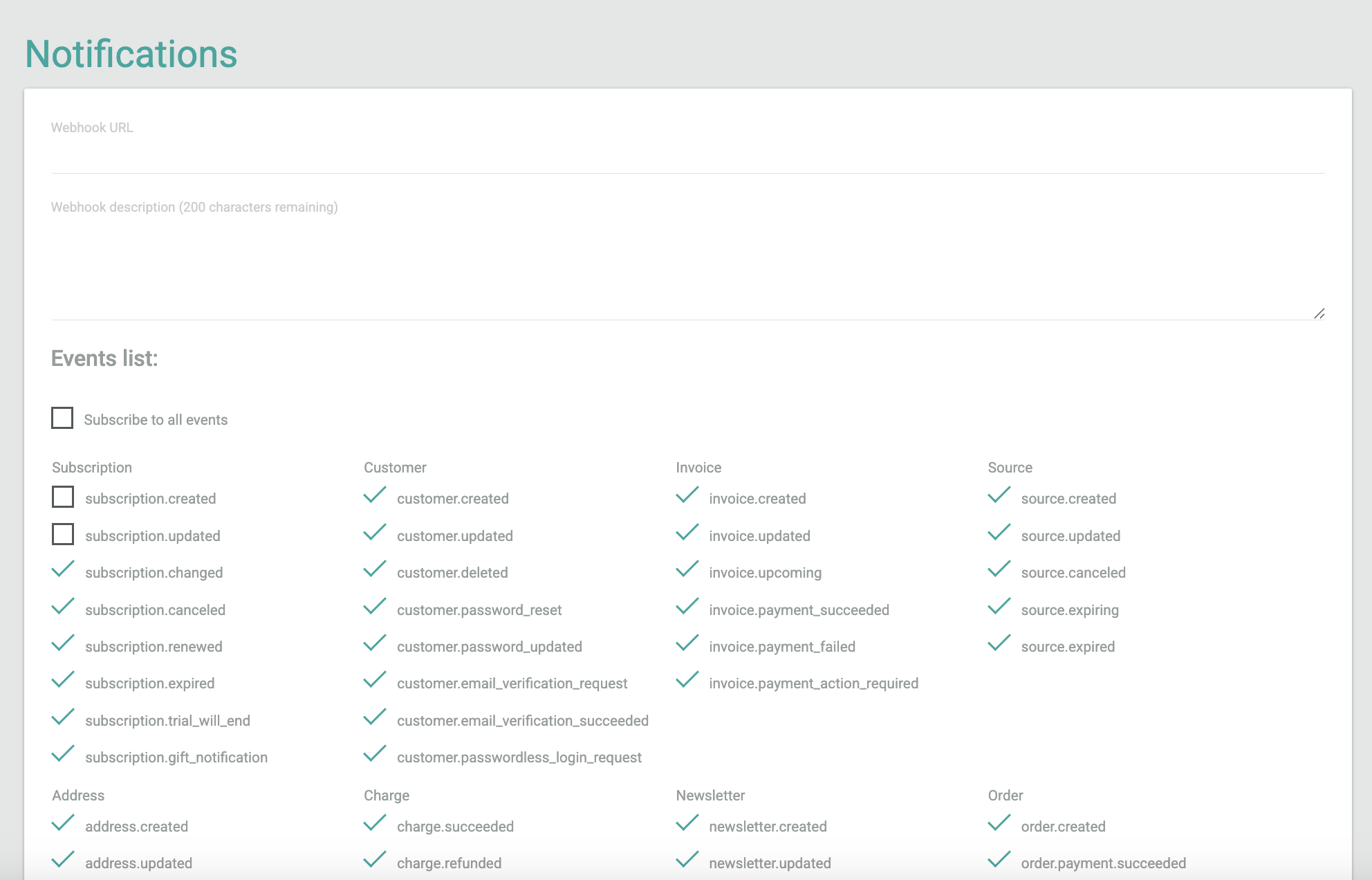
Accounting
- In Stripe: If you used Stripe’s accounting or revenue recognition features.
- In Pelcro:
- Log in to Pelcro.
- From the left navigation bar, go to the Accounting tab.
- Track financial metrics, transactions, and ledger accounts.
- Generate detailed reports for revenue recognition and financial tracking.
- See more in Pelcro Accounting Docs.
Billing Rules & Automation
-
In Stripe: Log in → Settings → Product settings → Billing. Review trials, renewal reminders, failed payment retries, card expiry emails, and payment confirmations.
-
In Pelcro:
-
Trials & Renewals
- Go to Settings → Notifications.
- Enable the
subscription.trial_will_endwebhook to send trial-ending emails. - Go to Settings → Billing and enable Upcoming Invoice Notifications to trigger the
invoice.upcomingwebhook.
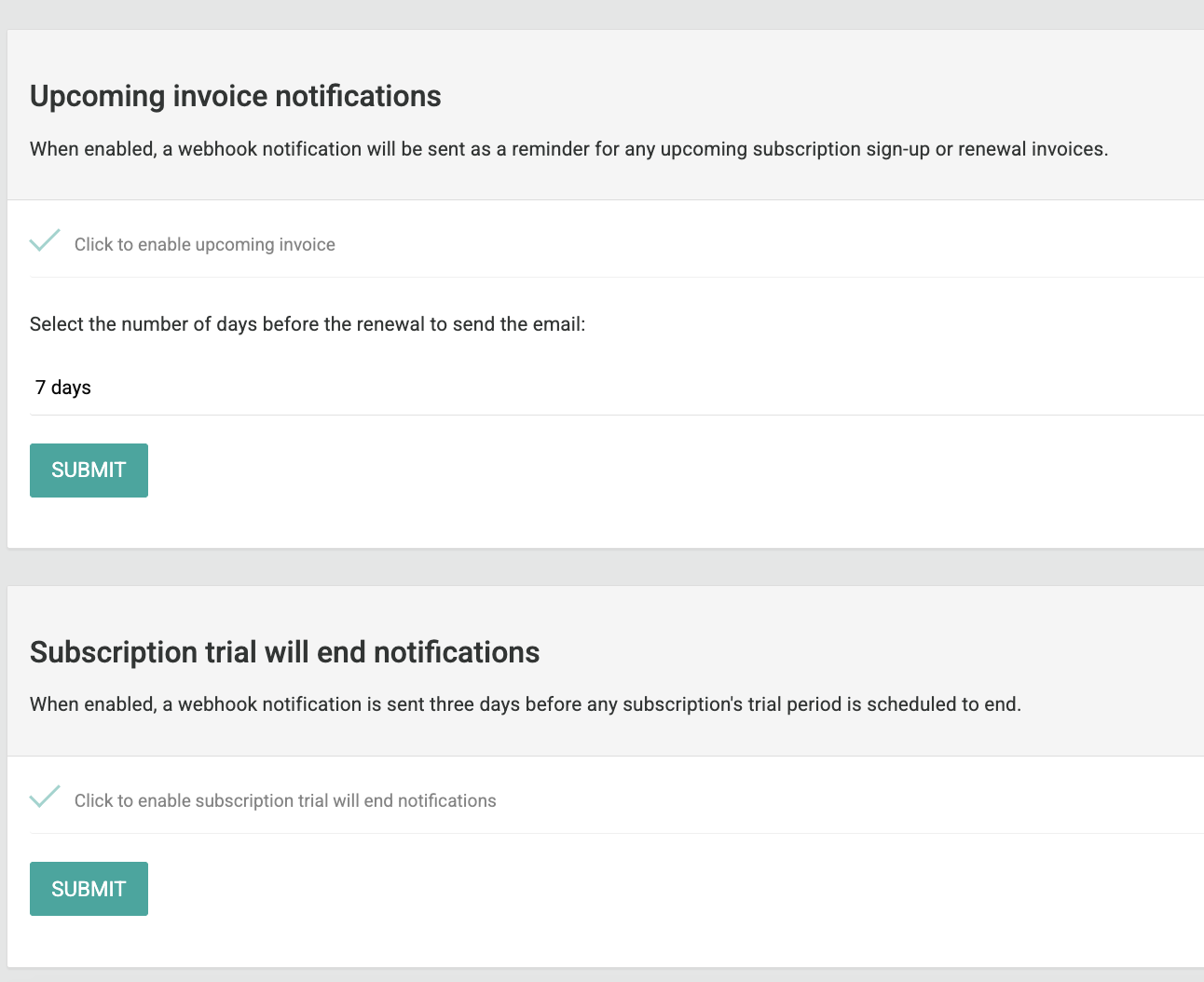
Expiring Cards- Go to Settings → Billing.
- Enable Payment Method Expiration Notifications.
- This triggers the
source.expiringwebhook, which you can use to notify customers of expiring cards.
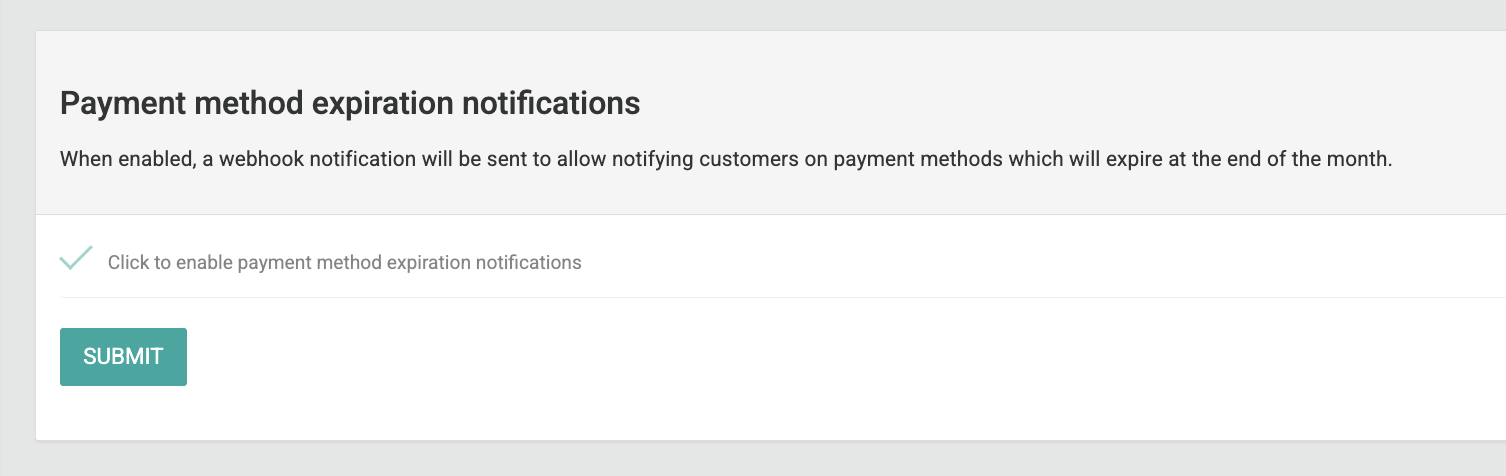 Failed Payments & Retries
Failed Payments & Retries- Go to Settings → Billing.
- Locate the Failed Payment Retries setting.
- Recreate your Stripe retry schedule:
- Choose retry frequency (e.g., every 3 days).
- Set maximum attempts (e.g., 3).
- Choose subscription action after retries (e.g., leave past due).
- Choose invoice action after retries (e.g., mark as uncollectible).
- Enable the
invoice.payment_failedwebhook to trigger failed payment emails.
Note: The Failed Payment Retries setting will only be available after your account has been migrated to Pelcro’s billing engine.
Disputed PaymentsCurrently, Pelcro does not offer a specific setting for managing disputed payments. However, by default, when a dispute is marked as lost on Stripe, Pelcro automatically takes the following actions:
- Updates the payment status to "refunded" or "partially refunded" based on the dispute amount.
- Creates a credit note to document the reversal of revenue.
- Generates a refund record specifying the reason as "Credit Card Chargeback" and the type as "Full" or "Partial" depending on the amount.
- Adjusts accounting ledgers to reflect the reversed amounts.
Payments Requiring Confirmation (3D Secure)- Go to Settings → Notifications.
- Enable the
invoice.payment_action_requiredwebhook. - When triggered, notify the customer with a link to confirm payment.
- Invoice remains open until confirmation is completed.
-
-
Invoices & Past-Due Handling
- Invoice Creation: Enable the
invoice.createdwebhook to notify customers when a new invoice is generated. - Handling Past-Due Invoices: Go to Settings → Billing → Automatic and enable Automatic Uncollectible:
- Past-due invoices will automatically be marked as uncollectible.
- Related subscriptions will be canceled immediately.
- For more details, see Automatic Uncollectible.
- Invoice Creation: Enable the
Next Steps
Ready to unlock a smoother, more personalized billing experience?
- Get Personalized Support – Our team is here to walk you through the setup and ensure everything is tailored to your business — just reach out at [email protected].
Updated 2 months ago
