Import tool
The import tool can be used to bulk import both customers and subscriptions. The tool automatically validates the data provided during the upload process to ensure consistent and accurate results from the import.
Where to find it
When you log in to your dashboard, open the left side menu, and locate the import tool icon towards the bottom of the menu.
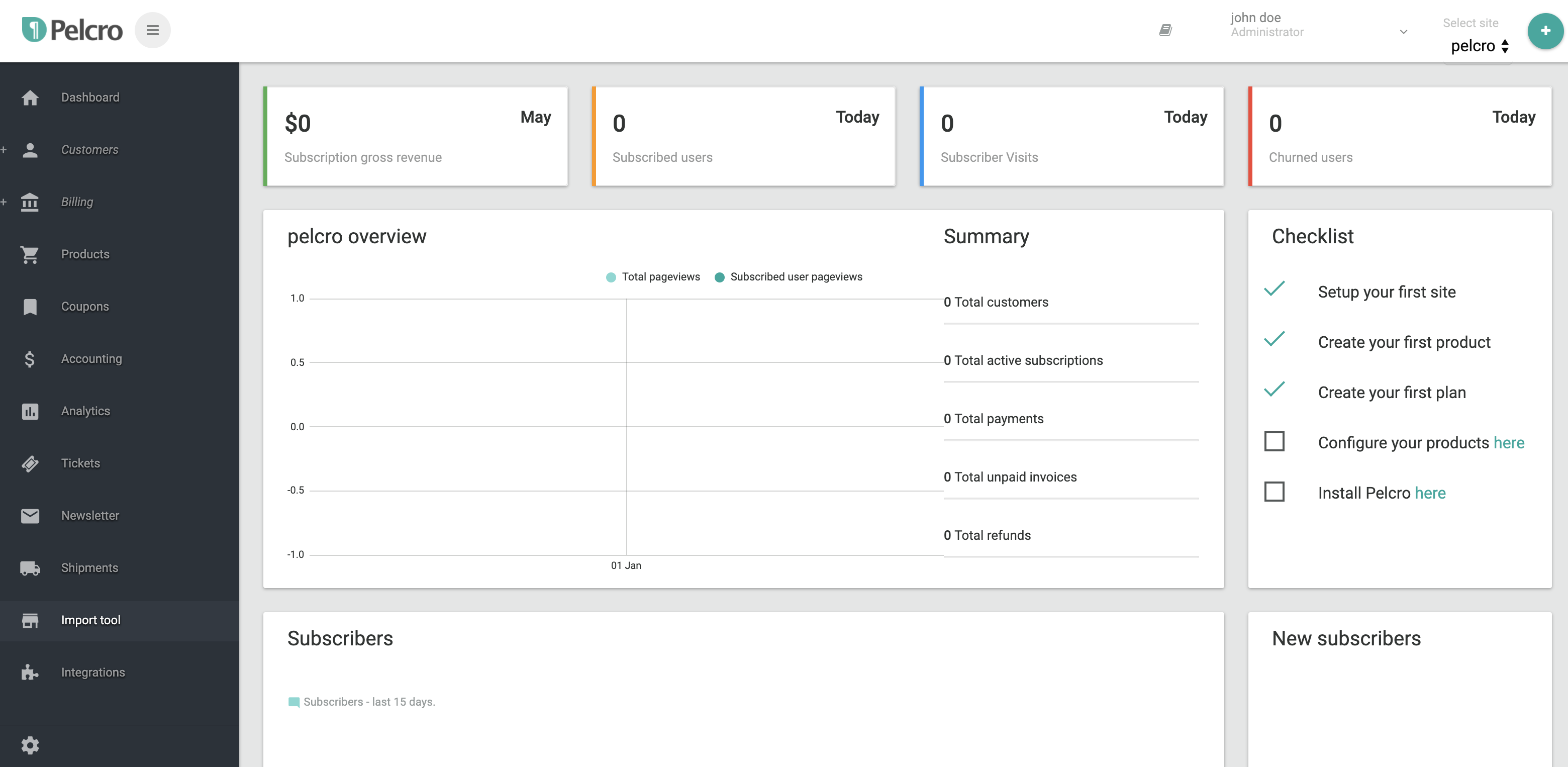
Use cases
-
Importing agency customers and subscriptions
-
Importing regular bulk customers and free subscriptions (beta)
Step by step guide
Import file format
All the data imported into the import tool must be in CSV. You can learn more about the CSV file format click here
Import file structure
Below are all the required headers of the CSV file. You can copy & paste the columns from the example below and separate the cell into columns using the comma as the separator.
first_name,last_name,email,phone,language,address_billing_line1,address_billing_line2,address_billing_city,address_billing_state,address_billing_country,address_billing_zip,address_billing_phone,address_shipping_first_name,address_shipping_last_name,address_shipping_line1,address_shipping_line2,address_shipping_city,address_shipping_state,address_shipping_country,address_shipping_zip,address_shipping_phone,quantity,plan_id,site_id,agency_id,action,agency_customer_id
File naming convention
Once you upload a new file, We'll automatically take care of renaming it.
We'll use the following naming conventions :
- Agency_12345678: for any agency subscription's file.
- File_12345678: for any free subscription's file.
Validations
Below are the validation rules that will be applied to the file upon upload.
- first_name : Customer's first name
- Required.
- String.
- 255 characters maximum.
- last_name : Customer's last name
- Required.
- String.
- 255 characters maximum.
- email : Customer's email address
- Required only for new customers (agency & free subscriptions).
- Valid email.
- Unique per account for new customers.
- Unique per file.
- phone : Customer's phone number
- Optional.
- Numeric.
- language : Customer's preferred language (en or fr)
- Required.
- 2 characters maximum.
- address_billing_line1 : Billing address line 1
- Optional.
- 255 characters maximum.
- address_billing_line2 : Billing address line 2
- Optional.
- 255 characters maximum.
- address_billing_city : Billing address city
- Optional.
- 255 characters maximum.
- address_billing_state : Billing address state
- Optional.
- 2 characters maximum.
- address_billing_country : Billing address country
- Optional.
- 2 characters maximum.
- address_billing_zip : Billing address zip
- Optional.
- 255 characters maximum.
- address_billing_phone : Billing phone number
- Optional.
- numeric.
- address_shipping_first_name : Shipping address first name
- Optional by default.
- String.
- 255 characters maximum .
- Required only for products that require an address.
- address_shipping_last_name : Shipping address last name
- Optional by default.
- String.
- 255 characters maximum .
- Required only for products that require an address.
- address_shipping_line1 : Shipping address line 1
- Optional.
- 255 characters maximum.
- Required only for products that require an address.
- address_shipping_line2 : Shipping address line 2
- Optional.
- 255 characters maximum.
- Required only for products that require an address.
- address_shipping_city : Shipping address city
- Optional.
- 255 characters maximum.
- Required only for products that require an address.
- address_shipping_state : Shipping address state
- Optional.
- 2 characters maximum.
- Required only for products that require an address.
- address_shipping_country : Shipping address country
- Optional.
- 2 characters maximum.
- Required only for products that require an address.
- address_shipping_zip : Shipping address zip or postal code
- Optional.
- 255 characters maximum.
- Required only for products that require an address.
- address_shipping_phone : Shipping address phone
- Optional.
- Numeric.
- quantity : Quantity of subscriptions
- Optional.
- Integer.
- Must be greater than zero.
- plan_id : The plan ID that will be used to create the subscription
- Required.
- Integer.
with agency subscriptions:
- Plan amount must be greater than zero.
- The plan must be an agency plan.
- The plan must be associated with the agency associated with the agency_id column.
with free subscriptions:
- Plan amount must be zero.
- site_id : The site ID of the associated Pelcro account. You can find the site ID in the integration page once you login to the platform.
- Required.
- Integer.
- agency_id : The agency ID that is associated with those customers and subscriptions.
- Required (only for agency subscriptions, can be null for free subscriptions).
- Integer.
- action : The action required to be processed by the import tool. It can be one of the following: new, renew, change_of_address OR free_subscription.
- Required.
| Action name | Description |
|---|---|
| new | If this is the first time that the Customer is going to be registered on the platform, the 'new' action must be specified in the action field. |
| renew | If the Customer has already registered and their subscription to be renewed, the 'renew' action must be specified in the action filed. |
| change_of_address | Shipping and/or Billing address of Customer will get added or changed |
| free_subscription | must be used with free subscription csv files, It will register a new customer and a assign a free subscription for him. |
- agency_customer_id : The customer ID from the agency's system. This will be used to quickly identify the same customer for renewals if the email doesn't exist.
- Required.(only for agency subscriptions, Can be null for free subscriptions)
- Unique per the agency_import_set (the whole file).
Below is a file example for:
1) Agency subscriptions:
first_name,last_name,email,phone,language,address_billing_line1,address_billing_line2,address_billing_city,address_billing_state,address_billing_country,address_billing_zip,address_billing_phone,address_shipping_first_name,address_shipping_last_name,address_shipping_line1,address_shipping_line2,address_shipping_city,address_shipping_state,address_shipping_country,address_shipping_zip,address_shipping_phone,quantity,plan_id,site_id,agency_id,action,agency_customer_id
Doy,Gepson,[email protected],7043544773,En,01010 Killdeer Pass,Wayridge,Saint-Lambert-de-Lauzon,QC,CA,V6L,3963367817,Herta,Bowler,8081 Sommers Terrace,79538 Hintze Center,Saint-Augustin-de-Desmaures,QC,CA,G3A,7589175595,1,45163,160,1,new,ccDQ8
2) Free subscriptions:
first_name,last_name,email,phone,language,address_billing_line1,address_billing_line2,address_billing_city,address_billing_state,address_billing_country,address_billing_zip,address_billing_phone,address_shipping_first_name,address_shipping_last_name,address_shipping_line1,address_shipping_line2,address_shipping_city,address_shipping_state,address_shipping_country,address_shipping_zip,address_shipping_phone,quantity,plan_id,site_id,agency_id,action,agency_customer_id
Darn,Camosso,[email protected],5523465143,En,216 Oriole Court,Dennis,Repentigny,QC,CA,J6V,5726309881,Georas,Akram,3137 Fuller Plaza,25513 Michigan Point,Trois-Rivières,QC,CA,L8J,9853764370,3,23,1,,free_subscription,
Importing the file
Open the import tool
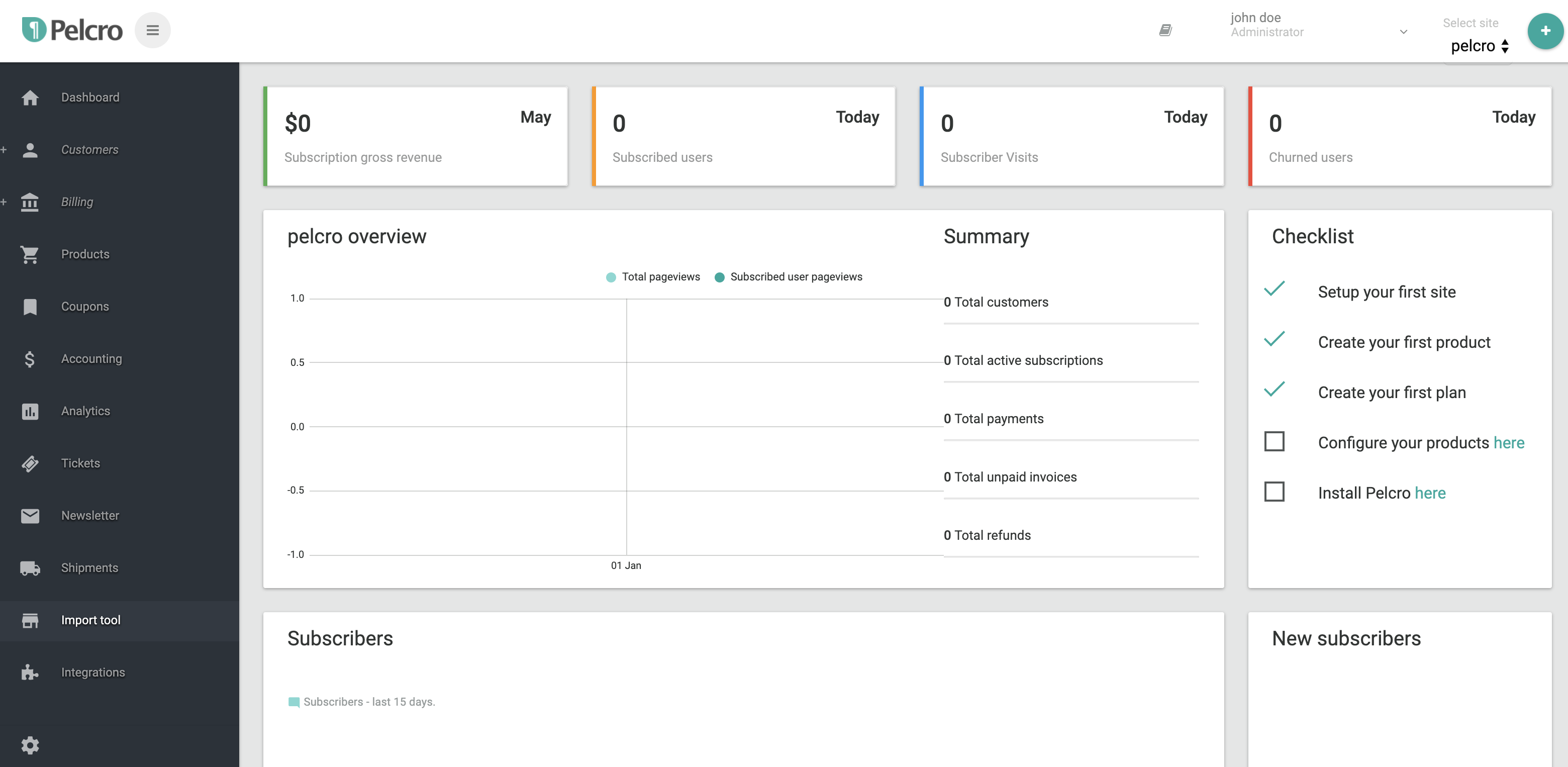
Upload file
Click on the Upload file button to select and automatically upload any agency or free subscriptions file you want.
NB: The maximum allowed rows count is 150 rows per file.
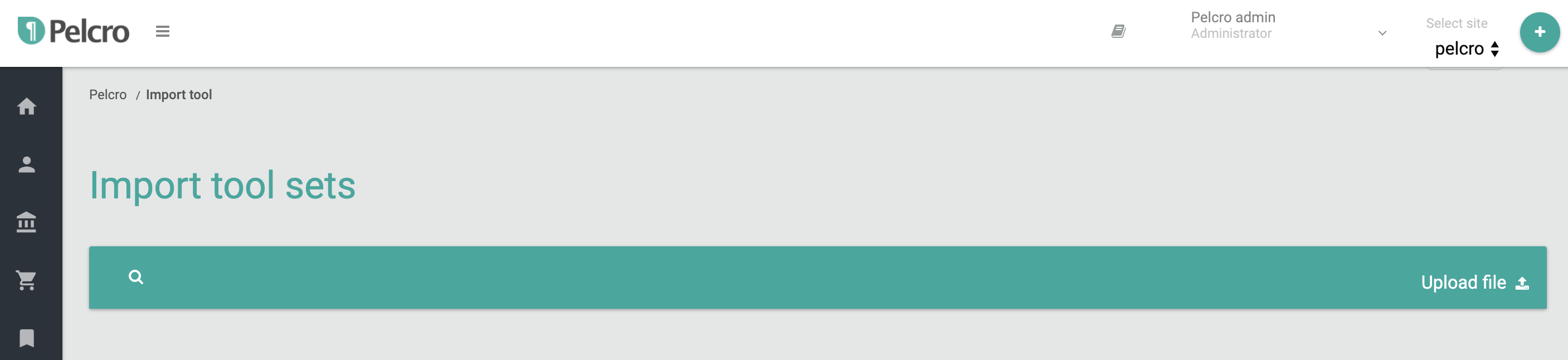
You'll notice the success message at the very top of the import tool. Reload the page to find the file you just imported ready for the next steps. The import tool automatically merges records based on email and address validation checks.
View summary of the imported files
On this page, you can view the files that were imported into your account. You can see the total number of customers within each file, the rejected imports, and the rows that were successfully processed.
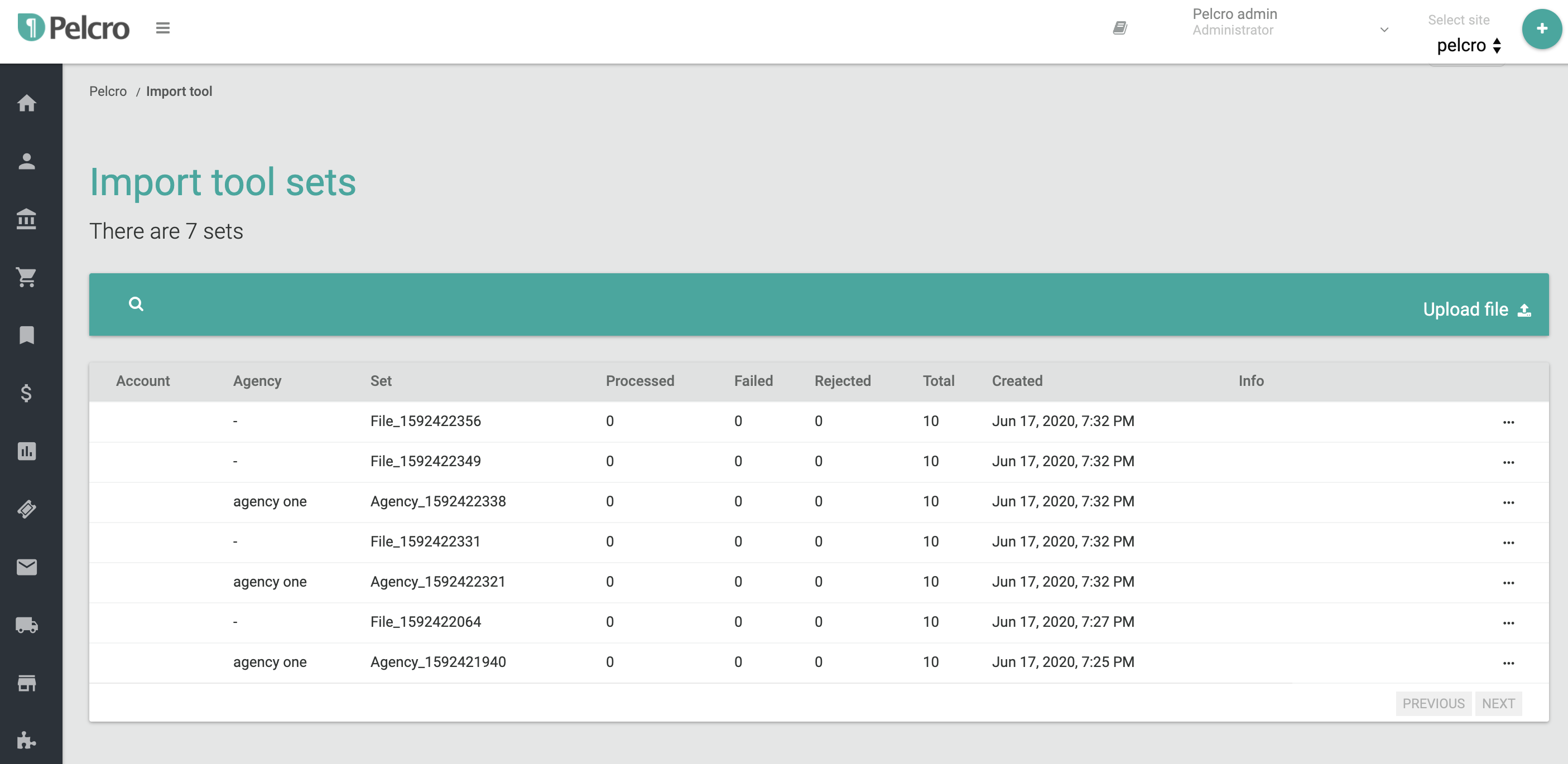
In the previous screenshot, you can see the following elements:
- AGENCY: The name of the agency that provided or processed the file.
- SET: The name of the set that we automatically generated for you. Learn more here.
- TOTAL: The total number of customers/rows in the file.
- REJECTED: The number of rejected rows by the import tool. Learn more here.
- FAILED: The number of rows that failed while being processed.
- PROCESSED: The number of rows that were successfully processed.
- CREATED: The date the file was imported.
- INFO: System notifications.
At the end of each row, you will find a menu with the following options:
- View details: This option allows you to view the file data.
- Delete: This option allows you to delete the file. This option is only available if you didn't process any customer/row from the file.
Process the file
By choosing to view the details of the file, you see the data in the file you imported as shown below.

Rows with red highlights indicate that there was a problem validating this row, otherwise, if the row is white, we can move to the next step to start processing it.
Processing row by row (manual processing)
- Click on the options menu on the right as shown below.
- Select the validate option on the row you want to process.
- The row color will turn from white to blue.
- The menu will now have a process option.
- Click on the process option to process this specific row.
- The row color will turn into green once processed.


Processing all validated rows at once.
- validate all the rows you want to process.
- Find the button PROCESS ALL VALIDATED in the top of the set rows.
(as shown in the following picture). - Click this button and the import tool will automatically process all of the validated rows for you.
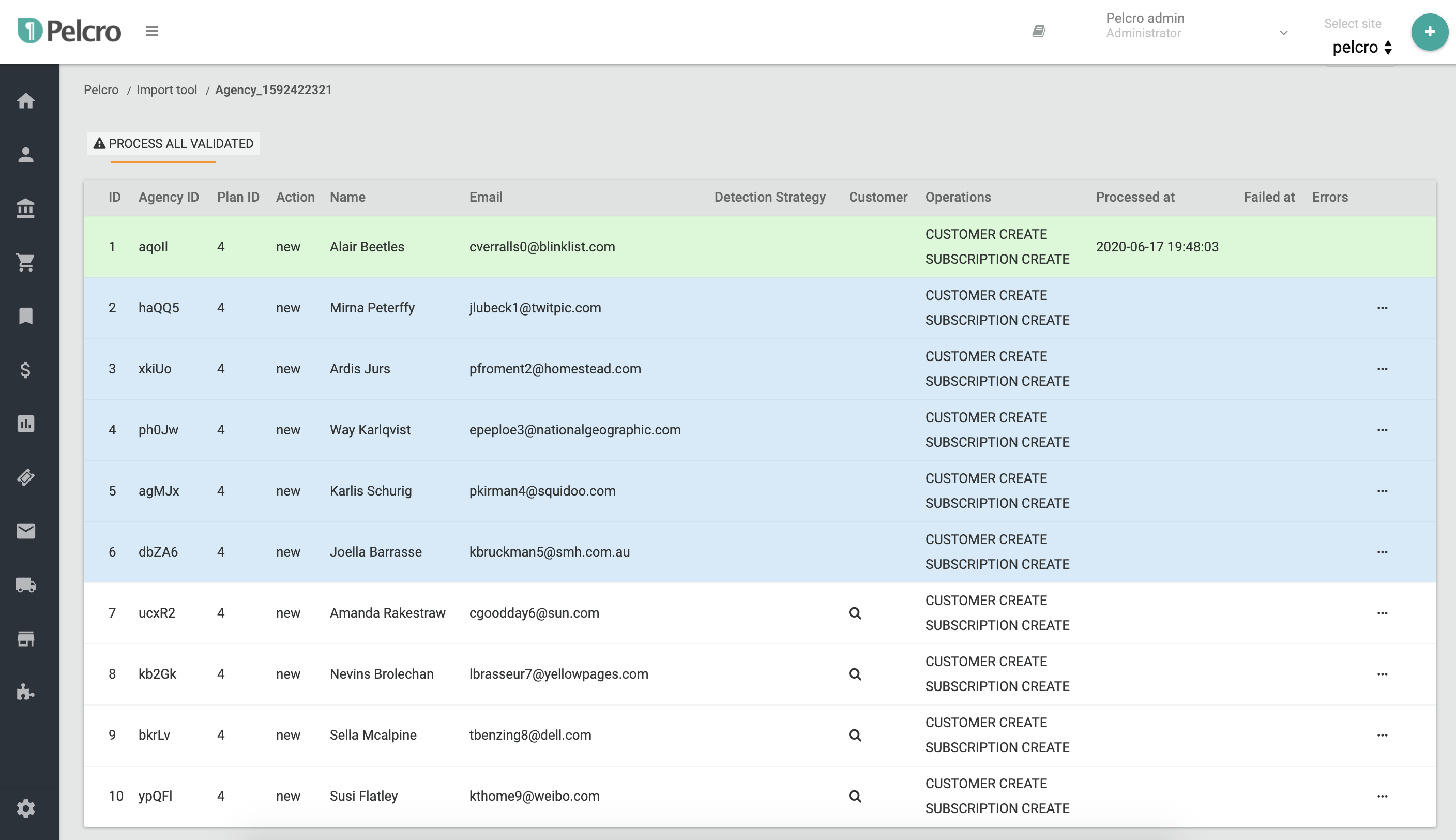
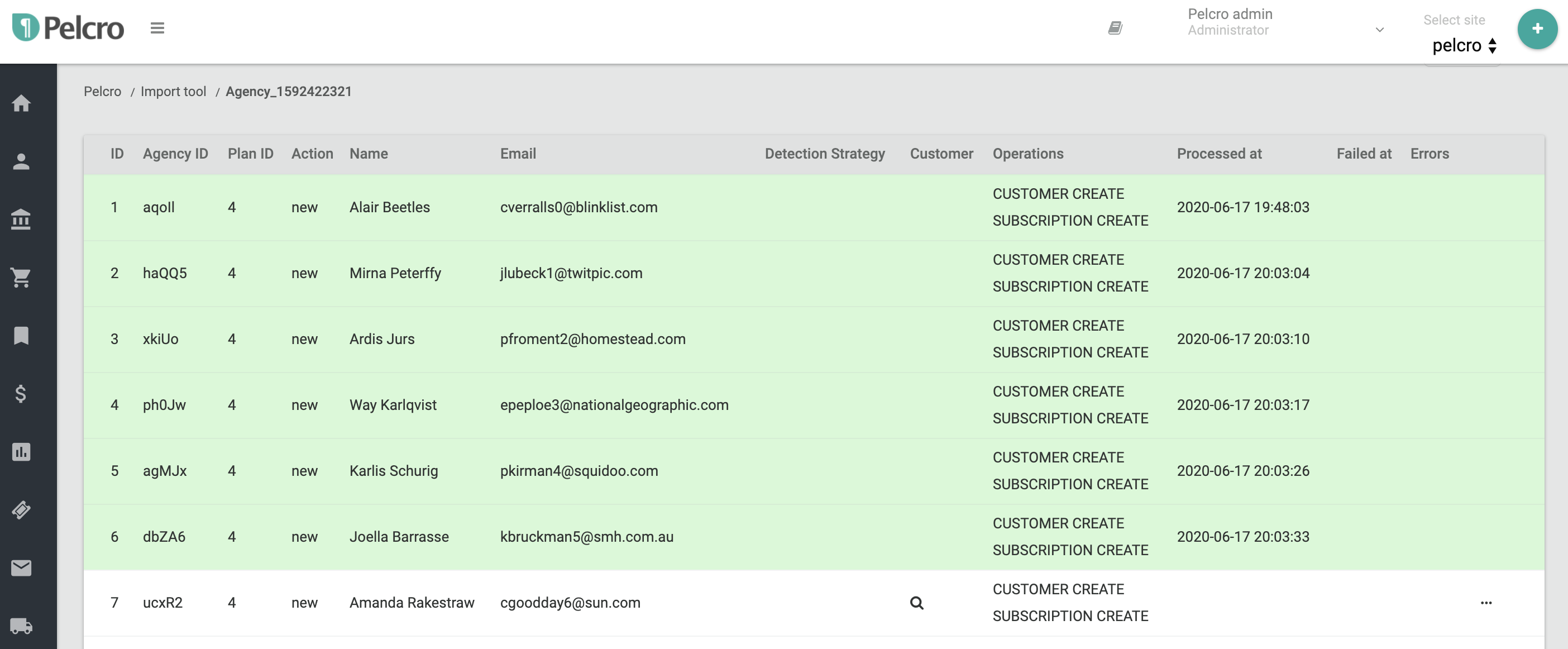
Once you've processed the entire file, navigate to the customer's section in the dashboard and you will find all the customers and subscriptions you created via the import tool.
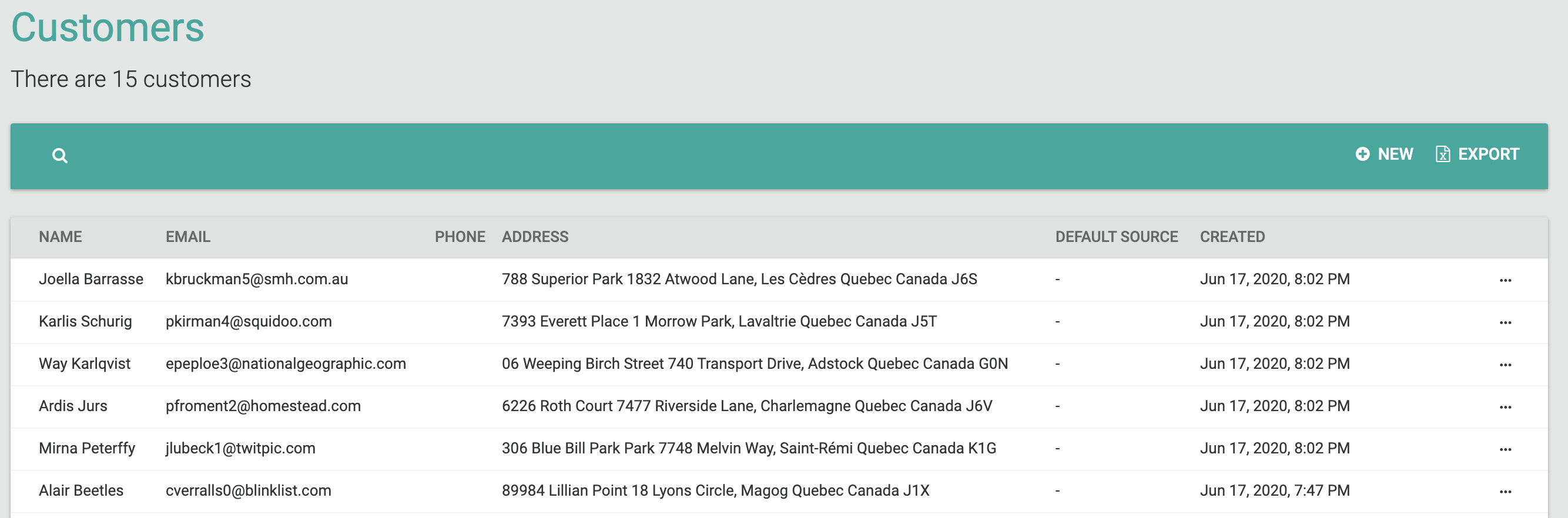
Searching in the imported files
Easily find any imported file by searching its name.
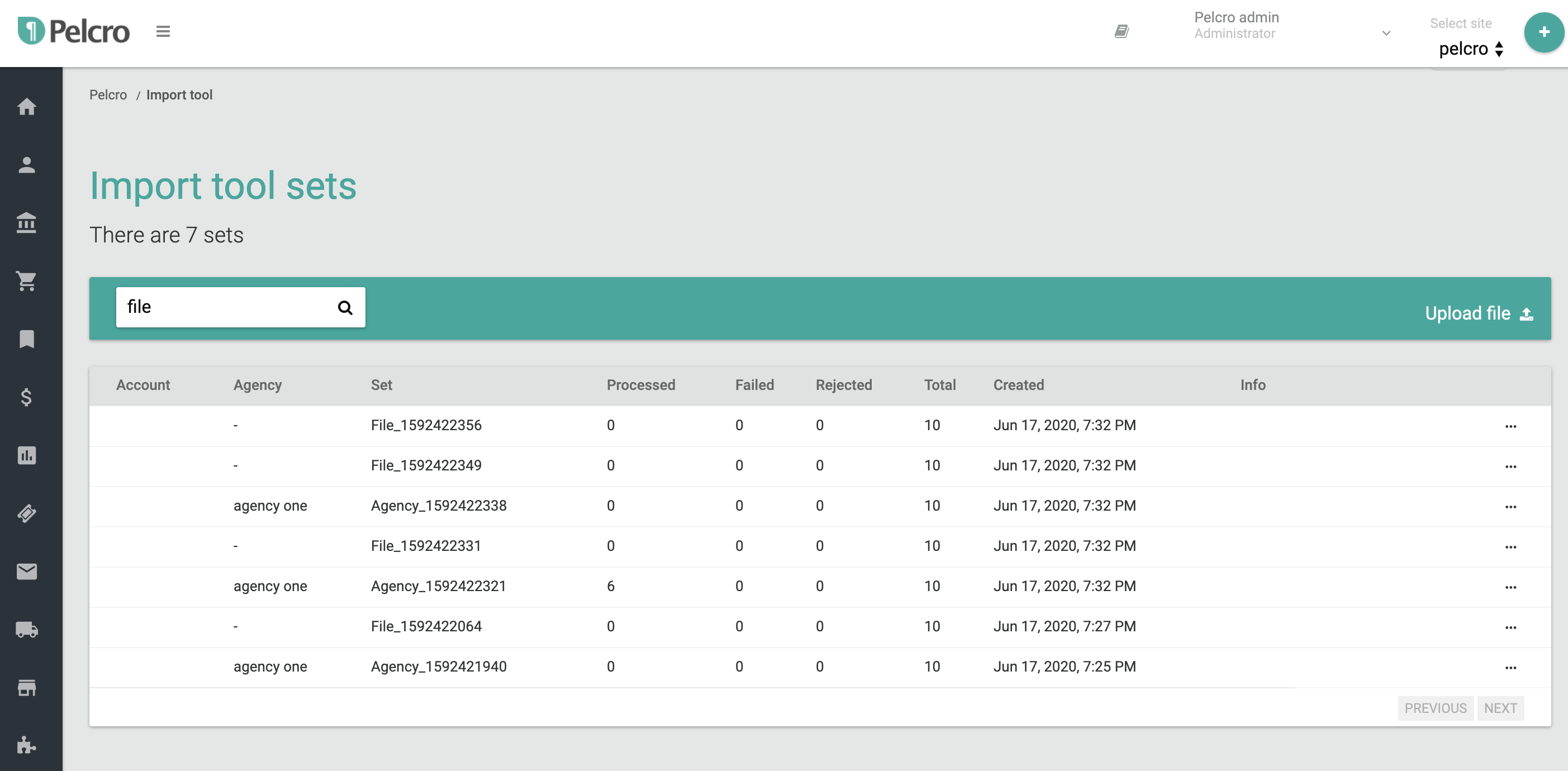
if you searched the word "file" this will list all of your free subscription files. You can also search the word "agency" and this will list all of your agency subscription files.
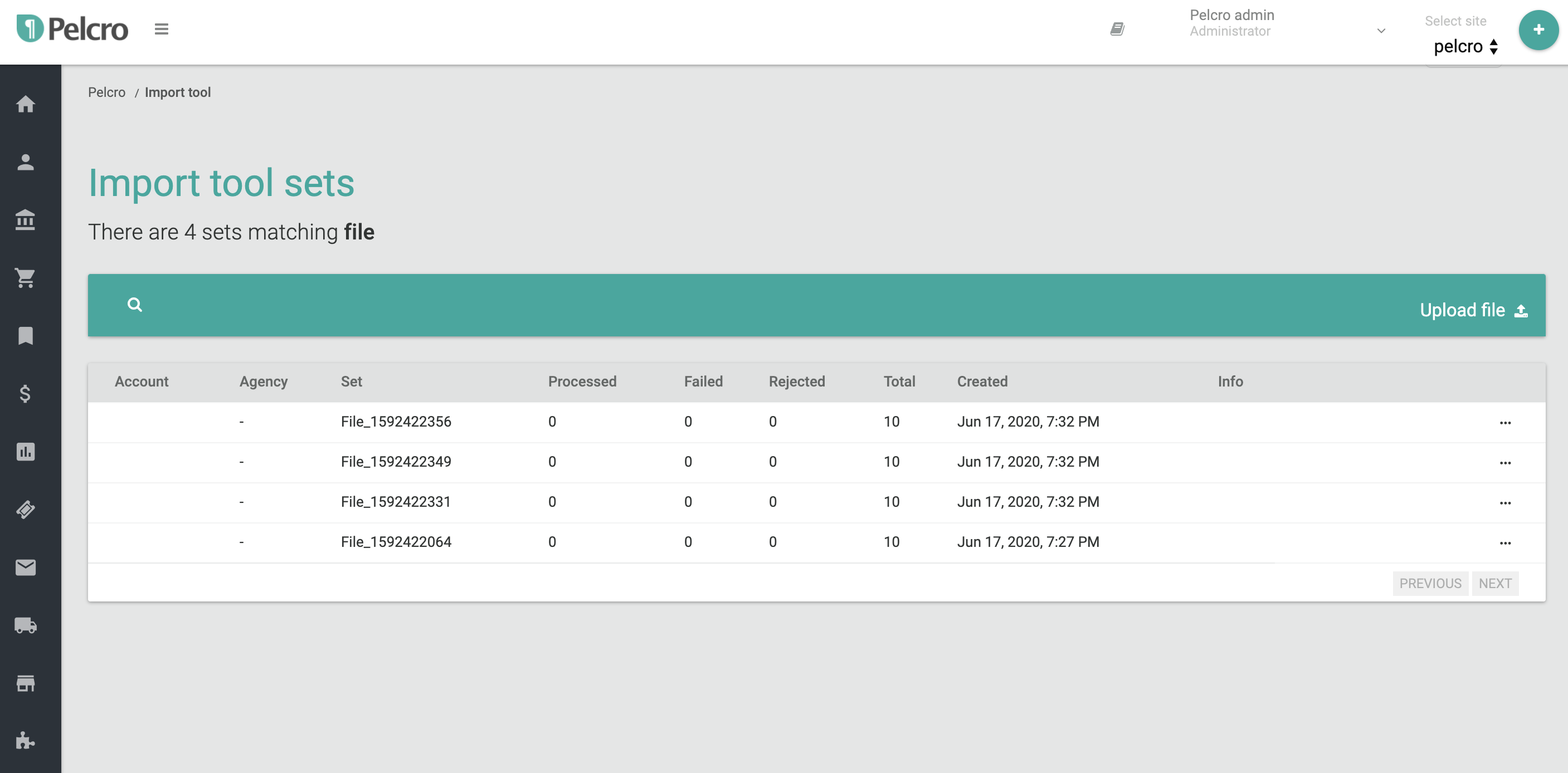
Failed validations
The file import can fail if any of the validations outlined above fail. In order to re-import any failed files, you will have to modify the file based on the errors provided before reuploading it.
You'll immediately notice that the import tool will highlight the row in red, which means the validation failed.
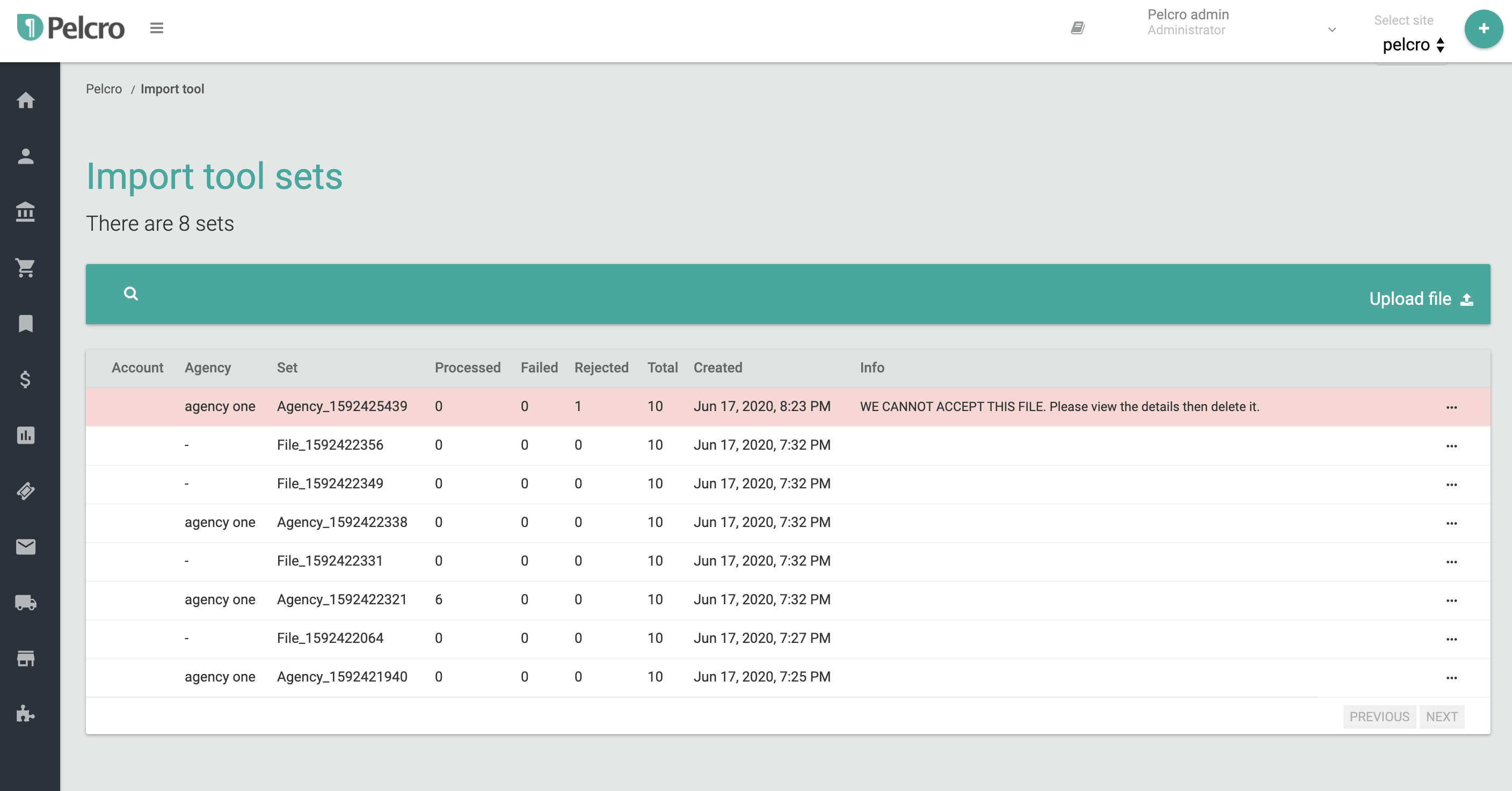
Understand the error
- We will display a very descriptive error message next to any row that has errors.
Fix the errors
Validation errors will prevent the tool from processing the file. In order to process the file, you will have to modify the file to fix the errors before re-upload it.
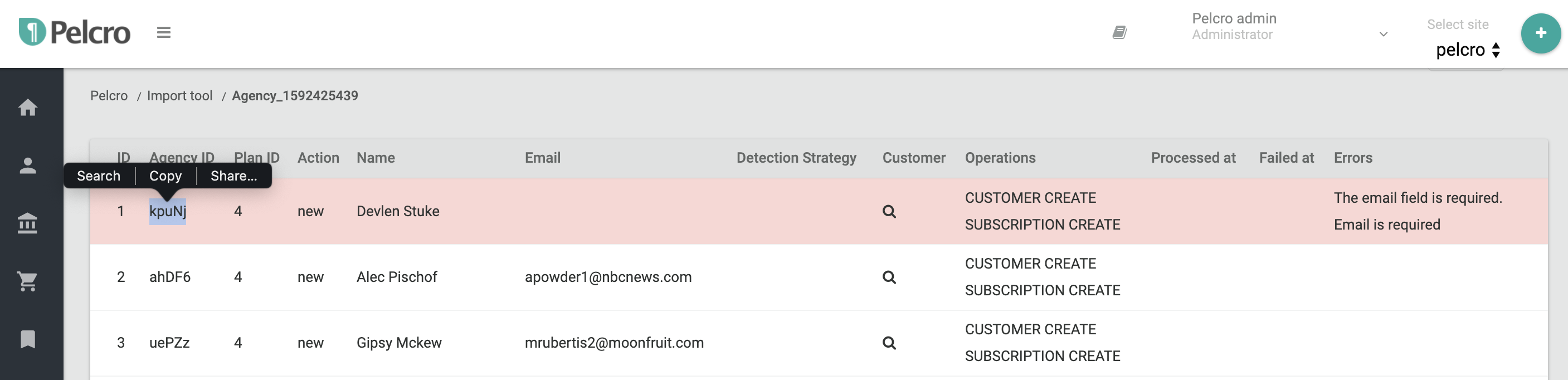
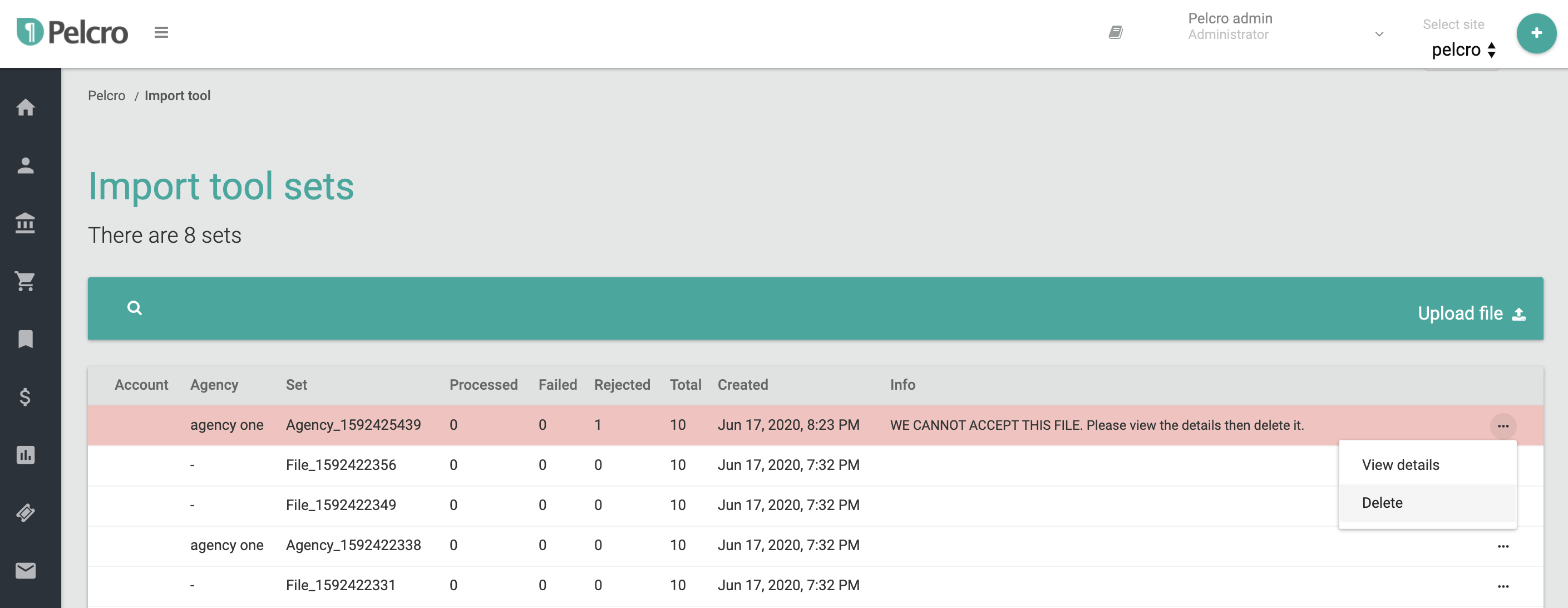
- Note the Agency_id or ID for the row you want to fix.
- Read the validation error message.
- Open any text editor on your computer.
- Open the agency set file using the text editor.
- Select the row causing the error
- Modify the row based on the error.
- Save.
After fixing all errors, delete the file and upload it again.
Accounting
For agency subscriptions.
Once you import a subscription via the import tool, an invoice is automatically created and it is marked as paid via an offline payment in the platform. All offline payments applied to invoices due to the import are marked as agency payments.
Updated about 3 years ago
