Preparing Your Team
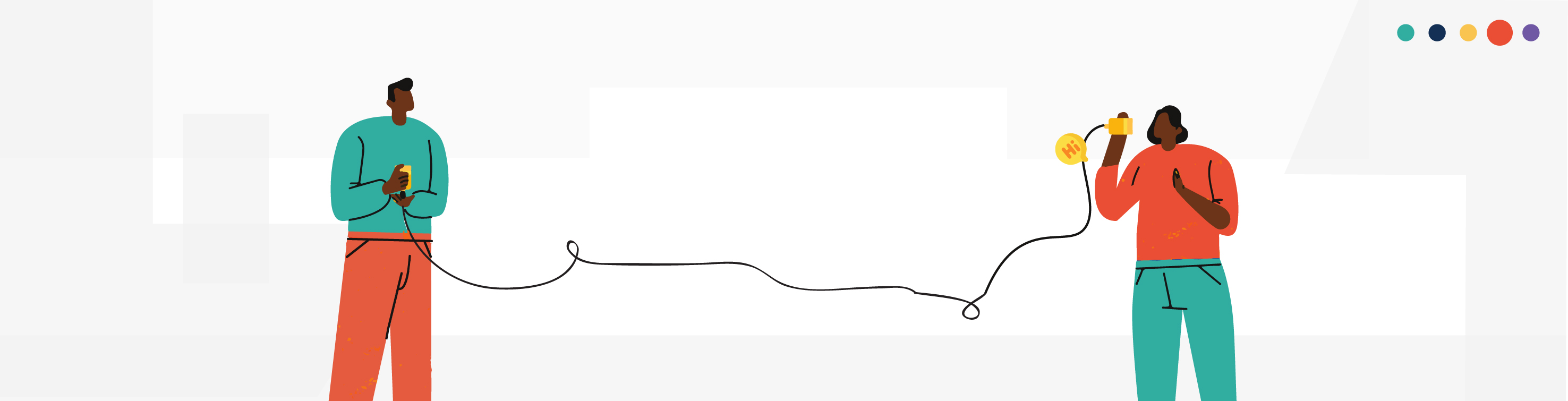
At Pelcro, we want to ensure that you're set up for success from the start. That's why we put together some guiding tips for making sure your teams are ready for the operational and support tasks associated with the Pelcro platform. We split this guide into two multiple teams, however, depending on the size of the business, the functions of the teams can carry and tasks can overlap.
Our support team is right there for you!
Contact us at [email protected] and we're happy to assist with any questions or concerns.
Fulfillment
Below is all the information your fulfillment team will need to know before going live with Pelcro.
Setup
1- Work with Sales & Marketing in the configuration of the Products & Plans.
2- Read through the Lists & Fulfillments documentation in order to understand how any physical orders associated with subscriptions will be fulfilled. Note that the fulfillment builder should export all the necessary information required for the fulfillment center (printer, warehouse, etc) to process the orders in bulk.
- Customer information and address
- Any segmentation by list in order to fulfill customized packages per segment
- Renewal segmentations can be achieved using the list builder by creating multiple lists and merging them into a fulfillment
4- Read through the Orders documentation in order to understand how e-commerce orders will be fulfilled.
5- Get familiar with the Exports functionality in order to export any necessary information such as the invoices export in order to mail the invoices to your customers.
- Note that we have vendors we can recommend who specialize in invoice printing.
Customer Service
Below is a guide to train your support team on all aspects of the platforms so that they can support your customers on all requests.
Setup
-
Add your support team as collaborators, learn more here.
-
Depending on your business needs, it is recommended to have your support team available from 9 am to 6 pm, Monday through Friday.
-
Ensure your support team is set up on different channels through email, phone, and chat. We recommend using a combination of Zendesk and Aircall to manage incoming emails and phone calls;
-
Inbound Call Process:
- Setup a toll-free number for inbound calls so your customers are not deterred by any call fees.
- Integrate Aircall directly with Zendesk
- Setup the integration to automatically create a ticket when an inbound call is received.
- Ensure agents take private notes on tickets on the customer request that would be used for reference in the future.
-
Email Processes:
- Setup Zendesk to automatically create tickets from inbound emails.
- Ensure the ticket has the customer’s email address in the user section
-
-
We recommend that each customer request, whether by email, chat, or call, is converted into a ticket via a ticketing platform. We recommend the following tools to simplify this process:
- Zendesk: Use Zendesk to keep track of all customer requests via tickets.
- Aircall: Use Aircall as the call center solution and VOIP, you can integrate with Zendesk.
- We recommend to have the following ticket statuses:
- New: Ticket just got in
- Open: Open for customer service to respond
- Pending: Pending a reply from the customer
- Solved: Ticket has been resolved
Training
-
Provide the support team context and documentation on your business needs and all supporting documentation. We recommend providing the following:
- About your business
- About the products and plans available for purchase
- Policies on refunds, taxes, cancelation, undelivered products, taxes, and any other relevant policy.
- Welcome scripts
-
The support team should watch all the training videos available in our Youtube playlist to ensure they have a basic orientation of the Pelcro platform.
-
It is important for the support team to understand all aspects in the Getting started section and all the tutorials under the Tutorials section. It is especially important to fully understand all the following guides:
Customer requests
First and foremost, ensure that there is a Customer verification process to ensure you verify the customer's identity:
- Request the customer's first, last name, and email
- Open the customer's account
- Request the customer to validate their full address
The support team should be comfortable doing the following actions on behalf of the customers:
-
Customer requests
- Create a new account
- Update a customer’s information
- Update a customer’s address
- Add a payment method
-
Subscription requests
- Purchase a new subscription
- Renew a subscription
- Cancel a subscription with a refund and without one
- Reactivate a subscription
- Suspend a subscription’s shipments
- Change the subscription delivery address
- Gift a subscription
- Update a customer on fulfillment associated with their account
-
Payment requests
- Refund a full payment
- Refund a partial payment
- Provide a receipt PDF
- Provide an invoice PDF
Operations
Below is a guide to train your operations team on all aspects of the platforms so that they can undertake some ongoing activities that are required for the provision of your products and services.
Setup
-
Add your operations team as collaborators, learn more here.
-
We recommend you provide your mailing address in the following channels so that customers can easily find it and mail your orders.
- Website
- Renewals campaigns
- Invoices
-
Ensure your operations team is capable of processing checks via a scanner provided by your bank. One example is Cheque-Pro by RBC Royal Bank, which you can find a tutorial video for right here.
Training
-
Provide the operations team context and documentation on your business needs and all supporting documentation. We recommend providing the following:
- About your business
- About the products and plans available for purchase
- About the renewals and invoice campaigns, you plan on sending
-
The operations team should watch all the training videos available in our Youtube playlist to ensure they have a basic orientation of the Pelcro platform.
-
It is important for the operations team to understand all aspects in the Getting started section and all the tutorials under the Tutorials section. It is especially important to fully understand all the following guides:
Operational Process
-
Pick up the orders from the mailbox
-
Sort and count all the retrieved mail and segment as required (source, currency, type, etc.)
-
Process each order on the platform and combine all the cheques by currency in preparation for depositing a batch of cheques into your bank account. Note that offline payments must be entered before the subscription is created or renewed for the associated invoice to be paid via the offline payment. It is recommended to enter the check number and batch number as a reference while entering the offline payment. Note that credit card orders that are mailed should be destroyed to avoid PCI exposure. Most frequent order types:
- New subscription (gift and regular)
- Renewals (gift and regular)
- Invoice payments
- Change of address
-
Export a list of payments from the platform and find the total amount of offline payments per currency that you entered on this day.
-
Enter all the cheques into the scanner and begin the scanning process. It is important to validate the total amounts scanned with the total amount that was exported from the platform. Once it has been validated that the amounts in the scanner match the amount exported, the deposit can be made. It is recommended to file each batch of cheques with the following information:
- Date
- Total amount
- Name of depositor
- Currency
Exceptions
The table below will help guide you to handle exceptional cases and how to resolve them. It is important for the operations team to deeply understand all the guides in order to apply a fix to a mistake during the data entry process. Common exceptions and possible resolutions are:
| Exception | Resolution |
|---|---|
| Subscription created under the wrong plan, a payment was made on a credit card. | Cancel the subscription immediately and refund the payment that was initially made. |
| Subscription created under the wrong plan, the invoice was sent to the customer. | Cancel the subscription immediately and void the associated invoice. |
| Insufficient funds by a subscriber that paid offline by check for example. | Cancel the subscription and refund the payment made and select insufficient funds as the reason. |
| Disputed payment by a subscriber that is paid via credit card. | Cancel the subscription and issue a refund to the credit card (if it wasn't made automatically by the payment gateway). Note that we do listen to webhook notifications on disputed payments on Stripe to mark the payment as disputed. |
| The subscriber pays less than the invoice amount. | Create a plan that is equal to the payment made and create a subscription using it. You can create the plan to be shorter in length to match the payment made. Enter the payment which will then be used to partially pay the invoice. The invoice will then still be marked as open and there will be a balance left on the invoice. |
| The subscriber pays more than the invoice amount. | Create a plan that is equal to the payment made and create a subscription using it. You can create the plan to be longer in duration in order to match the payment made. Mark the invoice as paid and enter the difference as an offline payment so that it gets added to the customer balance. |
| Unidentified payments. | Create an ACME customer and enter the payment into their account which will be reflected in the customer balance. Once you identify the customer, refund the payment made under the ACME customer, and re-add the payment under the correct account. |
Accounting
Setup
-
Work with Sales & Marketing in the configuration of the Products & Plans in order to determine if plans will be recognized based on time or shipments.
-
Configure subscription billing settings based on company objects Subscriptions. Navigate to subscription settings on the subscription page.
- Charge upon renewal
- Uncollectible configuration
- And more options
- Outline the refund policy for customer service.
Training
- Read our accounting guide to get familiar with core concepts that touch on accounting reports Accounting.
Product
Setup
-
Explore our integrations and evaluate if any of our integrations add value to your workflow or further engage end-users.
-
Check out our webhook notifications and evaluate if using these notifications to send emails to end-users would elevate your communication strategy with the end-users. You can also derive other use cases for the webhook notifications by using Zapier as the receiving platform of these notifications and then determining actions to be taken on Zapier's platform. You can learn more on how to receive webhooks using Zapier here.
-
Learn about JS-events that your developers can also leverage to customize experiences on your website - Javascript SDK. For example, you can listen to the "PelcroSubscriptionCreated" JS-event and then sync it into Google Tag Manager - which integrates with another tool to track conversions.
Marketing
Setup
-
Structure the Products and Plans structure after reading our associated guides. You will also have to configure the different products accordingly with different messaging. Note that planning and configuring entitlements is part of this step.
-
Create Coupons that you can distribute via your marketing channels.
-
Familiarize yourself with our Analytics & Reporting in order to track the effectiveness of marketing campaigns.
-
Familiarize yourself with different ways your product/tech teams can customize the end-user interfaces using our React Elements or Styling.
-
Create landing pages that either link to the user interfaces using URL triggers or HTML buttons. Note that you may also link to our user interface flows directly via email using our URL triggers - you can also include coupon codes as part of the URL parameter and hence auto-including it during checkout.
Check out these helpful articles for more information on our blog
Updated almost 3 years ago
