Pardot
Pardot is a marketing automation solution that helps companies create meaningful connections, generate more pipeline, and empower sales to close more deals. You can visit the Pardot website for more information on Pardot's solutions, tools, and capabilities.
Introduction
Pelcro syncs contact information as Prospects in Pardot in real-time as well as newsletter lists. This will allow you to communicate with your customers based on the newsletters they subscribe to and also trigger any automation once they are created on Pardot.
Setting Up
A few steps are required on both Pardot and Pelcro to configure this integration. It should only take you 5-10 minutes to complete this setup.
Pardot Side
In order to connect Pelcro, you would need to create a Salesforce Connected App. On your dashboard, go to 'Setup' > 'App Manager' > 'New Connected App'.
You must fill out 'Connected App Name', 'API Name', and 'Contact Email'. Check the 'Enable OAuth Settings' option and fill out the 'Callback URL' field with "https://example.com" which we will change in a later step. Next, under 'Selected OAuth Scopes', select the 4 following options:
- Access Pardot services (pardot_api)
- Access and manage your data (api)
- Perform requests on your behalf at any time (refresh_token, offline_access)
- Provide access to your data via the Web (web)
Please make sure that the following options are also set to true:
- Require Secret for Web Server Flow
- Require Secret for Refresh Token Flow
Next, click on save, and the Connected App should be configured. Keep track of the 'Consumer Key' and the 'Consumer Secret' that you can see on the new connected app page.
Pelcro Side
On the Pelcro platform, under 'Integrations' > 'Pardot', you will see the following form.
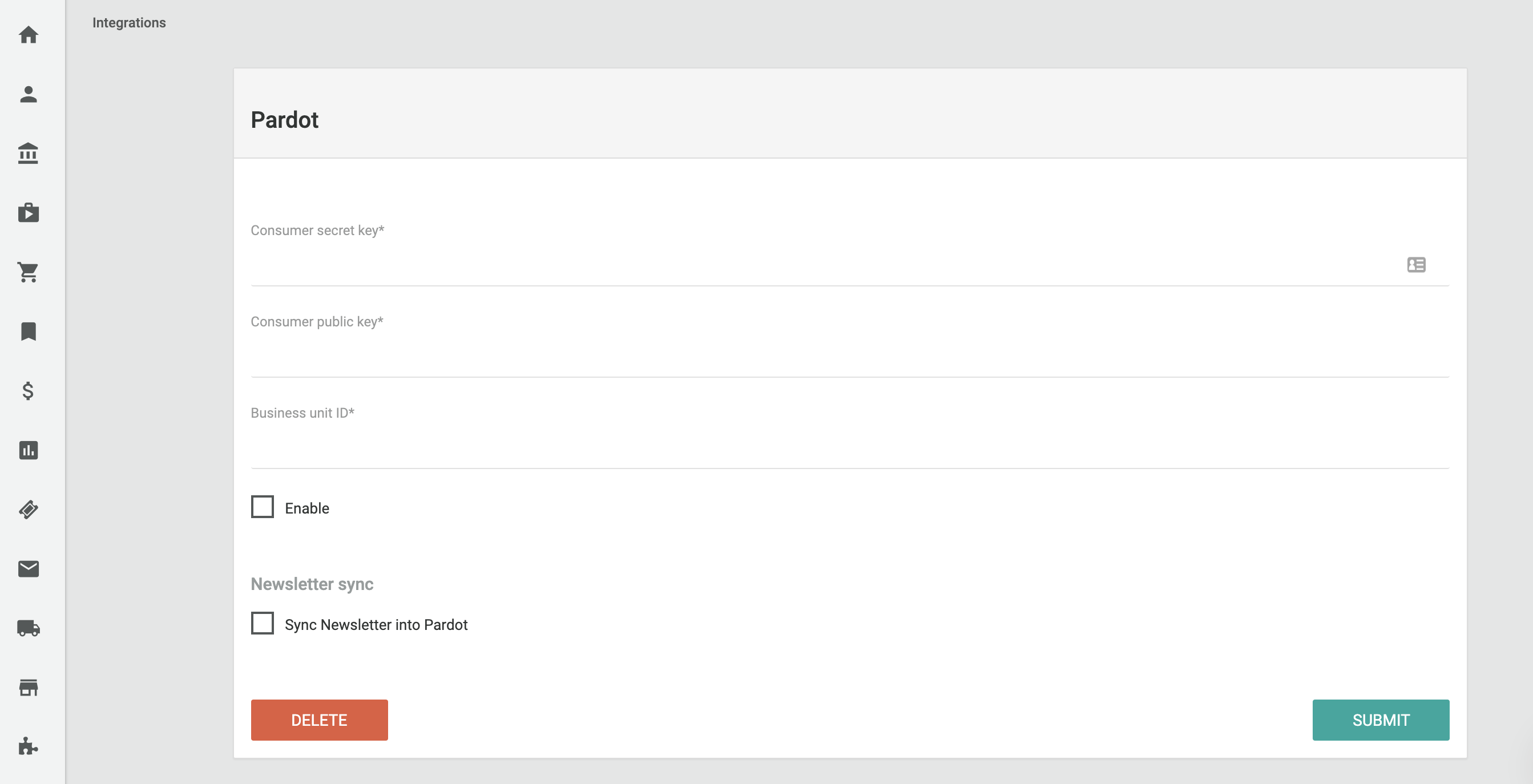
You will be asked to fill out the 'Consumer secrey key' and the 'Consumer public key' that you kept track of in the previous step.
Next, you can find the 'Business unit ID' on the Pardot platform under 'Marketing Setup' > 'Pardot Account Setup'.
Once the fields are filled out, you can check both the 'Enable' and 'Sync Newsletter into Pardot' boxes.
Once you click on 'Submit' you will see a 'Webhook URI' displayed on the same page. You will need to copy the generated URI and go back to 'edit' the connected app that you just created under 'App Manager' on Pardot. Update the 'Callback URL' with the URI that you just copied from Pelcro. Once you save the new URL, wait 10 minutes and then click on the 'Connect With Pardot' button on the Pelcro integration page under 'Webhook URI'.
Your Pelcro site will now be connected to Pardot and will sync user information as prospects on Pardot.
Pardot Prospect Information
Once the setup has been complete, Pelcro syncs information on each user as a Prospect on Pardot. The information synced on each user is as follows:
Below are the attributes that are synced with the webhooks above:
- 'first_name' ,
- 'last_name',
- 'email',
- 'phone' ,
- 'salutation' ,
- 'address_one',
- 'address_two',
- 'city' ,
- 'state' ,
- 'country' ,
- 'zip' => ,
The related address info is coming from the customer's default shipping address.
Newsletter Lists
A list is a group of prospects that you can use to send list emails or to feed engagement programs. After integrating Pardot and Pelcro in the previous steps, you can use the following API endpoints to simply get, add and remove prospects from a list.
GET: retrieve prospect information
Staging: https://staging.pelcro.com/integrations/pardot/v1/newsletter
Production: https://www.pelcro.com/integrations/pardot/v1/newsletter
body
{
"email": <email-without-plus-sign>,
"site_id": <site-ID-number>
}
Return: prospect information on PardotPOST: add/remove prospect from a list
Staging: https://staging.pelcro.com/integrations/pardot/v1/newsletter
Production: https://www.pelcro.com/integrations/pardot/v1/newsletter
body
{
"email": <email-without-plus-sign>,
"site_id": <site-ID-number>,
"pardot_lists": { // object
{
"name": <list-name-on-Pardot>,
"opt_in": <boolean-true-or-false>
}
}
}
Return: prospect information on PardotUpdated 7 months ago
